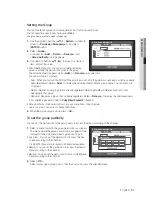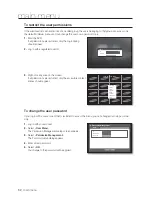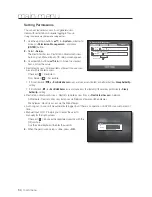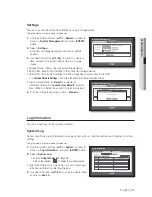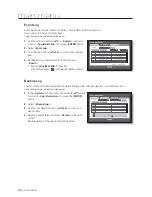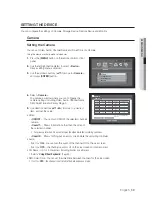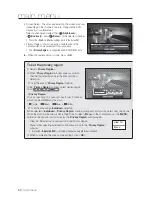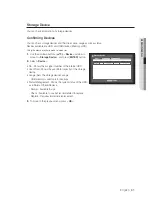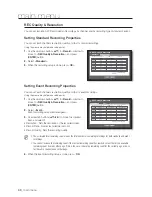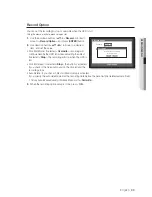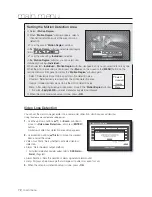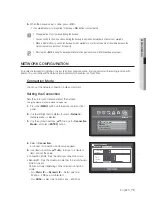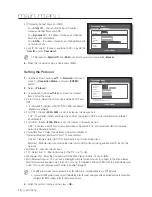English
_65
MAIN MENU
Setting the Spot Out
You can set the DVR to output information / video apart from the monitor out.
Using the mouse may help make setup easier.
1.
Use the up/down buttons (
) in <
Device
> window to
move to <
Monitor
>, and press [
ENTER
] button.
2.
Select <
Spot Out
>.
The number of Spot Out terminals differs according to the
model.
3.
Use direction buttons (
◄ ►
) to move to a desired
item, and set the value.
•
Spot Out 1 : You can select between SEQ, and Single.
•
Set Mode : A window for “
Set Spot Out
” appears and you
can set the channel for it.
You can set the dwell time between the screen switching in
“
Setting the Device
>
Camera
>
SEQ-Dwell Time
”.
(Page 59)
M
You can setup using the mouse right button in Live screen.
Refer to “
Spot Out
”. (Page 44)
4.
When the Spot Out is done, press <
OK
>.
Setting the Screen Mode
You can configure the Live screen and Split Screens.
Using the mouse may help make setup easier.
1.
Use the up/down buttons (
) in <
Device
> window to
move to <
Monitor
>, and press [
ENTER
] button.
2.
Select <
Mode
>.
3.
Use direction buttons (
◄ ►
) to move to a desired
item, and set the value.
•
Live Screen : Select split modes for the Live screen.
16-, 9-, and 4-split screens are included by default.
SDE-400X doesn't support 16-split screen mode.
•
Play Screen : Select split modes for the playback screen.
Only the 13-split screen is optional.
Black shows the playback while white shows the Live screen.
4.
When the screen mode setup is done, press <
OK
>.
Monitor
Mode
Monitor
OK
Cancel
Live Play
Live Screen
Play Screen
Spot Out
Monitor
Spot Out
Monitor
Spot Out 1
SEQ
Event Display
OFF
Mode
OK
Cancel
Set Mode
All
Monitor
Spot Out
Monitor
Spot Out 1
SEQ
Event Display
OFF
Mode
OK
Cancel
Set Mode
All
Set Spot Out
OK
1
2
3
4
5
6
7
8
9
10
11
12
13
14
15
16
Содержание DVR SDE-400X
Страница 1: ...8 CHANNEL 16 CHANNEL DVR User Manual SDE 400x SDE 500x ...
Страница 151: ......