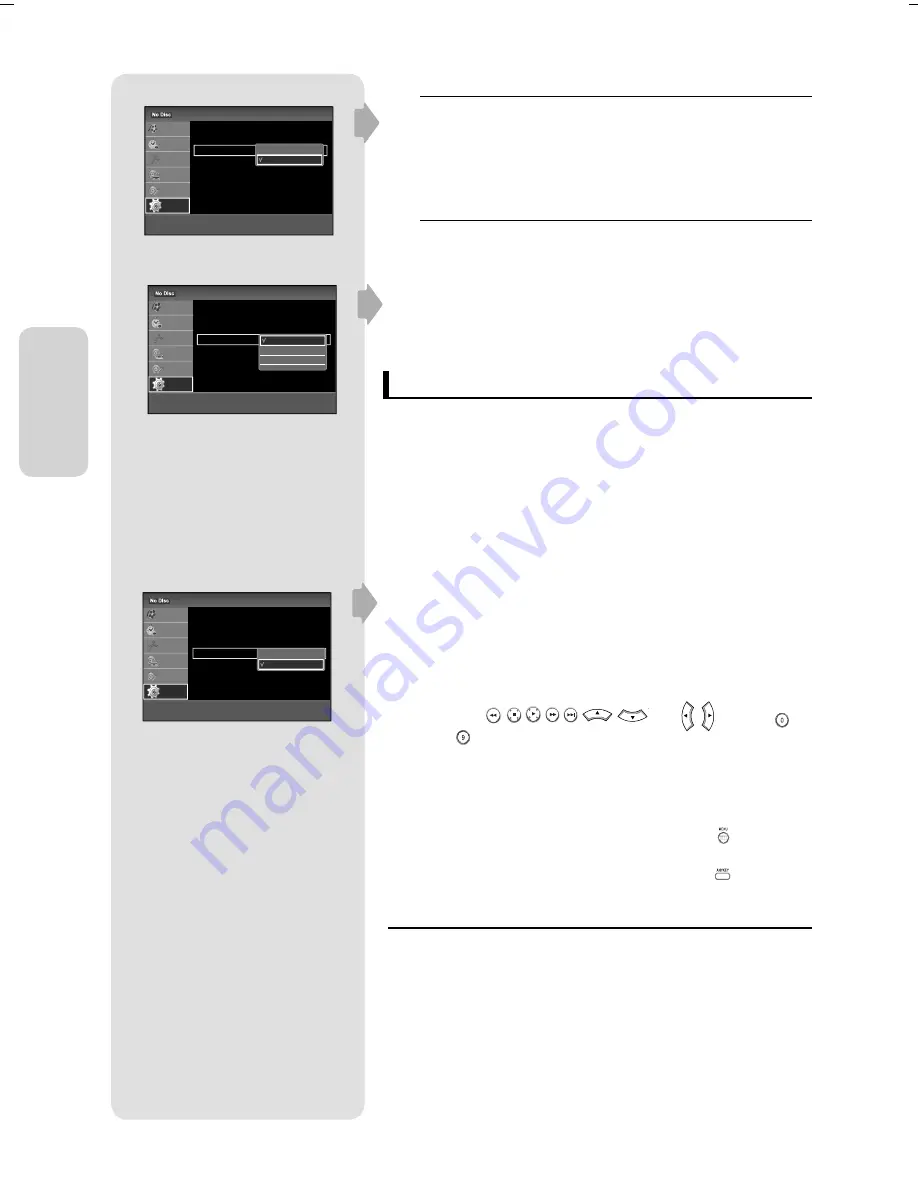
S
y
stem S
etup
English - 30
Auto Repeat
It sets the VCR to play a tape repeatedly (unless a tape control is
activated : Stop, Fast Forward or Rewind).
On
Off
Colour System
Before recording or playing back a tape, you can select the required
system standard.
Auto : When playing back a tape, the system standard is
automatically selected by the DVD Recorder & VCR.
PAL : PAL video system
B/W : Black and White.
(HDMI CEC) (DVD-VR475M only)
is a function that can be used to operate the recorder using a
Samsung TV remote control, by connecting the DVD Recorder & VCR to a
SAMSUNG TV using an HDMI Cable. (see pages 20) (This is only available
with SAMSUNG TVs that support .)
Press the
▲▼
buttons to select (HDMI CEC), and then press the
OK
button. (HDMI CEC) items will be displayed.
Press the
▲▼
buttons to select On, and then press the
OK
button
For using (HDMI CEC)
Connect the DVD Recorder & VCR to the TV by using an HDMI cable. (see pages 20)
Set the (HDMI CEC) to “On” on your DVD Recorder & VCR. (see above)
Set the function on your TV. (See the TV instruction manual for more
information.)
You can operate the DVD Recorder & VCR by using TV remote
control. (TV buttons that can be used to control the DVD Recorder &
VCR :
,
,
,
,
,
,
and
,
buttons,
~
button)
When you press button on the TV remote control,
the OSD to the left will appear.
- Select Device : Use this option to select device.
- Record : Use this option to start recording or stop recording.
- Menu on Device : Same as MENU button (
) on the DVD
Recorder & VCR remote control.
- Device Operation : Same as ANYKEY button (
) on the DVD
Recorder & VCR remote control.
By pressing the PLAY button of the recorder while watching TV, the TV
screen will change to the play screen.
If you play a DVD when the TV power is off , the TV will power On.
If you turn the TV off , the DVD Recorder & VCR will power off
automatically.(When the DVD recorder & VCR is recording, it can't be
powered off .)
If you change from HDMI to other sources(Composite, Component, RF...
etc) on the TV while playing the a DVD disc, the DVD Recorder & VCR will
stop playing. The DVD Recorder & VCR may keep playing certain discs
•
•
•
•
•
1.
2.
1.
2.
3.
•
•
M
VCR Function
12:00
Title List
Timer
Edit
Dubbing
Disc
Setting
Setup
Tape Length : E240
Auto Play : On
Auto Repeat : Off
Colour System : Auto
>
Move
s
Ok
r
Return
e
Exit
Auto
PAL
B/W
VCR Function
12:00
Title List
Timer
Edit
Dubbing
Disc
Setting
Setup
Tape Length : E240
Auto Play : On
Auto Repeat : Off
Colour System : Auto
>
Move
s
Ok
r
Return
e
Exit
On
Off
Features
12:00
Title List
Timer
Edit
Dubbing
Disc
Setting
Setup
DVD Auto Chapter : 5 Min
Format DVD-RW : VR
EZ Record : Off
VCR Function
(HDMI CEC) : On
Language Follow : On
DVD Bilingual Rec. : Main
DVB-T Auto Subtitle : On
DivX Registration Code
>
Move
s
Ok
r
Return
e
Exit
On
Off
00000X-VR475-XEU-22~53.indd 30
00000X-VR475-XEU-22~53.indd 30
6/12/08 2:20:48 PM
6/12/08 2:20:48 PM






























