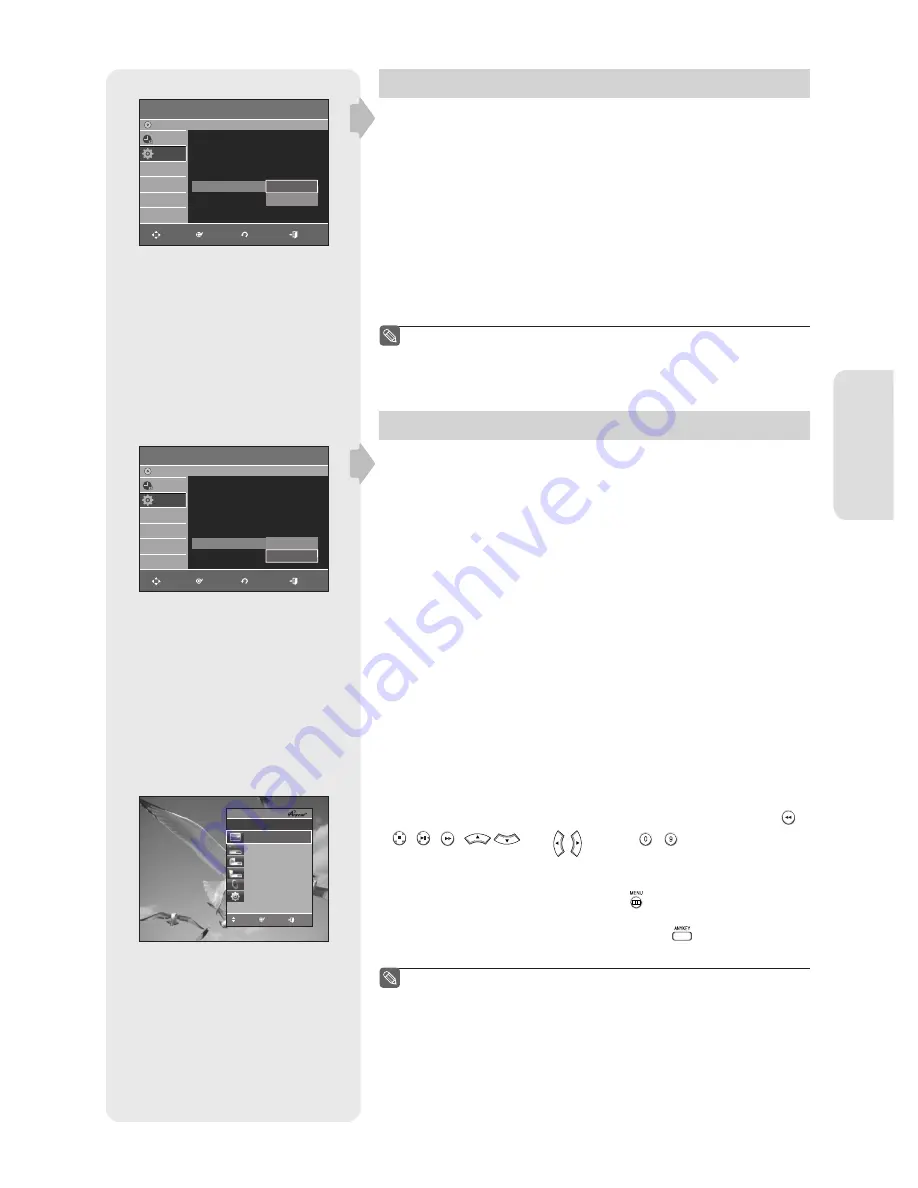
S
ystem Setup
English - 39
Quick Recording
It takes about 10 seconds for a disc to load (initialize) every time
you turn on the unit. To bypass this initialization process, you can
set the Quick Recording feature to On. This enables you to record
immediately without having to wait for the disc to load.
1.
With the unit in Stop mode/No Disc mode, press the
MENU
button.
2.
Press the
▲▼
buttons to select
Setup
, then press the
ENTER
or
►
button.
3.
Press the
▲▼
buttons to select
System
, then press the
ENTER
or
►
button.
4.
Press the
▲▼
buttons to select
Quick Recording
, then press the
ENTER
or
►
button.
5.
Press the
▲▼
buttons to select
On
, then press the
ENTER
or
►
button.
The Quick Recording is set to Off as default.
If this function is set to on, power consumption Note will be
increased when the unit is powered off.
(HDMI-CEC)
is a function that can be used to operate the recorder using
a Samsung TV remote control, by connecting the DVD Recorder &
VCR to a SAMSUNG TV using an HDMI Cable. (see page 18) (This is
only available with SAMSUNG TVs that support .)
1.
With the unit in Stop mode/No Disc mode, press the
MENU
button on
the remote control.
2.
Select
Setup
using the
▲▼
buttons, then press the
ENTER
or
►
button.
3.
Select
System
using the
▲▼
buttons, then press the
ENTER
or
►
button. The system menu will be displayed.
4.
Select
(HDMI-CEC)
using the
▲▼
buttons, then press the
ENTER
or
►
button.
(HDMI-CEC) items will be displayed.
5.
Select
On
using the
▲▼
buttons, then press the
ENTER
or
►
button.
For using (HDMI-CEC)
1.
Connect the recorder to a Samsung TV with an HDMI cable.
(See page 18)
2
. Set the (HDMI-CEC) to “On” on your DVD Recorder & VCR.
(see above)
3
. Set the function on your TV.
(See the TV instruction manual for more information.)
• You can operate the DVD Recorder & VCR by using TV remote control.
( TV buttons that can be used to control the DVD Recorder & VCR : ,
,
,
,
and
buttons,
~
button)
• When you press
button on the TV's remote control, the OSD to
the left will appear.
-
DVDR Menu
: Same as
MENU
button (
) on the DVD Recorder &
VCR remote control.
-
DVDR Operation
: Same as
ANYKEY
button (
) on the DVD
Recorder & VCR remote control.
By pressing the
PLAY
button of the recorder while watching TV, the
TV screen will change to the play screen.
If you play a DVD when the TV power is off, the TV will power On.
If you turn the TV off, the DVD Recorder & VCR will power off
automatically. (When the DVD Recorder & VCR is recording, it can't
be powered off.)
If you change HDMI to other sources (Composite, Component,
RF... etc) on your TV while playing a DVD disc, the DVD Recorder
& VCR will stop playing. The DVD Recorder & VCR may keep
playing certain discs based on their content.
■
■
■
■
■
■
System
DVD-Recorder
No Disc
Timer Rec.
Setup
MOVE
ENTER
RETURN
EXIT
VCR
►
Video Input
: AV 1
►
DVD EP Mode Time
: 6 Hours
►
Chapter Creator
: Off
►
Quick Recording
: Off
►
(HDMI-CEC) :
On
►
Off
On
System
DVD-Recorder
No Disc
Timer Rec.
Setup
MOVE
ENTER
RETURN
EXIT
VCR
►
Video Input
: AV 1
►
DVD EP Mode Time
: 6 Hours
►
Chapter Creator
: Off
►
Quick Recording
: Off
►
(HDMI-CEC) :
On
►
Off
On
TV Menu
View TV
Z
Recording :
TV
Z
DVDR Menu
Z
DVDR Operation
Z
Receiver : Off
Z
Setup
Z
DVDR
Move
Enter
Exit
01343A-VR355-XAC-ENG.indb 39
01343A-VR355-XAC-ENG.indb 39
2007-03-23 오후 6:51:00
2007-03-23 오후 6:51:00
















































