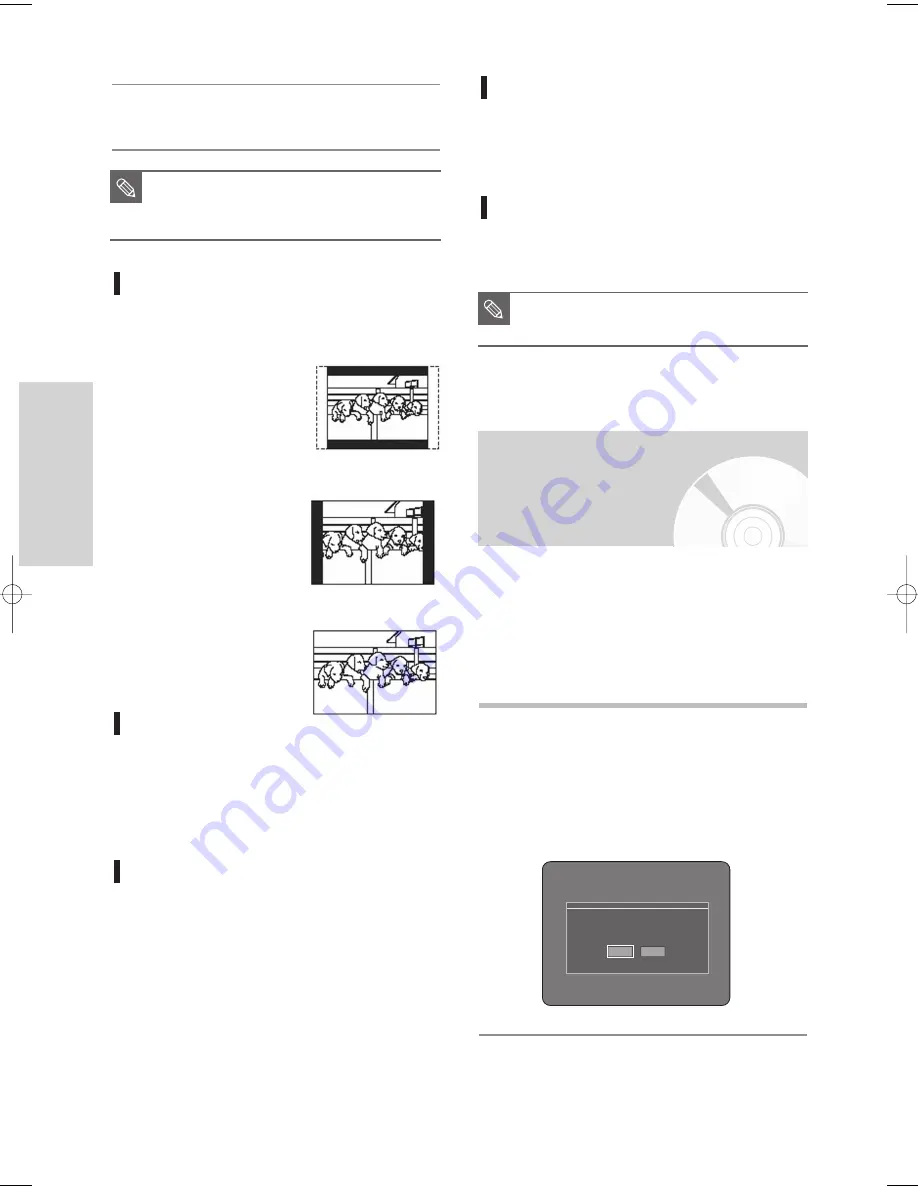
38 - English
S
ystem Setup
3D Noise Reduction (motion
adaptive noise reduction)
1. Off : Normal
2. On : Provides a cleaner picture through noise
reduction (for recording).
AV1 VIDEO Input
1. Composite:AV1 Video Input is Composite.
2. S-Video:AV1 Video Input is S-Video.
If the TV supports Progressive Scan, press the P.SCAN
button on the front of the TWIN TRAY DVD RECORDER
to enjoy. If you select ‘progressive scan mode’, the
component cable has to be connected at first. (See
page 21)
Be sure the Component cables are connected properly.
1
With the unit in Stop mode / No Disc mode, press the
P.SCAN button on the front of the TWIN TRAY DVD
RECORDER.
The message “Press [Yes] to confirm Progressive
scan mode. Otherwise, press [No].” will appear.
Press the
œ √
buttons to select Yes, and then
press the ENTER button.
5
Press the
…†
buttons to select the desired item,
then press the ENTER or
√
button.
TV Aspect
Depending on the type of television you have,
you may want to adjust the screen setting.
(aspect ratio)
1. 4:3 Letter Box : Select
when you want to see the
total 16:9 ratio screen the
DVD supplies, even
though you have a TV
with a 4:3 ratio screen.
Black bars will appear at
the top and bottom of the screen.
2. 4:3 Pan/Scan : Select
this for conventional size
TV when you want to see
the central portion of the
16:9 screen. (Extreme left
and right side of movie
picture will be cut off.)
3. 16:9 Wide : You can view
the full 16:9 picture on
your widescreen TV.
Input Level
Adjusts the level of the input signal.
1. Darker : If you feel the screen is too light and
you want to make the sceen darker.
2. Lighter : If you feel the screen is too dark and
you want to make the sceen lighter.
Black Level
Adjusts the black level of the screen.
1. 0 IRE : This is the standard NTSC reference
black level for consistent brightness/
contrast across all sources.
Select this when you want darker
screen.
2. 7.5 IRE : This will enhance the black level for
increased brightness/contrast when
viewing DVDs. Select this when you
want lighter screen.
■
Press the RETURN or
œ
button to return
to the previous menu.
Press the MENU button to exit the menu.
NOTE
■
Set the AV1 Video input setting to
correspond to the input source.
NOTE
Setting up the
Progressive scan
Press [Yes] to confirm Progressive scan mode.
Otherwise, press [No].
Yes
No
00627D-DVD-TR520_XAA_25-41 2005.7.26 12:15 PM Page 38






























