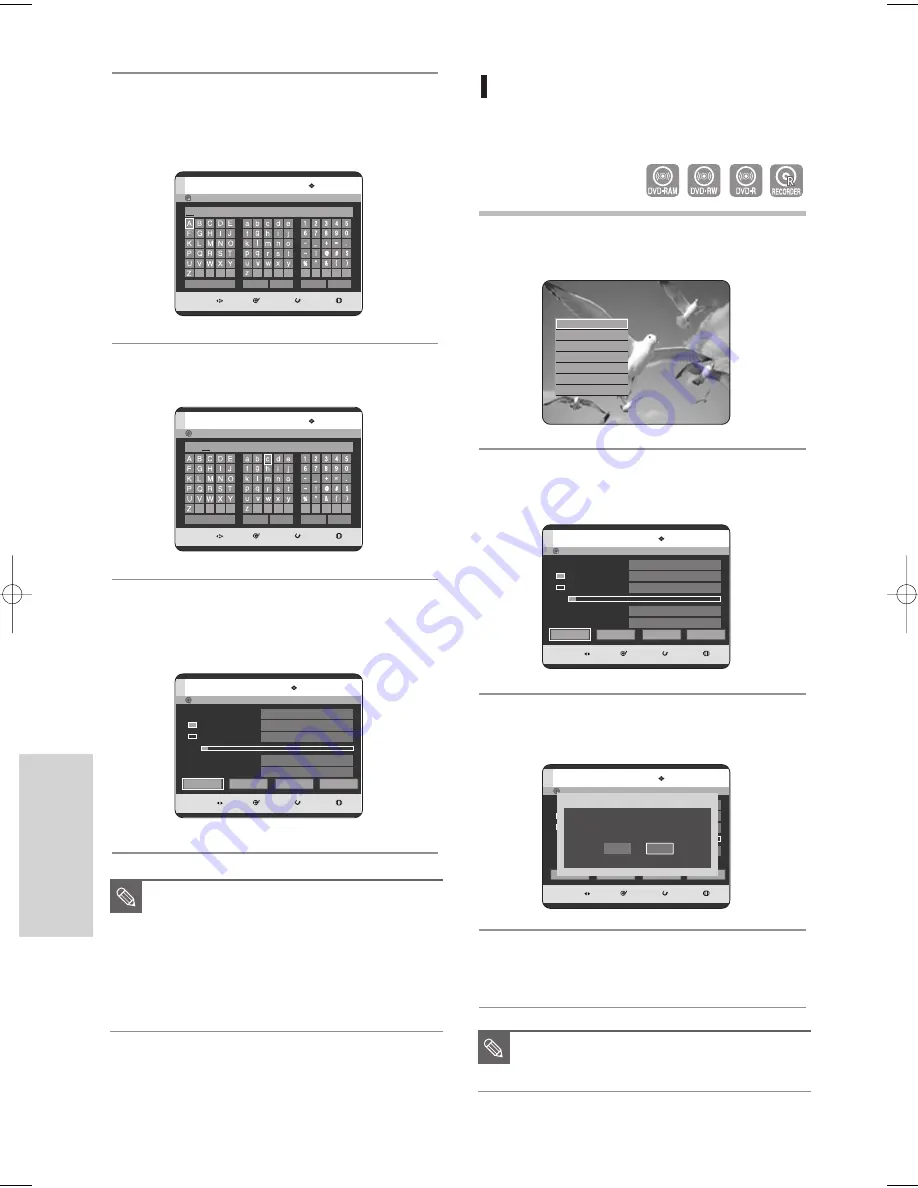
3
Press the
œ √
buttons to select Rename, then press
the ENTER button.
The Rename screen is displayed.
4
Select the desired characters using the
…† œ √
buttons, then press the ENTER button.
5
Press the
…† œ √
buttons to select Save,
then press the ENTER button.
A disc name is given to the disc.
DVD-RAM(VR)
MOVE
SELECT
RETURN
EXIT
Rename
Back Space
Space Delete
Clear
Save
DVD-RAM(VR)
MOVE
SELECT
RETURN
EXIT
Rename
Disc
Back Space
Space Delete
Clear
Save
■
You may need to clear the disc protection
before beginning editing.
■
Depending on the disc type, the displayed
screen may be different.
■
You may need to clear cartridge protection
(DVD-RAM) or unlock the protect before
beginning editing.
NOTE
DVD-RAM(VR)
MOVE
SELECT
RETURN
EXIT
Disc Manager
Disc Name
Used Space
Available Space
Disc
00 : 04 : 30
02 : 08 SP
Disc Protection Info
Disc Cartridge Info
Not Protected
Not Protected
Rename
Protection
Delete All
Format
104 - English
E
diting
Disc Protection
Disc Protection allows you to protect your discs from being
formatted(erased) or deleted due to unintended operations.
1
With the unit in Stop mode / playback mode,
press the ANYKEY button.
2
Press the
…†
buttons to select Disc Manager, then
press the ENTER or
√
button.
3
Press the
œ √
buttons to select Protection, then press
the ENTER button.
4
Press the
œ √
buttons to select On, then press the
ENTER button.
Search
Scene Navigation
Time Navigation
Marker
Rec. Mode
√
√
Select Tray
√
√
Disc Manager
DVD-RAM(VR)
MOVE
SELECT
RETURN
EXIT
Disc Manager
Disc Name
Used Space
Available Space
00 : 11 : 56
00 : 11 : 56 SP
Disc Protection Info
Not Protected
Rename
Protection
Delete All
Format
Off
On
Disc Protection:
DVD-RAM(VR)
MOVE
SELECT
RETURN
EXIT
Disc Manager
Disc Name
Used Space
Available Space
00 : 04 : 30
02 : 08 SP
Disc Protection Info
Disc Cartridge Info
Not Protected
Not Protected
Rename
Protection
Delete All
Format
■
Disc Protection will operate only if
cartridge protect is cleared.
NOTE
00627D-DVD-TR520_XAA_99-108 2005.7.26 9:50 AM Page 104


























