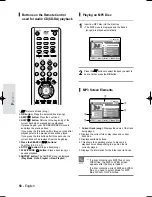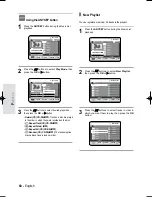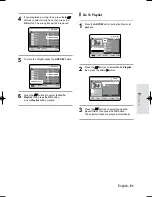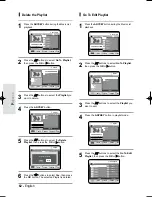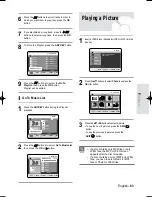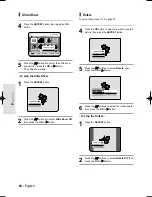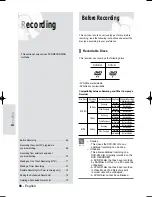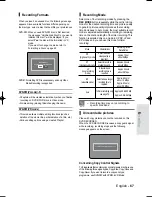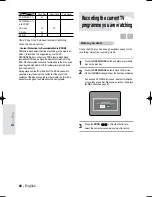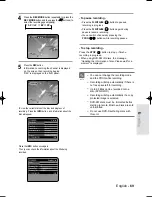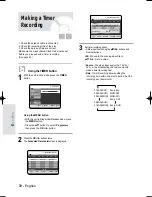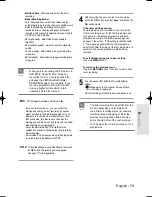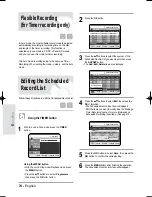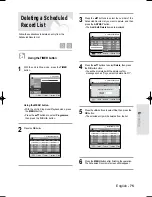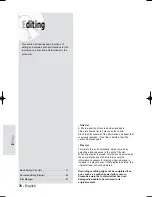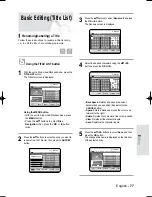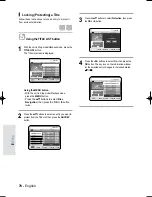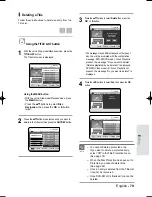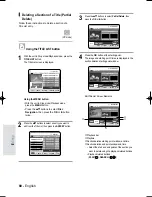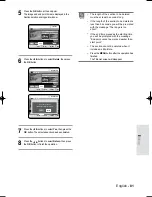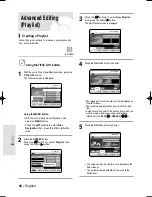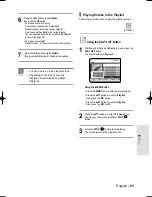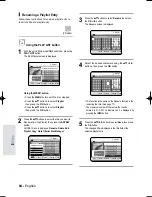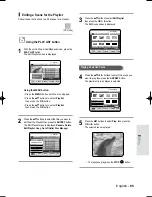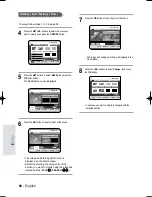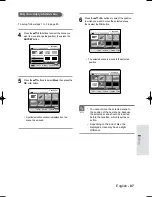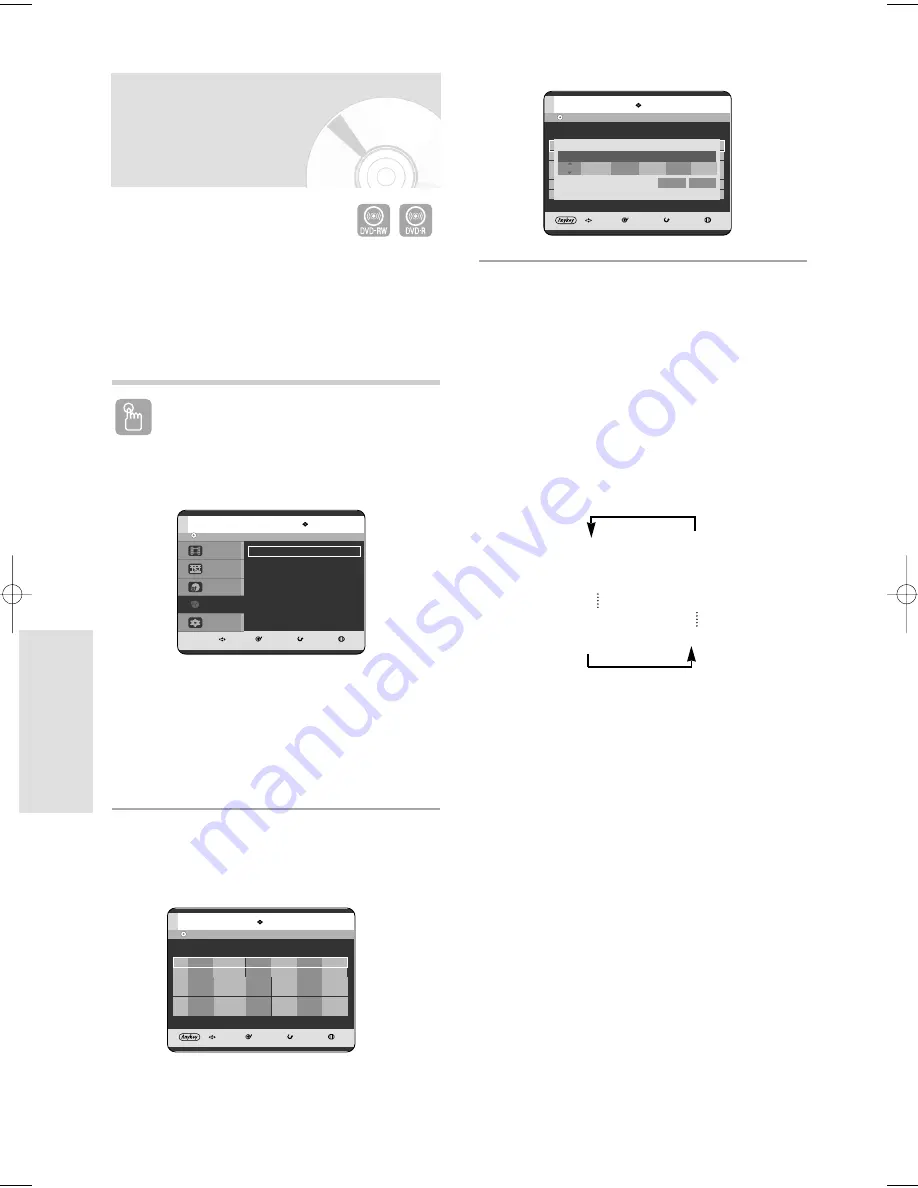
72 - English
R
ecording
1. Check the antenna cable is connected.
2. Check the remaining time of the disc.
3. Check the date and time are correct.
Make sure the Clock (Setup-Clock Set) must be set
before you proceed with a timer recording.
(See page 25)
Using the TIMER button
1
With the unit in Stop mode, press the TIMER
button.
Using the MENU button.
• With the unit in Stop mode/Playback mode, press
the MENU button.
• Press the
…†
buttons to select Programme,
then press the OK or
√
button.
2
Press the OK or
√
buttons twice.
The Scheduled Record List screen is displayed.
Making a Timer
Recording
3
Set timer recording option.
• Fill the input items using the
…†œ √
buttons and
Number buttons.
œ √
: Moves to the previous/next item.
…†
, 0~9 : Sets a value.
• Source : The video input source (AV1, AV2 or
AV3), or the broadcasting channel you want to
make a timer recording from.
• Date : Timer Recording allows setting the
recording time within one month period. Set the
recording day. (day/month)
01/JAN(SAT)
Every day
02/JAN(SUN)
MON-SAT
03/JAN(MON) MON-FRI
Every SAT
30/JAN(SUN)
31/JAN(MON) Every SUN
DVD-RW(VR)
MOVE
SELECT
RETURN
EXIT
Disc Navigation
Playlist
Disc Manager
Programme
Setup
Programme
Timer Record
√
√
DVD-RW(VR)
Current Time 12:00
MOVE
SELECT
RETURN
EXIT
Scheduled Record List
No.
Source
Date
Start
End
Mode
PDC
AvailableTime
0:28 XP
01
----
-- ---
--:--
--:--
--
--
DVD-RW(VR)
Current Time 12:00
MOVE
SELECT
RETURN
EXIT
Scheduled Record List
No.
Source
Date
Start
End
Mode
PDC
AvailableTime
0:28 XP
01
----
-- ---
--:--
--:--
--
--
Title No. 01
Available Time
29:10 SP
Title
Save
Source
Date
Start
End
Mode
PDC
PR 01 01/JAN(SAT)
12 : 00
14 : 00
SP
OFF
05-R119-XEU_66-75_REC 8/18/05 2:31 PM Page 72