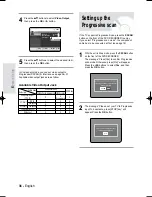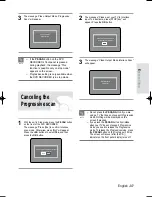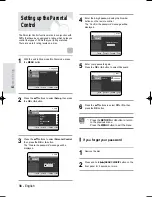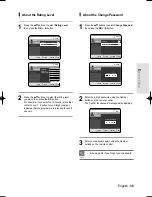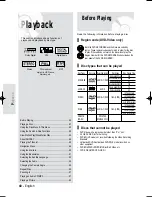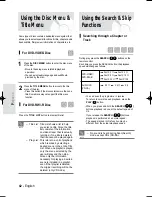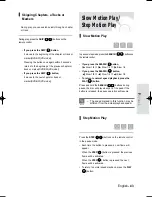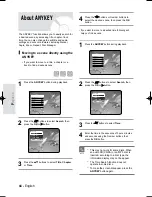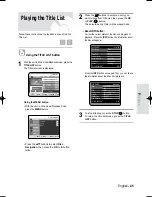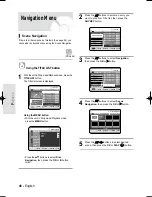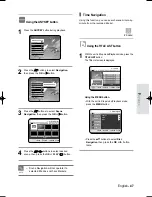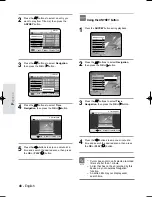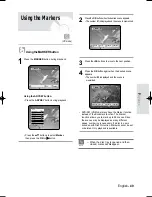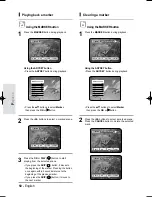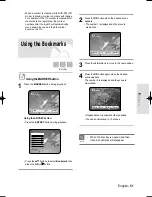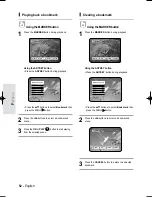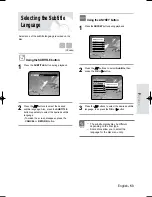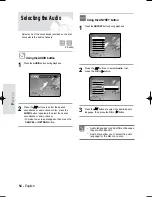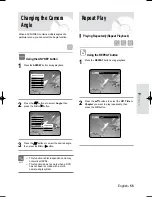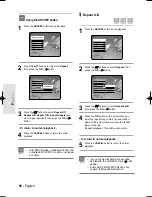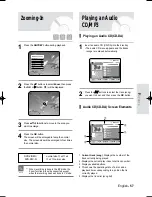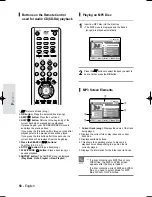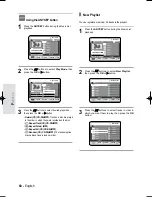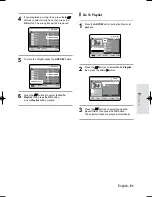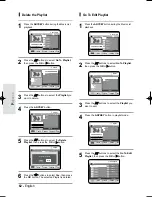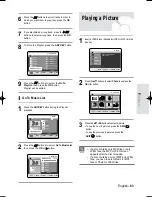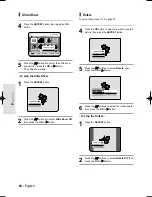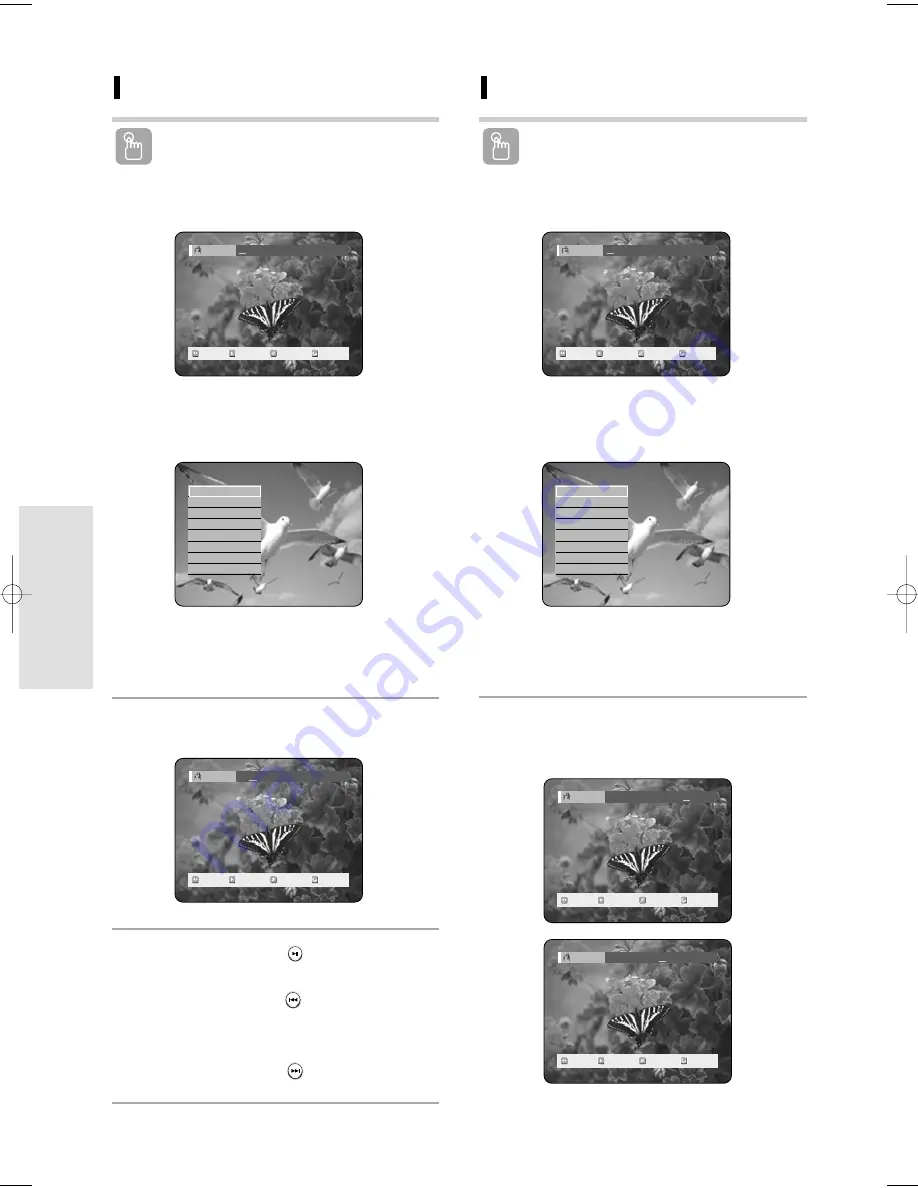
50 - English
P
layback
Clearing a marker
Using the MARKER button
1
Press the MARKER button during playback.
Using the ANYKEY button.
• Press the ANYKEY button during playback.
• Press the
…†
buttons to select Marker,
then press the OK or
√
√
button.
2
Press the
œ √
buttons to select a marked scene.
Press the CANCEL button to delete the selected
mark.
Playing back a marker
Using the MARKER button
1
Press the MARKER button during playback.
Using the ANYKEY button.
• Press the ANYKEY button during playback.
• Press the
…†
buttons to select Marker,
then press the OK or
√
√
button.
2
Press the
œ √
buttons to select a marked scene.
3
Press the OK or PLAY (
) button to start
playing from the selected scene.
• If you press the SKIP (
) button, it moves to
the beginning of the marker. Pressing the button
once again within 3 seconds returns to the
beginning of the previous marker.
• If you press the SKIP (
) button, it moves to
the next marker.
MOVE
PLAY
CANCEL
RETURN
Marker
01
02 -- -- -- -- -- -- -- --
N:2
MOVE
PLAY
CANCEL
RETURN
Marker
01
02
-- -- -- -- -- -- -- --
N:2
Search
Navigation
√
√
Marker
Subtitle
√
√
Audio
√
√
Repeat
√
√
Zoom
Disc Manager
MOVE
PLAY
CANCEL
RETURN
Marker
01 02 03 04 05 06 07 08 09
10
√
√
N:10
MOVE
PLAY
CANCEL
RETURN
Marker
01
02 03 04 05 06 07 08 09 10
√
√
N:10
MOVE
PLAY
CANCEL
RETURN
Marker
01 02 03 04 05 06
07
08 09 --
N:9
Search
Navigation
√
√
Marker
Subtitle
√
√
Audio
√
√
Repeat
√
√
Zoom
Disc Manager
04-R119-XEU_40-65_Play 8/18/05 2:33 PM Page 50