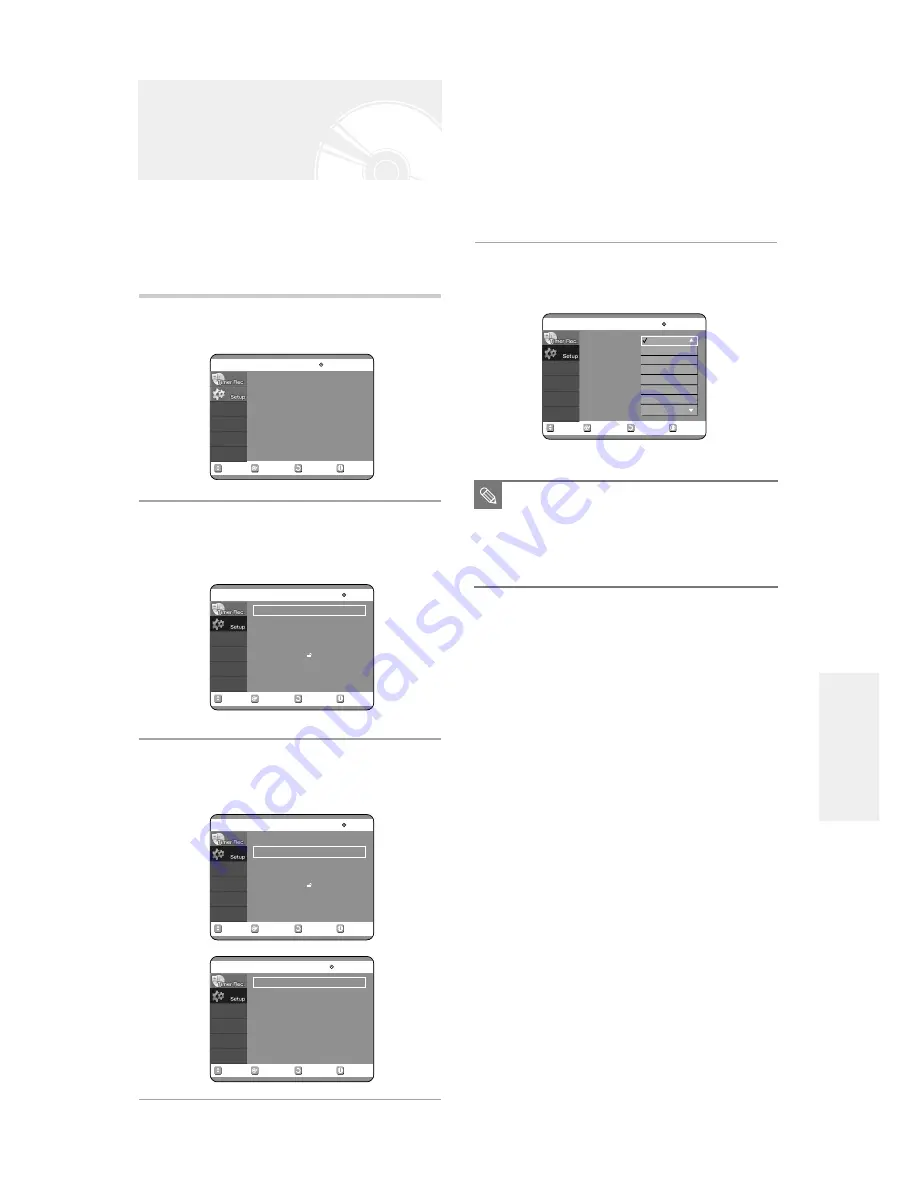
English -
61
4
Use the
…†
buttons to select the desired sub
menu and press the ENTER or
√
button.
●
Audio Language:
For the speaker sound.
●
Subtitle Language:
For the disc subtitles.
●
Disc Menu Language:
For the disc menu contained on
the disc
●
Player Menu Language:
For the player menu of your
DVD recorder
5
Select the desired Language using the
…†
buttons, then press the
√
or ENTER button.
If you set the player menu, disc menu, audio and
subtitle language in advance, they will come up
automatically every time you watch a movie.
If the selected language is not recorded on the disc, the
original pre-recorded language is selected.
1
With the unit in Stop mode, press the MENU
button on the remote control.
2
Select Setup using the
…†
buttons, then
press the
√
or ENTER button.
You can't use the Setup functions during disc playback.
3
Select Language using the
…†
buttons, then
press the
√
or ENTER button.
Language setup menu will be displayed.
Language Setting
RETURN
SELECT
MOVE
EXIT
Timer Record
No Disc
Timer Record
√
√
Scheduled Record List
√
√
RETURN
SELECT
MOVE
EXIT
Setup
No Disc
System
√
√
Language
√
√
Audio
√
√
Video
√
√
Parental Control
√
√
RETURN
SELECT
MOVE
EXIT
Setup
No Disc
System
√
√
Language
√
√
Audio
√
√
Video
√
√
Parental Control
√
√
RETURN
SELECT
MOVE
EXIT
Language
No Disc
Audio
: Original
√
√
Subtitle
: Automatic
√
√
Disc Menu
: English
√
√
Player Menu
: English
√
√
RETURN
SELECT
MOVE
EXIT
Language
No Disc
Audio
: Original
√
√
Subtitle
: Automatic
√
√
Disc Menu
: English
√
√
Player Menu
: English
√
√
Original
English
Français
Deutsch
Español
Italiano
Nederlands
Korean
■
Press the RETURN or
œ
button to return
to the previous menu.
Press the MENU button to exit the menu.
■
The selected language will only appear if
it is supported on the disc.
NOTE
S
ettings & Adjustments






























