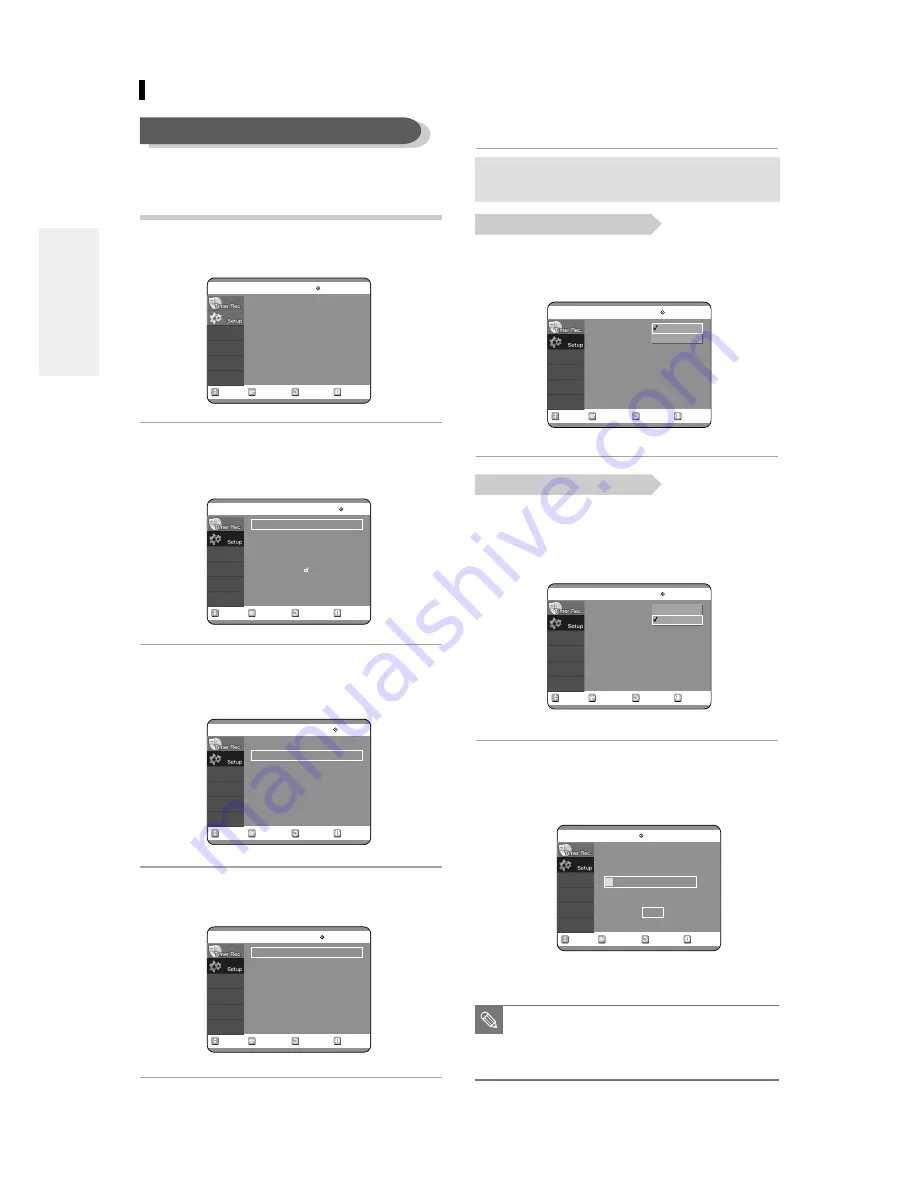
26
- English
5
Select Signal Source(Antenna/Cable TV)
using the
…†
buttons, then press the
√
or
ENTER button.
6
Select Antenna using the
…†
buttons, then
press the
√
or ENTER button.
6
Select Antenna or Cable TV (depending on
the hookup you chose)using the
…†
buttons, then press the
√
or ENTER button.
7
Select Auto Channel Memory using the
…†
buttons, then press the
√
or ENTER button.
Auto Channel Memory will be displayed.
RETURN
SELECT
MOVE
EXIT
Channel Set
No Disc
Antenna/Cable TV
: Cable TV
√
√
Auto Channel Memory
√
√
Channel Add/Delete
√
√
RETURN
SELECT
MOVE
EXIT
Channel Set
No Disc
Antenna/Cable TV
: Cable TV
√
√
Auto Channel Memory
√
√
Channel Add/Delete
√
√
RETURN
SELECT
MOVE
EXIT
Auto Channel Memory
No Disc
Total channel numbers:
06/125
Saved channel :
05
5%
Scanning...
Stop
■
Press the RETURN or ENTER button to
stop Auto Channel Memory.
NOTE
Method 1 and 3
Method 2
Select the item that matches the antenna connection
you selected on pages 15~16( method 1,2 or 3).
3. Channel Set
You can set the Antenna/Cable TV settings
automatically.
1
With the unit in Stop mode, press the MENU
button on the remote control.
2
Select Setup using the
…†
buttons, then
press the
√
or ENTER button.
You can't use the Setup functions while playing a disc.
3
Select System using the
…†
buttons, then
press the
√
or button.
Select Channel Set using the
…†
button.
4
Press the
√
or ENTER button.
Channel Set will be displayed.
RETURN
SELECT
MOVE
EXIT
Timer Record
No Disc
Timer Record
√
√
Scheduled Record List
√
√
RETURN
SELECT
MOVE
EXIT
Setup
No Disc
System
√
√
Language
√
√
Audio
√
√
Video
√
√
Parental Control
√
√
RETURN
SELECT
MOVE
EXIT
System
No Disc
Clock Set
√
√
Channel Set
√
√
CM Skip Time
: 15 Sec
√
√
RETURN
SELECT
MOVE
EXIT
Channel Set
No Disc
Antenna/Cable TV
: Cable TV
√
√
Auto Channel Memory
√
√
Channel Add/Delete
√
√
Antenna
Cable TV
Antenna
Cable TV
Auto Channel Memory
C
onnecting & Setting UP






























