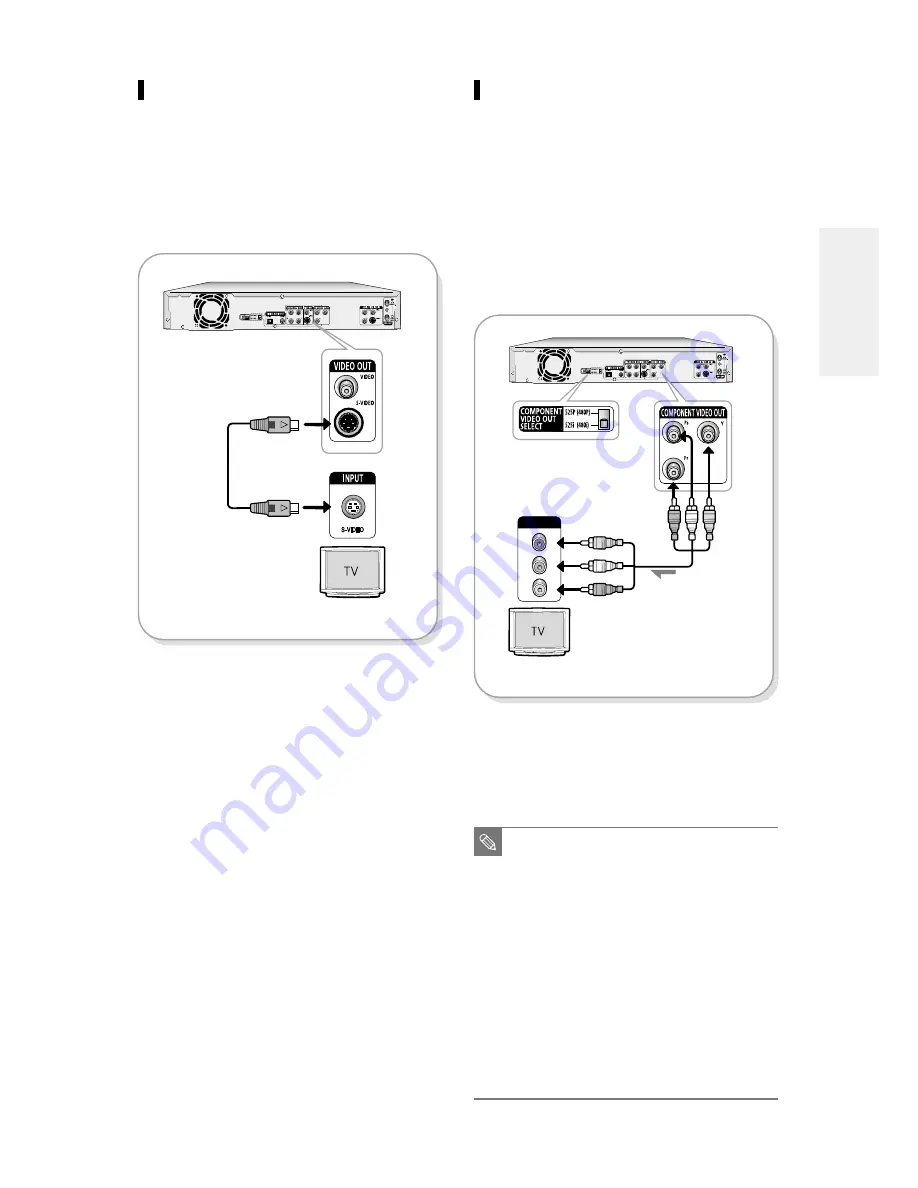
English -
17
Method 3 : Connecting to
Component video input
jacks(Y,Pb,Pr) in 480i mode
1. Connect Component video cables(not supplied)
between the COMPONENT VIDEO OUT jacks on
DVD Recorder and COMPONENT VIDEO IN jacks
on the TV (or AV amplifier).
2. Set the Component video out select switch on the
back of your DVD recorder to 480i video output
mode. Make sure that the disc has stopped
completely before changing the switch position.
●
You will enjoy high guality accurate color reproduc-
tion images. Component video separates the picture
element into black and White(Y), blue(Pb), red(Pr)
signals to present most clear and clean images.
Method 2 : Connecting to an
S-video input jack
Connect an S-video cable(not supplied) between the
S-VIDEO OUT jack on DVD Recorder and S-VIDEO IN
jack on the TV (or AV amplifier).
●
You will enjoy high quality images. S-Video separates
the picture element into black and white (Y) and color
(C) signals to present clearer images than regular
video input mode.
COMPONENT
Pr
Pb
Y
2
1
■
If you change the component video
output switch when the power is off, the
startup screen may not be displayed
normally.
■
Make sure that the color coded connec-
tions match. The Y, Pb, Pr component
output jacks of your DVD Recorder must
be connected to the exact corresponding
component input jacks on your TV.
Otherwise, red or blue images will be
displayed on the TV screen.
■
Make sure that the left and right audio
output jacks of your DVD Recorder are
connected to the left and right audio input
jacks of your TV, respectively.
(See page 18)
NOTE
C
onnecting & Setting UP
















































