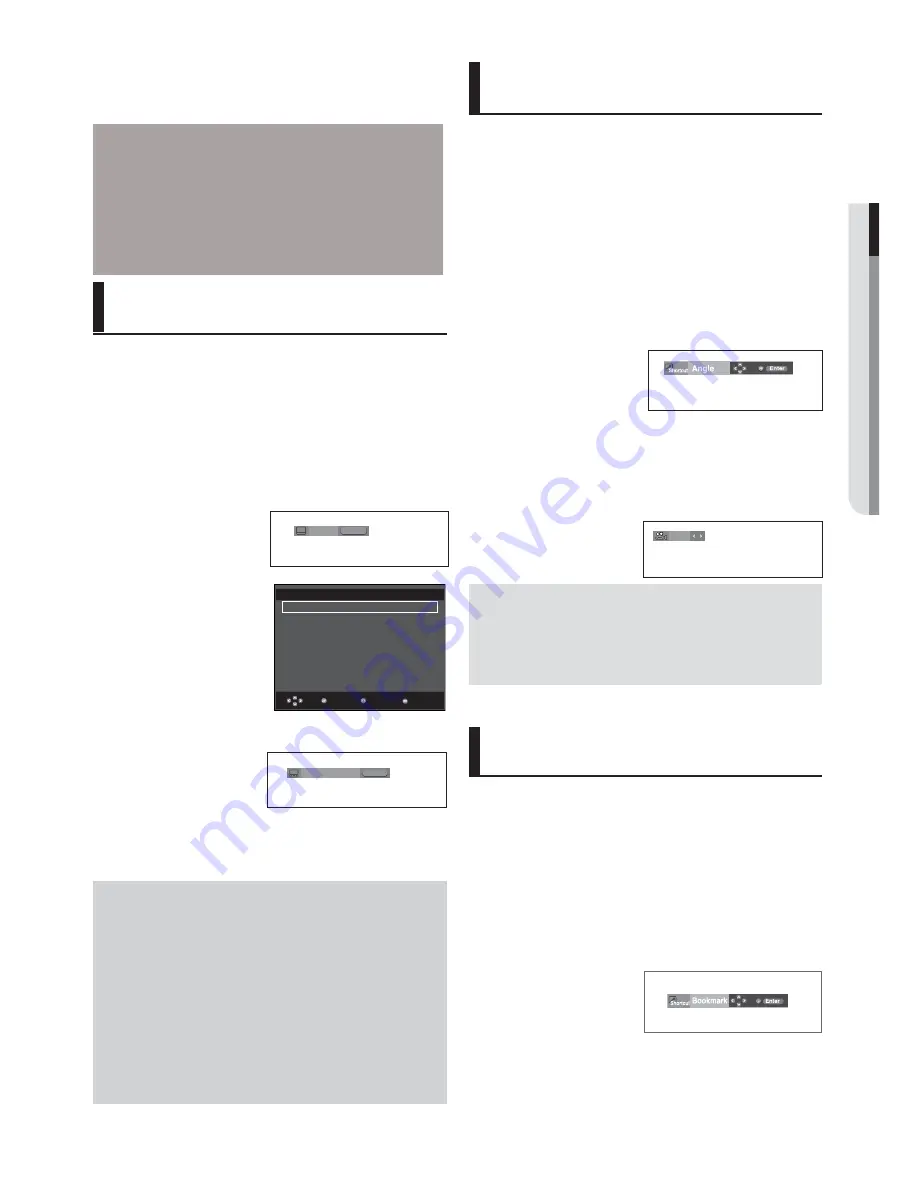
English
_19
●
ADVANCED FUNCTIONS
2. To remove the
AUDIO
icon, press the
CANCEL
or
RETURN
button.
Note
- This function depends on the audio languages
that are encoded on the disc and may not work.
- A DVD disc can contain up to 8 audio languages.
- To have the same audio language come up
whenever you play a DVD;
Refer to “Using the Audio Language” on page 25.
Selecting the Subtitle
Language
You can select a desired subtitle quickly and
easily with the SUBTITLE button.
Using the SUBTITLE button (DVD/
MPEG4)
1. Press the
π
/
SUBTITLE
button. The subtitle languages are
represented by abbreviations.
Press the
π
/
†
buttons to select desired item.
2. To remove the
SUBTITLE
icon, press the
CANCEL
or
RETURN
button.
Note
- You have to change the desired subtitle in the
Disc Menu, according to discs. Press the DISC
MENU button.
- This function depends on what subtitles are
encoded on the disc and may not work on all
DVDs.
- A DVD disc can contain up to 32 subtitle
languages.
- To have the same subtitle language come up
whenever you play a DVD; Refer to “Using the
Subtitle Language” on page 25.
DVD
Off
SUBTITLE
Press
π
/
SUBTITLE
button
on the remote control
repeatedly to select the
desired subtitle language
on a MPEG4 then press
ENTER
.
SUBTITLE
MPEG4
Off
External Subtitle option
will appear, depends on
the DivX disc.
Return
Enter
Subtitle Selection
External Subtitle Off
readme.TXT
Non-standard fonts are not supported
Menu
MPEG4
Changing the Camera
Angle
When a DVD contains multiple angles of a particular
scene, you can use the ANGLE function.
Using the ANGLE button (DVD)
If the disc contains multiple angles, the ANGLE
appears on the screen.
1. During play, press the
INFO
button on the remote control.
2. Press the
π
/
†
buttons to select
Shortcut
.
3. Press the
√
/
®
buttons to select
Angle
, then -press the
ENTER
button.
4/6
Using the Bookmark
Function
This feature lets you bookmark sections of a DVD
so you can quickly find them at a later time.
Using the Bookmark Function
(DVD)
1. During play, press the
INFO
button on the remote control.
2. Press the
π
/
†
buttons to select
Shortcut
, then -press the
ENTER
button.
4. Press the
√
/
®
buttons-on the remote control to select the
desired angle.
Note
- If the disc has only one angle, this feature won’t
work. Currently, very few discs have this feature.
- Depending on the disc, these functions may not
work.
DVD
Содержание DVD P191 - MULTI REGION CODE FREE DVD PLAYER. THIS PLAYER PLAYS DVDS
Страница 104: ......
Страница 140: ...AK68 01762A 03 ...
















































