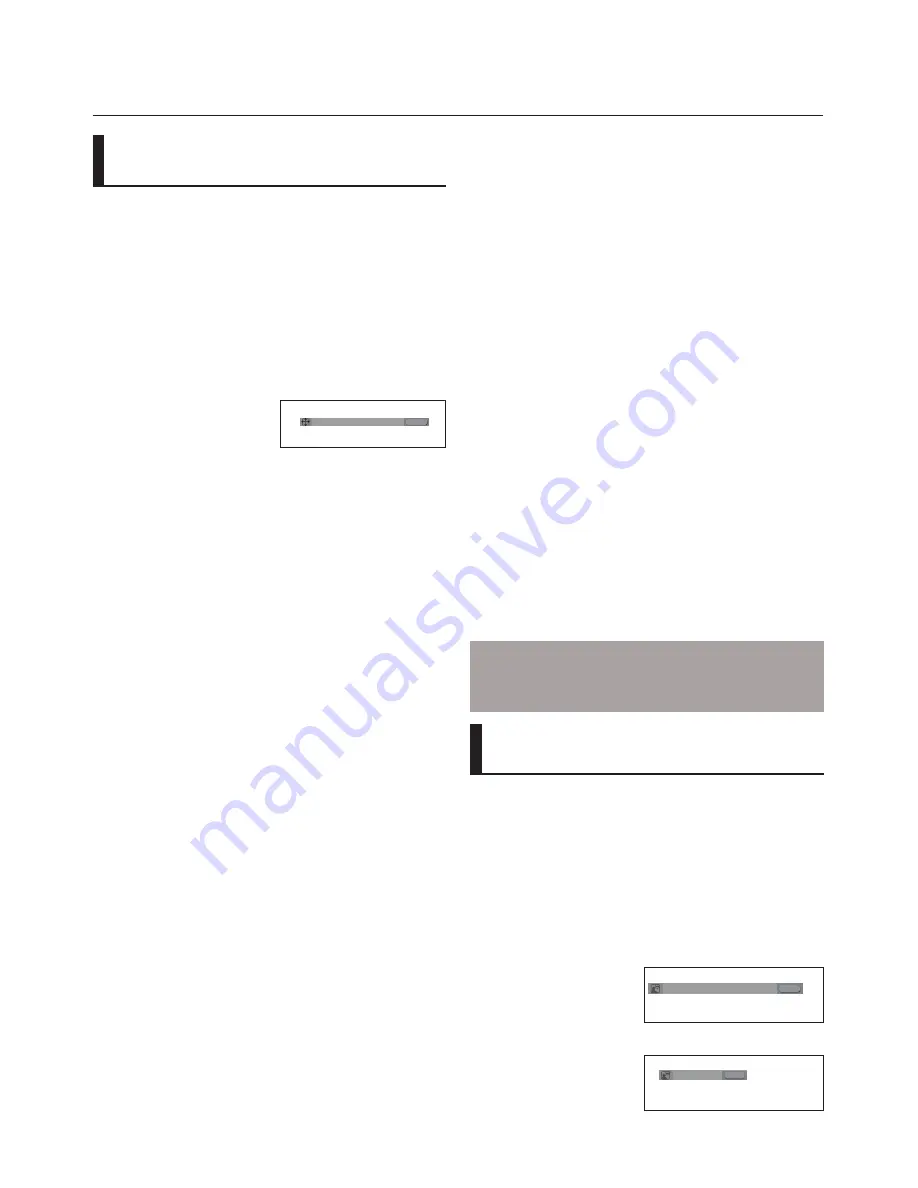
18_
advanced functions
advanced functions
Adjusting the Aspect Ratio
(EZ View)
To play back using aspect ratio
(DVD)
If you are using a 16:9 TV
For 16:9 aspect ratio discs
-
WIDE SCREEN
Displays the content of the DVD title in 16:9 aspect ratio.
- SCREEN FIT
The top and bottom portions of the screen are cut off.
When playing a 2.35:1 aspect ratio disc, the black bars at
the top and bottom of the screen will disappear. The picture
will look vertically stretched. (Depending on a type of disc,
the black bars may not disappear completely.)
- ZOOM FIT
The top, bottom, left and right of the screen are cut off and
the central portion of the screen is enlarged.
For 4:3 aspect ratio discs
- Normal Wide
Displays the content of the DVD title in 16:9 aspect ratio.
The picture will look horizontally stretched.
- SCREEN FIT
The top and bottom portions of the screen are cut off and
the full screen appears.
The picture will look vertically stretched.
- ZOOM FIT
The top, bottom, left and right portions of the screen are
cut off and the central portion of the screen is enlarged.
- Vertical Fit
When a 4:3 DVD is viewed on a 16:9 TV, black bars will
appear at the left and right of the screen in order to prevent
the picture from looking horizontally stretched.
EZ VIEW
WIDE SCREEN
If you are using a 4:3 TV
For 16:9 aspect ratio discs
- 4:3 Letter Box
Displays the content of the DVD title in 16:9 aspect ratio. The
black bars will appear at the top and bottom of the screen.
- 4:3 Pan Scan
The left and right portions of the screen are cut off and the
central portion of the 16:9 screen is displayed.
- SCREEN FIT
The top and bottom portions of the screen are cut off and a
full screen appears. The picture will look vertically stretched.
- ZOOM FIT
The top, bottom, left and right of the screen are cut off and
the central portion of the screen is enlarged.
For 4:3 aspect ratio discs
- Normal Screen
Displays the content of the DVD title in 4:3 aspect ratio.
- SCREEN FIT
The top and bottom portions of the screen are cut off and the
full screen appears. The picture will look vertically stretched.
- ZOOM FIT
The top, bottom, left and right portions of the screen are cut
off and the central portion of the screen is enlarged.
Note
This function may behave differently depending on
the type of disc.
Selecting the Audio
Language
You can select a desired audio language quickly and
easily with the AUDIO button.
Using the AUDIO button (DVD/
MPEG4)
1. Press the
√
/
AUDIO
button. The Audio changes when the
button is pressed repeatedly. The audio languages are
represented by abbreviations.
ENG DOLBY DIGITAL 5.1CH
AUDIO
DVD
Press
√
/Audio button on
the remote control repeat-
edly to select the desired
Audio on MPEG4 then
press
ENTER
.
AUDIO
MPEG4
PCM 1/2
1. During play, press the
INFO
button on the remote control.
2. Press the
π
/
†
buttons to select
Shortcut
.
3. Press the
√
/
®
buttons to select
EZ VIEW
, then -press the
ENTER
button.
4. Press the
√
/
®
buttons to select desired item.
Содержание DVD P191 - MULTI REGION CODE FREE DVD PLAYER. THIS PLAYER PLAYS DVDS
Страница 104: ......
Страница 140: ...AK68 01762A 03 ...






























