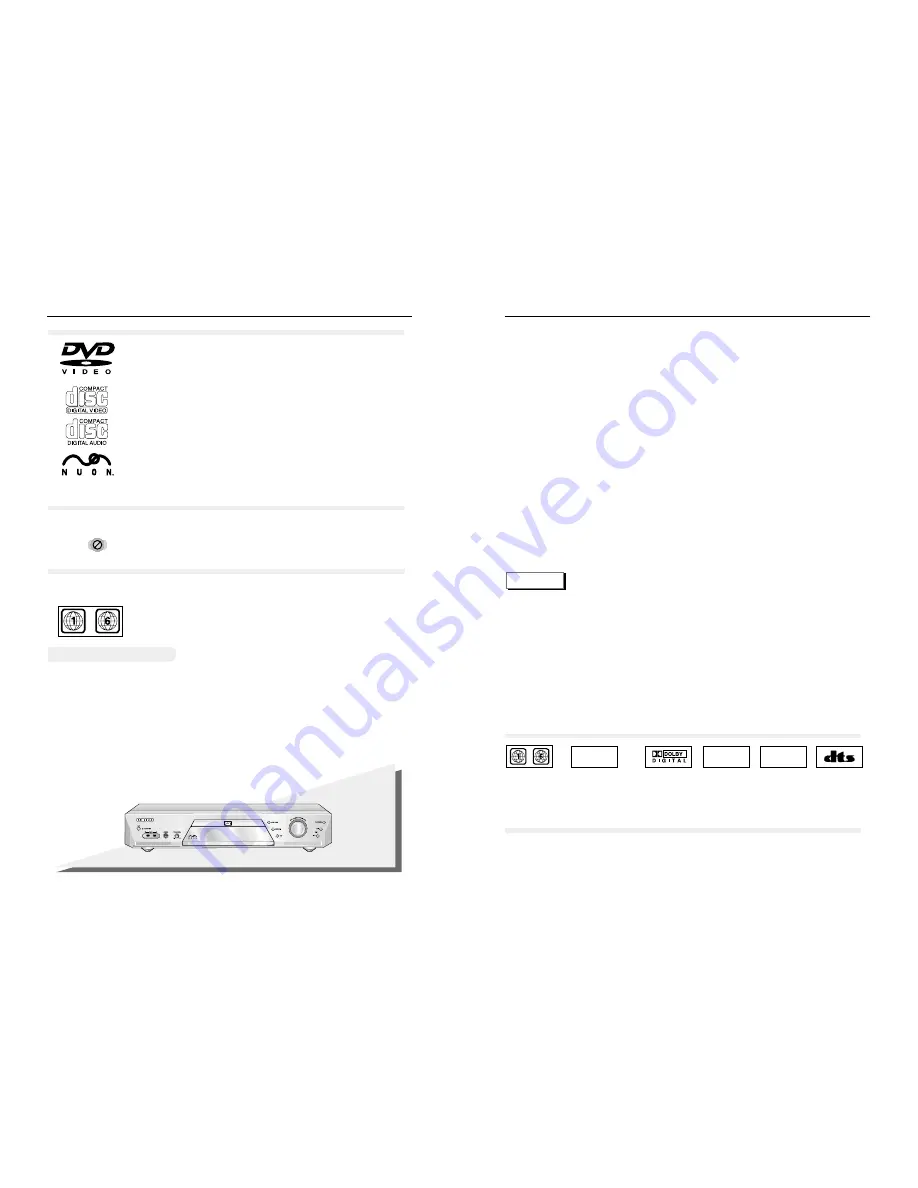
5
General Features
4
A
bout Discs
Digital video discs
5" and 3
1/2
", Single, double sided or dual layer.
DVDs are high density optical discs on which high quality picture
and audio are recorded.
Video CDs
5" and 3
1/2
" (With or without playback control).
Audio CDs
5" and 3
1/2
"
NUON interactive DVD software
DVD-N505
Discs you can play
CD-I, CD-ROM, DVD-ROM, DVD-RAM discs cannot be played in this unit. CD-G can
play audio only, not graphics.
Region code
Your DVD player is designed and manufactured to respond to there-
gion management information that is recorded on a DVD disc.
Discs that cannot be played
~
• Many DVD discs are encoded with copy protection. Due to this, you should only
connect your DVD player directly to your TV, not to a VCR. Connecting to a VCR
results in a distorted picture when viewing copy-protected DVD discs.
• This product incorporates copyright protection technology that is protected by claims of U.S.
patents and other intellectual property rights owned by the Macrovision Corporation and
other rights owners. Use of this copyright protection technology must be authorised by the
Macrovision Corporation, and is intended for home and other limited viewing uses, unless
otherwise authorised by the Macrovision Corporation. Reverse engineering or disassembly
is prohibited.
COPY PROTECTION
Functions and information available on the DVDs (titles, chapters, subtitles, ratings, multi-
angles and more) may differ from disc to disc.
• When appears on screen, it indicates an invalid button has been pressed.
Disc Functions
Excellent Sound
Dolby Digital: a technology developed
by Dolby Laboratories provides crystal
clear sound reproduction.
Screen
Video with MPEG-2 compression
technology: Both regular and widescreen
(16:9) pictures can be viewed.
Slow Motion
An important scene can be viewed in
slow motion.
Lock
The parental control allows users to set
the level necessary to prohibit children
from viewing harmful movies containing
violence or adult subject matter.
Various On-Screen Menu Functions
You can select various languages
(Audio/Subtitle) and screen angles while
viewing movies.
Repeat
You can repeat a song or movie simply
by pressing the REPEAT button.
MP3
This unit can play discs created from
MP3 files.
HDCD
This unit can play HDCD (High
Definition Compact Discs). These discs
have a higher sampling rate than regu-
lar CDs which contributes to superior
sound reproduction.
* The MP3 files encoded within 56kbps to 256kbps are played, but the other files might not normally be played.
* If there are any gaps (blank data) on multi-session discs, you may experience playback problems.
* In case of multi-session disc, only continuously recorded discs can be played.
If there is a blank date in the middle, this disc can be played only up to continous sessions.
* In case of VBR (variable bit rate) files, an intermittent or abnormal sound might be heard.
* HDCD
®
, High Definition Compatible Digital® and Pacific MicrosonicsTM are either registered trademarks or
trademarks of Pacific Microsonics, Inc. in the United States and/or other countries. HDCD system manufac
tured under license from Pacific Microsonics, Inc. This product is covered by one or more of the following: In
the USA: 5,479,168, 5,638,074, 5,640,161, 5,808,574, 5,838,274, 5,854,600, 5,864,311, 5,872,531, and in
Australia: 669114. Other patents pending.
NOTE
~
DIGITAL
SOUND
STEREO
PAL
• Play
Region
Number
• PAL broadcast
system in UK,
France,
Germany etc.
• Dolby
Digital disc
• Stereo disc
Both the DVD player and the discs are coded by region. These regional codes must match in order
for the disc to play. If the codes do not match, the disc will not play.
The Region Number for this player is described on the rear panel of the player.
Disc Markings
• Digital
Audio disc
• DTS disc
Play Region Number
Содержание DVD-N505
Страница 1: ...AH68 00986Q UK UK ...



































