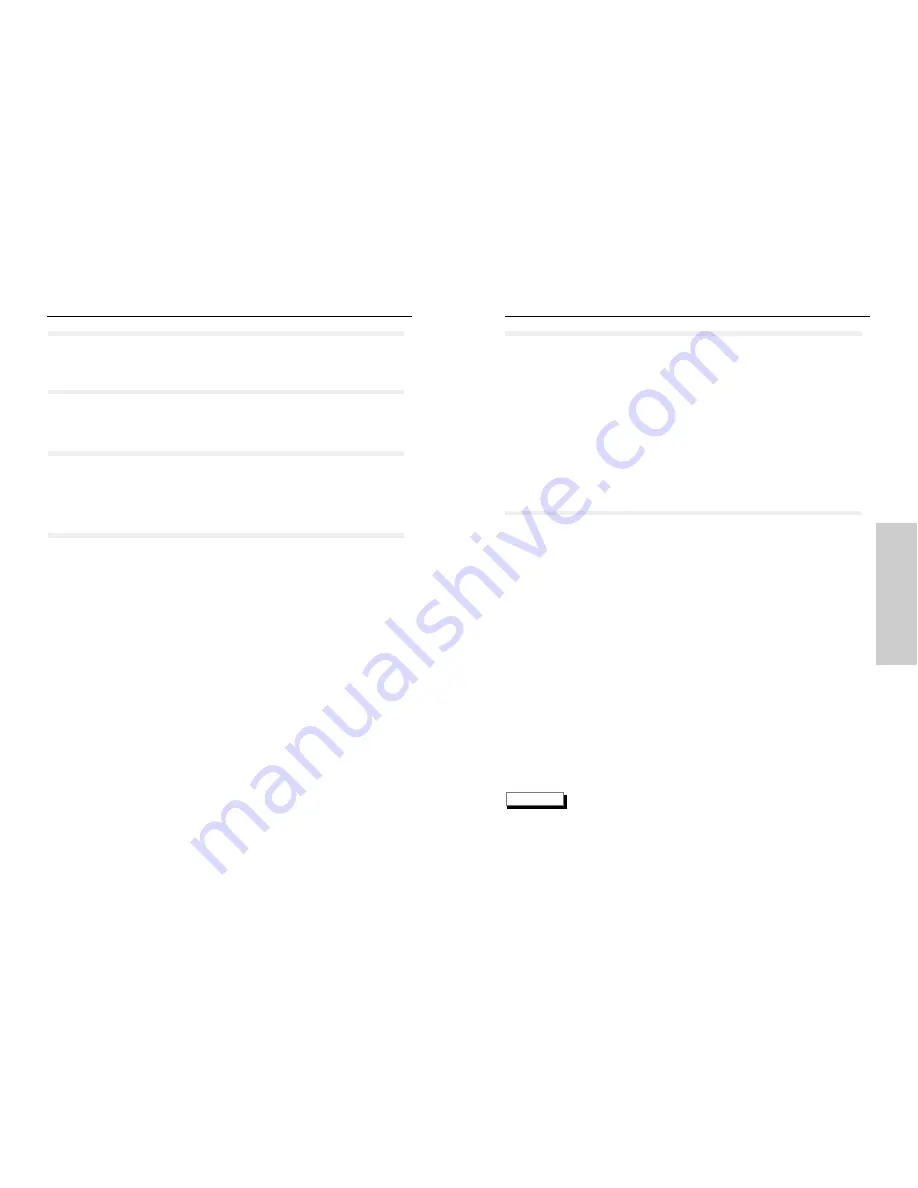
23
22
S
earch & Skip
The skip function allows you to "skip" from one chapter to another in the forward or
reverse direction.
Press the NEXT SKIP or BACK SKIP button during play.
• When playing a DVD, if you press the NEXT SKIP button, it moves to the next chapter.
If you press the BACK SKIP button, it moves to the beginning of the chapter. One more
press makes it move to the beginning of the previous chapter.
• When playing a VCD or a CD, if you press the NEXT SKIP button, it moves to the next
track. If you press the BACK SKIP button, it moves to the the beginning of the track.
One more press makes it move to the beginning of the previous track.
Searching is not restricted to within a "chapter" or "track".
• Press the REVERSE or FORWARD SEARCH button on the remote and press again to
search at a faster speed(2X/4X/8X/16X/32X/64X/128X, in order) on the DVD.
• Press the REVERSE or FORWARD SEARCH button on the remote and press again to
search at a faster speed(2X/4X/8X/16X/32X) on VCD and CD.
• To return to normal speed play, press the PLAY/ PAUSE button.
• Select a desired reproduction speed by turning the shuttle dial left or right.
(2X -> 4X -> 8X -> 16X -> 32X -> 128X for DVD)
Searching a Chapter/Track
Skipping Chapter/ Tracks
NOTE
• When in search mode (4X/8X/16X/32X/64X/128X) on a DVD or high-speed playback
(4X/8X/16X/32X) on a VCD, no sound will be heard.
• Depending on the disc, audio may not be heard when a disc is in 2X playback mode.
P
laying a Disc
PLA
YBACK
Stop
Press the STOP button during play.
Remove
Press the OPEN/CLOSE button.
Pause
Press the PLAY/PAUSE or STEP button on the remote during play.
• Screen stops, no sound.
• To resume, press the PLAY/PAUSE button once again.
Slow Motion (Except CD)
Press the FWD or REV SEARCH button on the remote during PAUSE
mode.
• By pressing or shuttling, you can select slow motion playback for 1/2, 1/4 or 1/8 of
normal speed.
• No sound is heard during slow mode.
• When playing a VCD, reverse slow motion playback will not work.
Содержание DVD-N505
Страница 1: ...AH68 00986Q UK UK ...






































