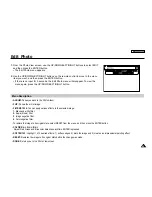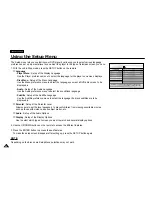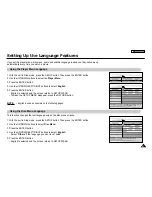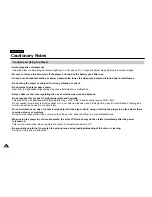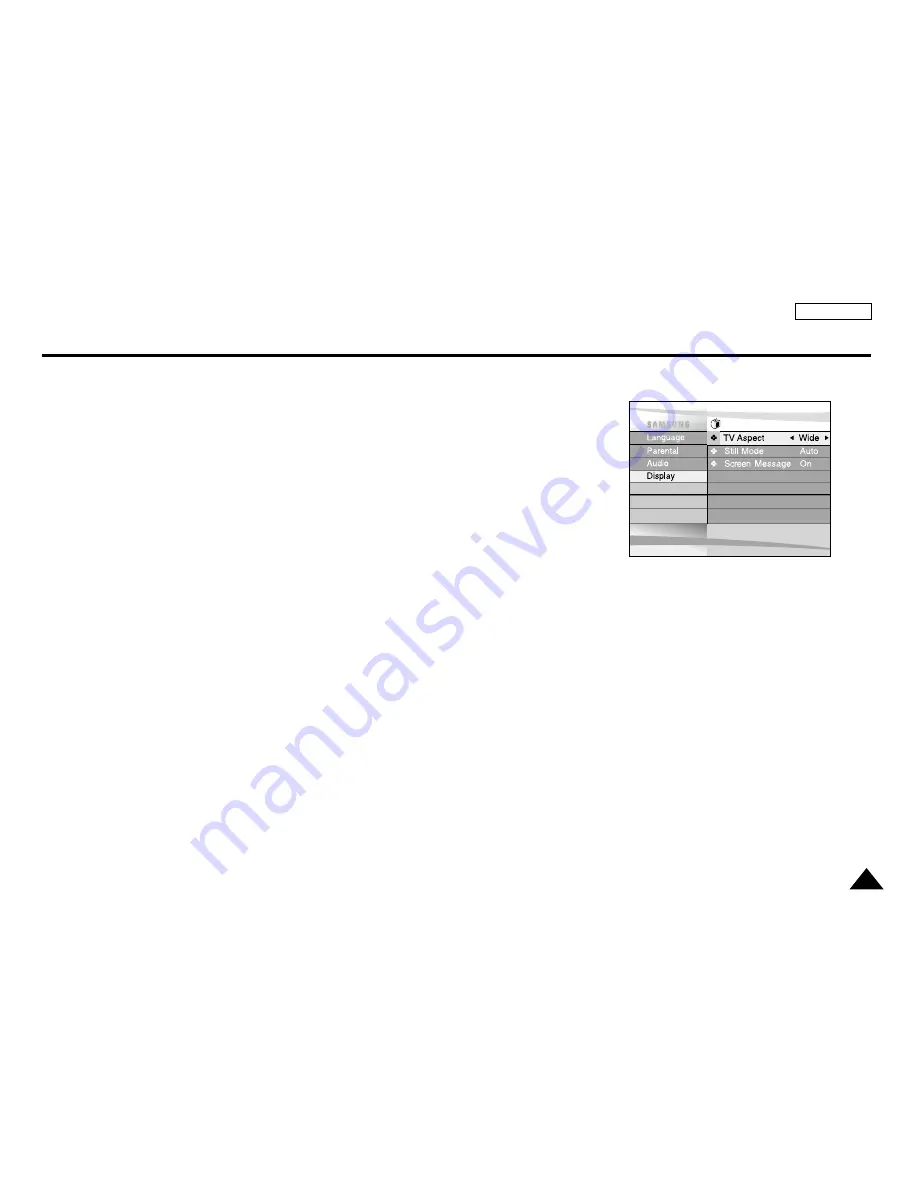
55
ENGLISH
Setting Up the Display Options
1. With the unit in Stop mode, press the SETUP button.
2. Use the UP/DOWN buttons to select Display.
Then press the ENTER button.
3. Use the UP/DOWN buttons to select the desired item.
Then press the LEFT/RIGHT buttons.
①
TV Aspect
Depending on the type of television you have, you may want to adjust the screen setting
(aspect ratio).
- Letter Box :
Select when you want to see the total 16:9 ratio screen DVD supplies, even though you have a
TV with a 4:3 ratio screen.
Black bars will appear at the top and bottom of the screen.
- Pan-Scan :
Select this for conventional size TVs when you want to see the central portion of the
16:9 screen. (Extreme left and right side of movie picture will be cut off.)
- Wide :
You can view the full 16:9 picture on your widescreen TV.
②
Still Mode
These options will help prevent picture shake in still mode and display small text clearer.
- Auto : When selecting Auto, Field/Frame mode will be automatically converted.
- Field : Select this feature when the screen shakes in the Auto mode.
- Frame : Select this feature when you want to see small letters more clearly in the Auto mode.
③
Screen Messages
Use to turn on screen messages On or Off.
Instruction
Use UP/DOWN to navigate the Iist.
Press LEFT/RIGHT to change the setting.