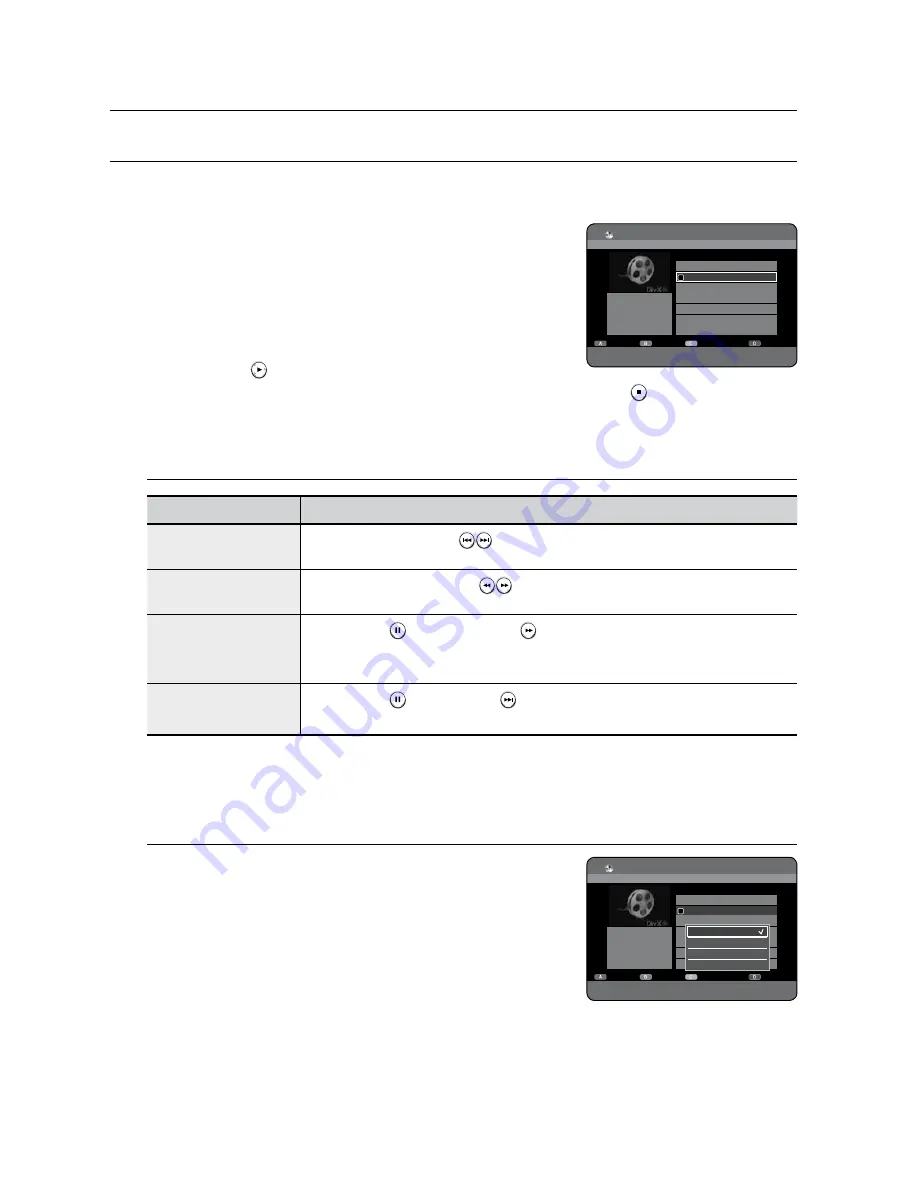
_
playback
playback
PLaYing a DiVX
Using the MEnU button
Insert a DivX disc into the disc tray.
The menu is displayed
Press the ▲▼ buttons to select
Library
, then press the
OK
or ▶
button.
Press the ▲▼ buttons to select
DivX
, then press the
OK
or ▶
button.
Press the ▲▼ buttons to select the avi file (DivX), then press the
OK
or
PLaY
( ) button.
When DivX file is played, you can use following functions. Pressing the
STOP
( ) button once during
playback will display the file list, pressing the button again will exit the menu screen.
DivX Function Description
Function
Description
Skip Scene
During play, press the
SKIP
(
) buttons,
it moves forward or backward 5 minutes.
Search
During play, press the
SEARCH
(
) buttons and press again to search at a faster speed.
(X 2, X 4, X 8)
Slow Motion Play
In pause mode( ), press the
SEARCH
( ) button on the remote control.
(1/2, 1/4, 1/8)
Reverse Slow Motion Play is not available.
Step Motion Play
In pause mode( ), press the
SKIP
( ) button on the remote control in the still mode.
Reverse Step Motion Play is not available.
Some DivX files created on a personal computer may not be play back. That is why Codec Type, Version and Higher
resolution over specification are not supported.
DivX Subtitle Encoding
Press the
YELLOW(C)
button in the file list.
Press the ▲▼ buttons to select a supported DivX subtitle language
by region, then press the
OK
button.
N
1.
~
.
.
.
.
M
`
1.
.
CD
DivX List
Movie_01.avi
1/1
a
CHECK
e
EXIT
No.
Title
Size
Y
ROOT
001 Movie_01.avi
162.8MB
Edit
Sort
Subtitle Enc.
Contents
3
DivX
E
ROOT
Western(Windows)
Central(Windows)
Greek(Windows)
Cyrillic(Windows)
CD
DivX List
Movie_01.avi
1/1
a
CHECK
e
EXIT
No.
Title
Size
Y
ROOT
001 Movie_01.avi
162.8MB
Edit
Sort
Subtitle Enc.
Contents
3
DivX
E
ROOT






























