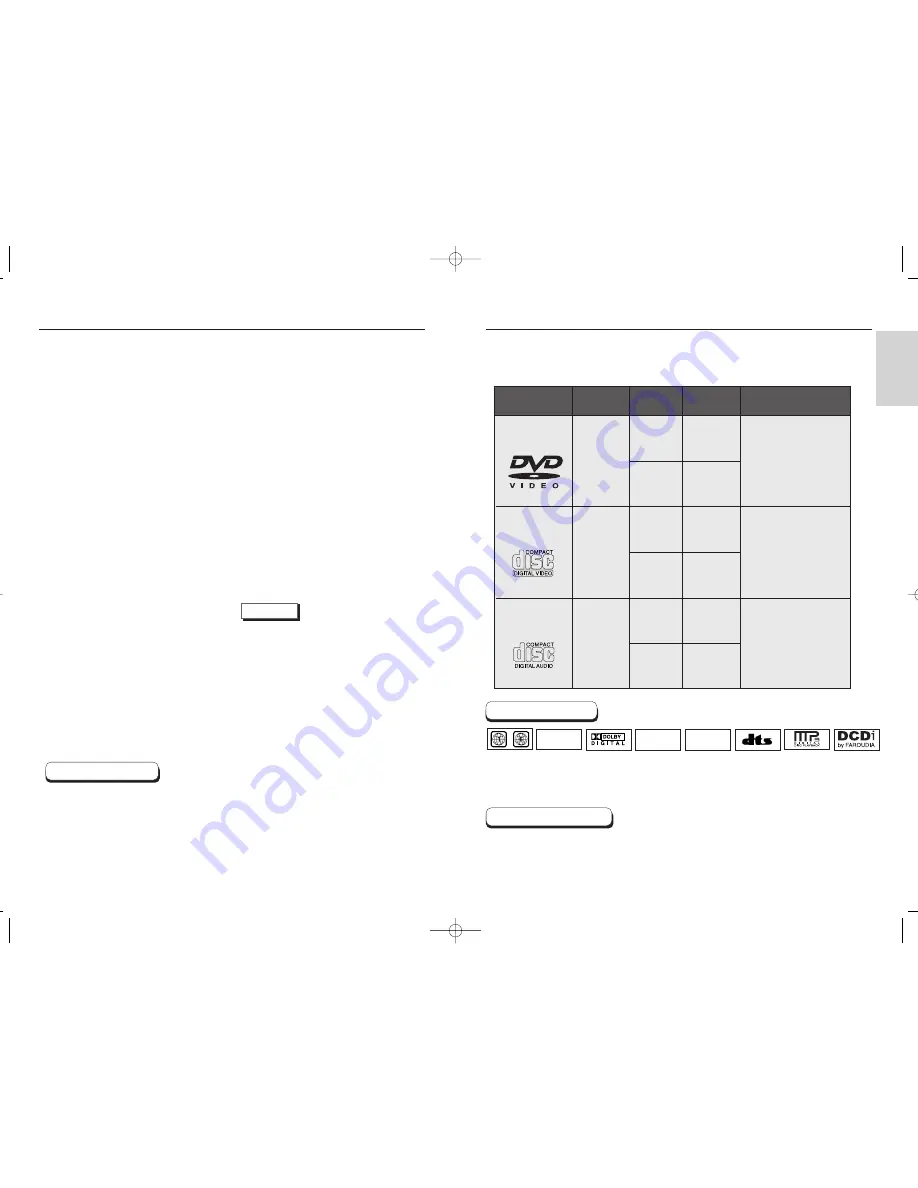
SETUP
6
7
General Features
Disc Type and Characteristics
HD(1080i/720p) DVI(Digital Visual Interface)
Output
HD(High Definition) Video has 1080i or 720p
picture quality and 16:9 aspect ratio.
the DVD SD video signal is converted to a 720
line maximum HD format to provide a higher
picture quality than existing DVDP.
Excellent Sound
Dolby Digital, a technology developed by
Dolby Laboratories provides crystal clear sound
reproduction.
Screen
Video with MPEG-2 compression technology.
Both regular and widescreen(16:9) pictures can
be viewed.
Slow Motion
An important scene can be viewed in slow motion.
Programmed Play
You can program tracks to play in desired
order. (CD, WMA, MP3)
Parental Control
The parental control allows users to set the
level necessary to prohibit children from
viewing harmful movies such as those with
violence, adult subject matter, etc.
Various On-Screen Menu Functions
You can select various languages
(Audio/Subtitle) and screen angles while
enjoying movies.
EZ VIEW
Easy View can convert Letter Box images to
full screen viewing on your conventional TV.
Digital Photo Viewer (JPEG)
You can view the Digital Photos on your TV.
Repeat
You can repeat a song or movie simply by
pressing the REPEAT button.
MP3/WMA
This unit can play discs created from
MP3/WMA files.
Instant Replay
This function is used to replay the previous
10 seconds of the movie from the current
position.
Instant Skip
This function skips playback ahead 10 seconds.
• Many DVD discs are encoded with copy protection. Because of this, you should only connect your
DVD player directly to your TV, not to a VCR. Connecting to a VCR results in a distorted picture from
copy-protected DVD
discs.
• This product incorporates copyright protection technology that is protected by methods claims of certain U.S.
patents and other intellectual property rights owned by Macrovision Corporation and other rights owners.
Use of this copyright protection technology must be authorized by Macrovision Corporation, and is intended
for home and other limited viewing uses only unless otherwise authorized by Macrovision Corporation.
Reverse engineering or disassembly is prohibited.
* Discs which cannot be played with this player.
•
DVD-ROM
•
DVD-RAM
•
CD-ROM
•
CDV
•
CDI
•
HD layer of super Audio CD
•
CDGs play audio only, not graphics.
* Ability to play back may depend on recording
conditions.
•
DVD-R, +R
•
CD-RW
•
DVD+RW, -RW
* It may not be to play CD-R, CD-RW and DVD-R in
all cases due to the type of disc or condition of the
recording.
NOTE
COPY PROTECTION
This DVD player is capable of playing the following types of discs with the
corresponding logos:
Both the DVD player and the discs are coded by region. These regional codes must match in order for the
disc to play. If the codes do not match, the disc will not play.
The Region Number for this player is described on the rear panel of the player.
Disc Markings
Play Region Number
12 Cm
8 Cm
Single-sided
240 min.
Double-sided
480 min.
Single-sided
80 min.
Double-sided
160 min.
Audio
+
Video
Audio
+
Video
Audio
• CD is recorded as a
Digital Signal with better
audio quality, less
distortion and less
deterioration of audio
quality over time.
• Video with CD sound, VHS
quality & MPEG-1
compression technology.
• DVD contains excellent
sound and video due to
Dolby Digital and MPEG-2
system.
• Various screen and audio
functions can be easily
selected through the on-
screen menu.
VIDEO-CD
AUDIO-CD
12 Cm
8 Cm
74 min.
20 min.
12 Cm
8 Cm
74 min.
20 min.
Disc Types
(Logos)
Recording
Types
Disc Size
Max.
Playing Time
Characteristics
DVD
~
DIGITAL
SOUND
STEREO
PAL
• Play
Region
Number
• PAL
broadcast
system in
U.K, France,
Germany, etc.
• Dolby
Digital disc
• Stereo disc • Digital
Audio disc
• DTS disc
• MP3 disc
• DCDi
00168S-HD937xsaENG-1 9/2/03 4:50 PM Page 6





































