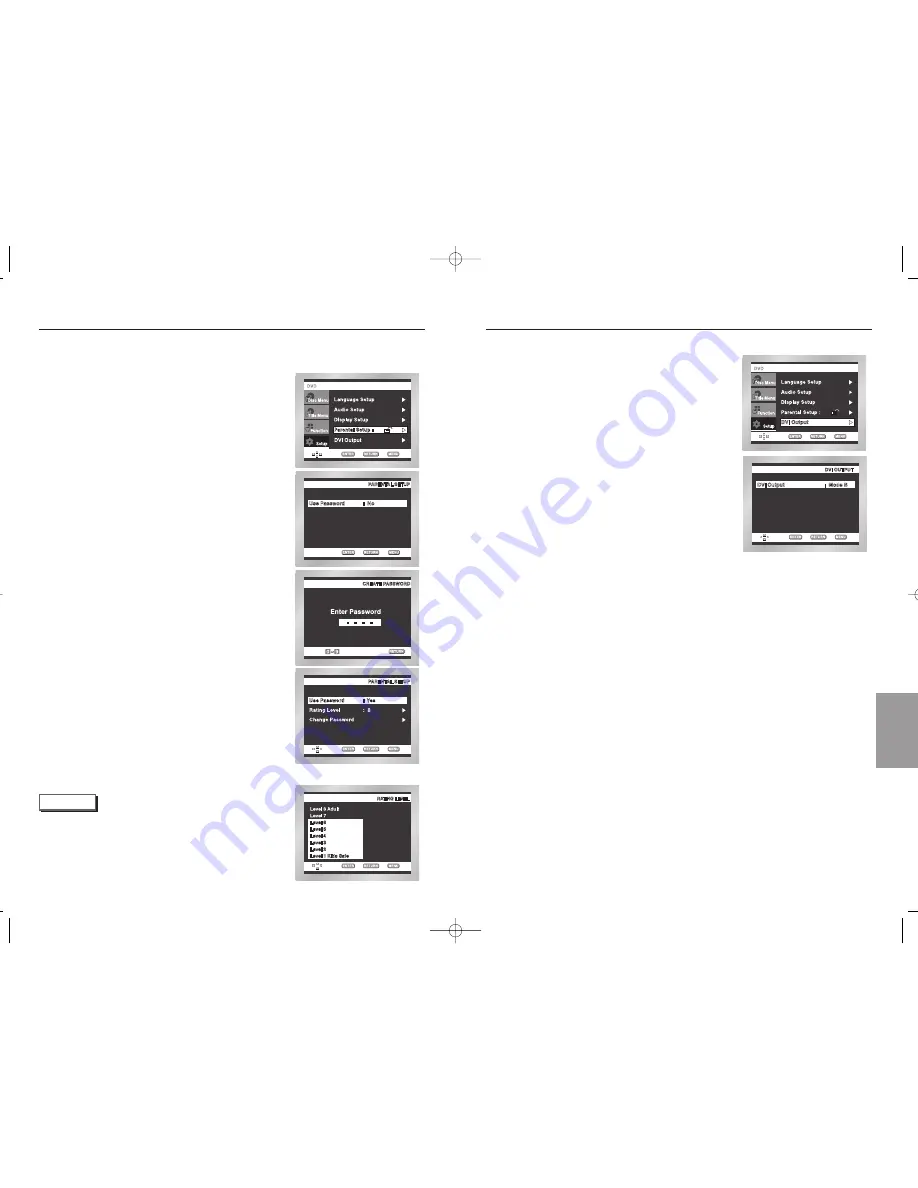
CHANGING
SETUP
MENU
44
45
Setting Up the Parental Control
Setting Up the DVI Output
The Parental Control function works in conjunction with DVDs that have been assigned
a rating - which helps you control the types of DVDs that your family watches.
There are up to 8 rating levels on a disc.
With the unit in Stop mode, press the MENU button.
Select
Setup
using UP/DOWN buttons, then RIGHT
or ENTER button.
Select
Parental Setup
using UP/DOWN buttons,
then press the RIGHT or ENTER button.
Use RIGHT or ENTER to select
Yes
if you want to
use a password. The
Enter Password
screen
appears.
Enter your password. The Re-enter Password
screen appears to confirm the password.
Enter your password again.
The Parental Control screen appears.
About the Rating Level
;
The Rating Level will work only when
Use Password
is set to Yes. To unlock the player, use UP/DOWN to
select No. Use RIGHT or ENTER to select
Rating
Level
. Press ENTER.
- Use UP/DOWN to select the level(e.g. Level 6) and press
ENTER. Discs that contain Level 7 will now not play.
- To cancel the rating level, use RIGHT or ENTER to select No in
Use Password.
About the Change Password
;
- Use UP/DOWN to select Change Password.
Press ENTER. The Change Password screen appears.
- Enter your new password. Re-enter the new password again.
e.g)
Setting up in LEVEL 6.
NOTE
•
How to make the SETUP menu disappear or return to
menu screen during set up;
Press RETURN or LEFT button.
• If you have forgotten your password, see Forget Password in
the Troubleshooting Guide.
1
2
3
4
5
With the unit in Stop mode, press the MENU button.
Select
Setup
using UP/DOWN buttons,
then RIGHT or ENTER button.
Select
DVI Output
using UP/DOWN buttons,
then press the RIGHT or ENTER button.
This function corrects a biased TV screen to secure
a normal view.
Select A or B Mode.
1
2
3
00168S-HD937xsaENG-2 9/2/03 4:51 PM Page 44



































