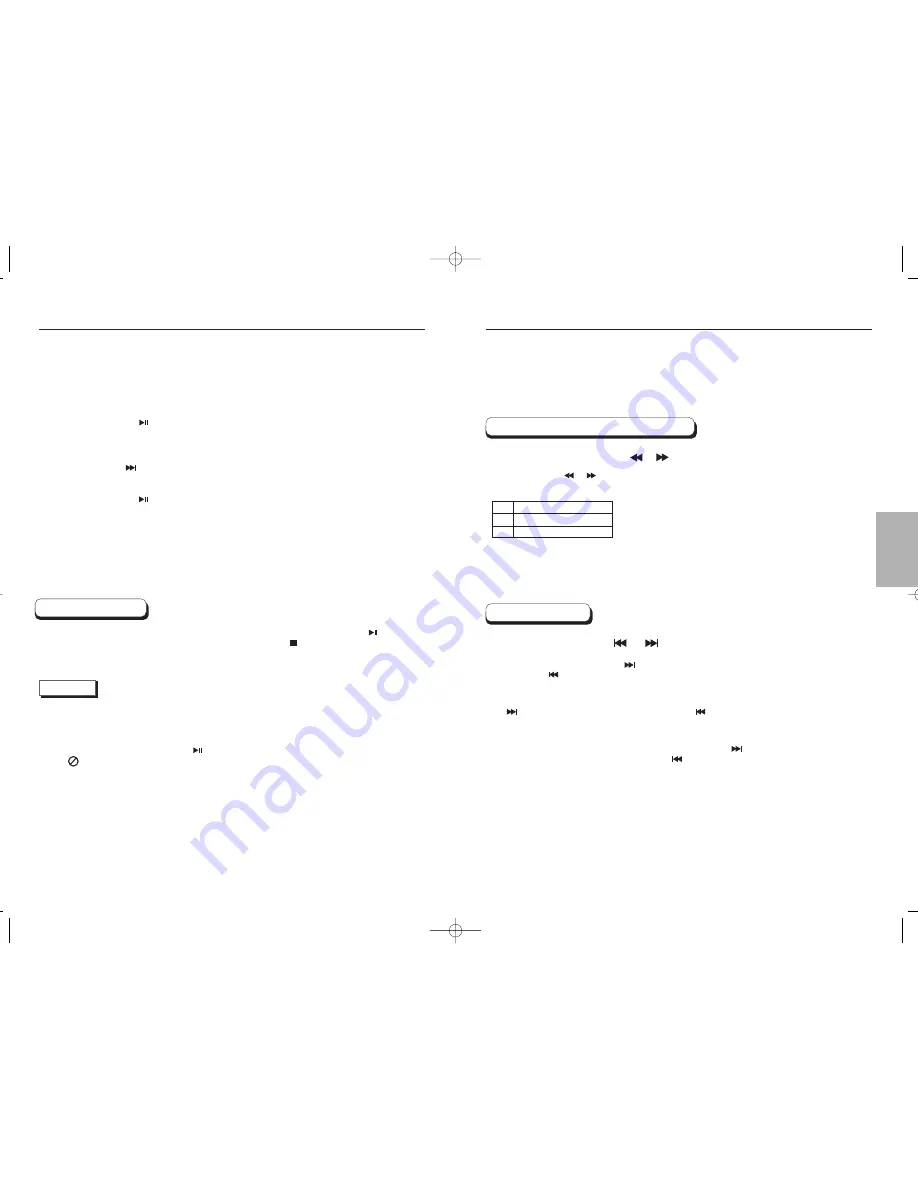
BASIC
FUNCTIONS
18
19
Using the Search & Skip Functions
During play, you can search quickly through a chapter or track or use the skip
function to jump to the next selection.
Searching through a Chapter or Track
Skipping Tracks
During play, press the SKIP ( or ) button.
• When playing a DVD, if you press the button, it moves to the next chapter.
If you press the button, it moves to the beginning of the chapter.
One more press makes it move to the beginning of the previous chapter.
• When playing a VCD 2.0 in Menu Off mode, a VCD 1.1 or a CD, if you press
the button, it moves to the next track. If you press the button,
it moves to the beginning of the track.
One more press makes it move to the beginning of the previous track.
• If a track exceeds 15 minutes when playing a VCD and you press the
button, it moves forward 5 minutes. If you press the button, it moves
backward 5 minutes.
DVD
VCD
CD
2X, 4X, 8X, 16X, 32X, 128X
4X, 8X
2X, 4X, 8X
During play, press the SEARCH (
or
) button on the remote.
• Press the
SEARCH ( or
) button on the remote for more than 1 second and press again
or press continuously to search at a faster speed on the DVD, VCD, CD.
Playing a Disc
RESUME function
When you stop disc play, the player remembers where you stopped, so when you press PLAY ( ) again,
it will pick up where you left off. (unless the disc is removed, the STOP ( ) button is pressed twice or the
player is unplugged.)
• If the player is left for 5 minutes in pause mode, it will stop.
• If the player is left in the stop mode for more than 30 minutes, the power will automatically shut off.
(Automatic Power-Off Function)
• If the player is left in the stop mode for more than one minute without any user interaction, a screen
saver will be activated. Press the PLAY ( ) button to resume normal play.
• This icon indicates an invalid button press.
NOTE
Step Motion Play (Except CD)
Press the STEP button on the remote during play.
If turning JOG DIAL, you can view one by one.
- Each time the button is pressed, a new frame will appear.
- No sound is heard during STEP mode.
- Press PLAY/PAUSE ( ) to resume normal play.
(You can only perform step motion play in the forward direction.)
Slow Motion Play (Except CD)
Press and hold the button to choose the play speed between 1/8, 1/4 and 1/2 of normal during
PAUSE or STEP mode.
- No sound is heard during slow mode.
- Press PLAY/PAUSE ( ) to resume normal play.
- When playing a DVD/VCD, reverse slow motion play will not work.
7
8
00168S-HD937xsaENG-1 9/2/03 4:50 PM Page 18











































