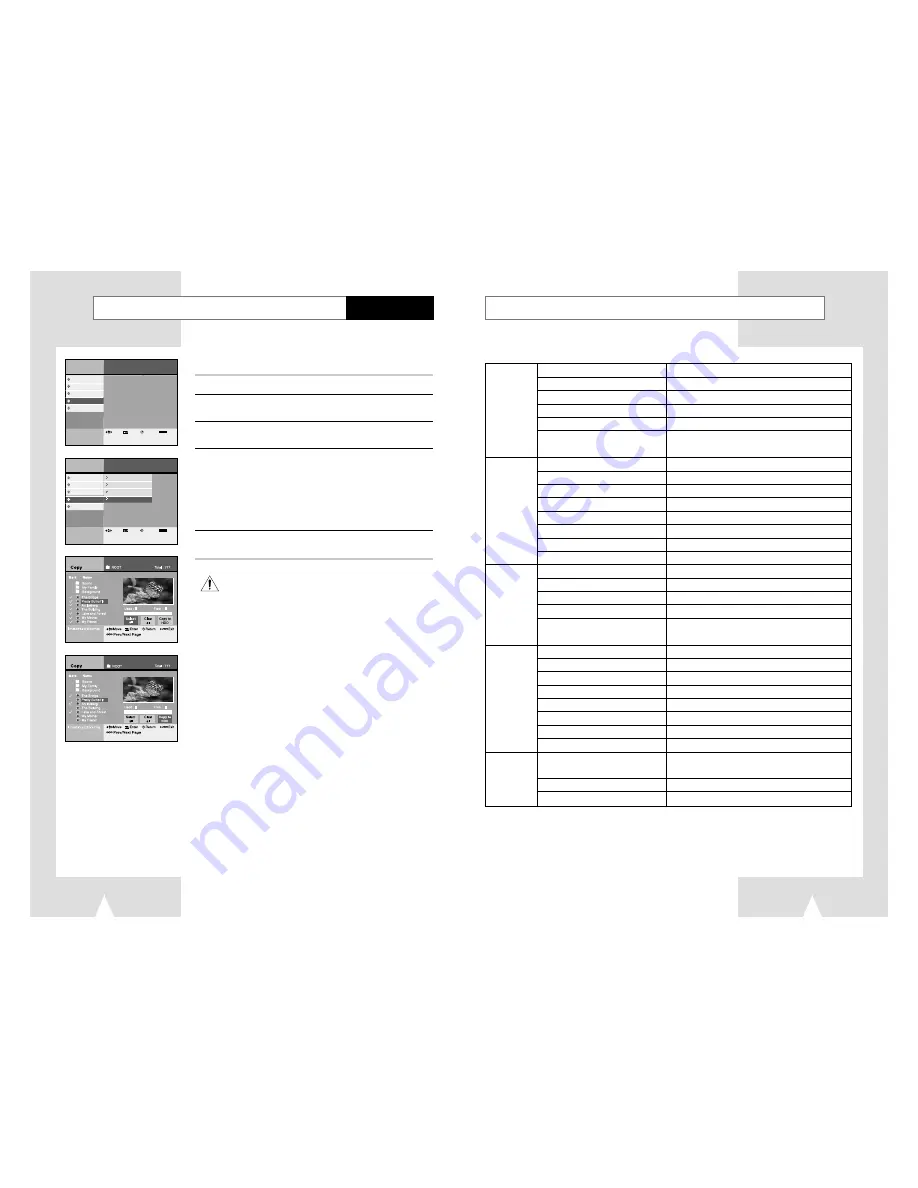
65
Technical Specifications
Rated voltage
110 - 240V~, 50Hz
Power consumption
33 Watts
Weight
4.5 Kg
General
Size
430mm X 360mm X 70mm
Operating ambient temperature
+5°C ~ +35°C
Installation conditions
Operation position : Horizontal,
Relative humidity : Below 75%
Video (Rear)
Euro Scart Jack 1 : 1.0Vp-p (unbalanced) 75
Ω
Audio (Rear)
Euro Scart Jack 1 : -8dBm, 47K
Ω
unbalanced
Video (Rear)
Euro Scart Jack 2 : 1.0Vp-p (unbalanced) 75
Ω
Input
Audio (Rear)
Euro Scart Jack 2 : -8dBm, 47K
Ω
unbalanced
Video (Rear)
S-Video
Audio (Rear)
for S-Video using
Video (Front)
RCA Jack
Audio (Front)
RCA Jack
RF out
UHF 21-69 (Initial CH36)
Audio
RCA Jack, Euro Scart Jack
Output
Audio
Digital audio out (OPTICAL, COAXIAL)
Video
RCA Jack, Euro Scart Jack
Video S-Video
RGB : Euro Scart Jack
CODEC Format
MPEG II
REC Speed
SQ(2Mbps), HQ(4Mbps), SHQ(6Mbps)
Color system
PAL, SECAM for Video signal output
HDD
Tuning system
B/G, D/K, I
Video S/N
Above 43dB (standard recording)
Resolution
Above 350 lines (standard recording)
Audio S/N
Above 70dB (standard recording)
Audio frequency characteristics
20Hz - 20KHz
Disc
DVD, CD (12cm), CD (8cm), VIDEO-CD (12cm)
DVD
CD-R (12cm), CD-RW (12cm)
Audio S/N
95dB
Audio dynamic range
105dB
Menu
lnstructions
Digital Recorder
DVD Player
Juke Box
Photo Album
Set-Up
Enter
Return
Menu
Exit
Move
Menu
lnstructions
Digital Recorder
DVD Player
Juke Box
Photo Album
Set-Up
HDD Playlist
HDD Edit
Copy Photo CD to HDD
CD Playlist
Enter
Return
Menu
Exit
Move
Copy JPEG file from CD to HDD
You can copy JPEG files from CD to HDD.
1
Press the MENU button.
2
Select Photo Album using
❷
buttons, then press the ENTER
or
❿
buttons.
3
Select Copy Photo CD to HDD using
❷
buttons, then press
the ENTER or
❿
buttons.
4
Select files to copy from CD to HDD using
❷
buttons, then
press the ENTER button.
• Press ENTER button to cancel file selection.
➢
•
If you would like to choose all files in folder, move to
Select
All
using
➛❿
buttons, then press the ENTER button.
•
All files in the folder are selected when you press the P-LIST
button after selecting a folder.
5
Select
Copy to HDD using
➛❿
buttons, then press the ENTER
button.
64
Photo Album
Up to 200 files can be copied at once.


















