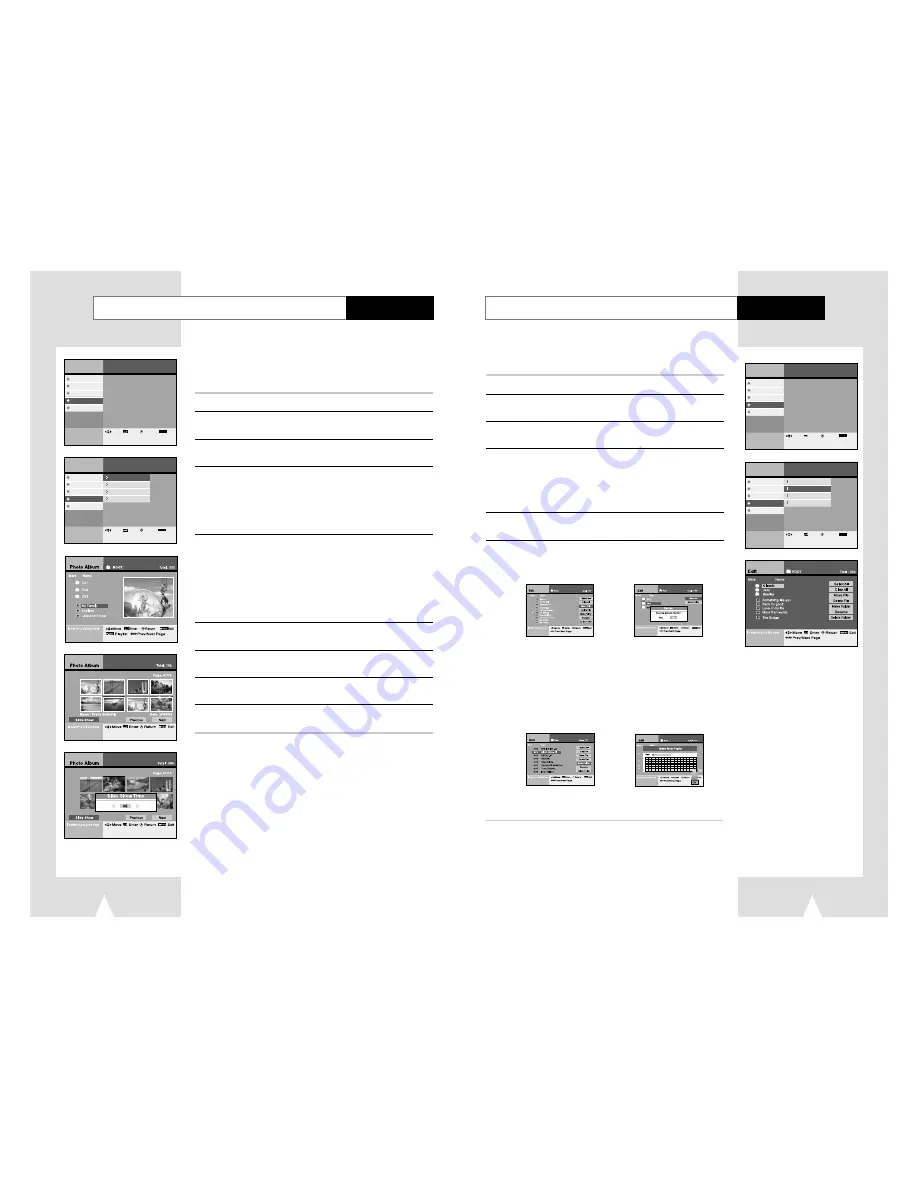
Menu
lnstructions
Digital Recorder
DVD Player
Juke Box
Photo Album
Set-Up
Enter
Return
Menu
Exit
Move
Menu
lnstructions
Digital Recorder
DVD Player
Juke Box
Photo Album
Set-Up
HDD Playlist
HDD Edit
Copy Photo CD to HDD
CD Playlist
Enter
Return
Menu
Exit
Move
Edit the JPEG file in HDD
63
Photo Album
View the JPEG file list in HDD/CD
Photo Album
You can edit saved JPEG files in HDD.
1
Press the MENU button.
2
Select Photo Album using
❷
buttons, then press the ENTER
or
❿
buttons.
3
Select HDD Edit using
❷
buttons, then press the ENTER or
❿
buttons.
4
Select folder or file using
❷
buttons, then press the ENTER
button.
• If you select files, then Check icon is displayed.
• Press the ENTER button to cancel file selection.
➢
If you select folder, then it shows you included files in the folder
.
5
Move to the right side edit menu using
➛❿
buttons, then edit
selected files using
❷
➛❿
, ENTER buttons.
6
In case of move :
Select
Execute using
❷
buttons, then press the ENTER button.
You can display files on screen and play.
• HDD playlist is exactly same to CD Playlist in menu operation. Below step is an example of HDD
playlist.
1
Press the MENU button.
2
Select Photo Album using
❷
buttons, then press the ENTER
or
❿
buttons.
3
Select HDD Playlist using
❷
buttons, then press the ENTER
or
❿
buttons.
4
Select Folder or file using
❷
buttons, then press the ENTER
button.
• You can preview the selected file at the right side window.
• Press the ENTER button again to cancel file selection.
➢
If you select folder, then it shows you included file’s folder.
5
Press the P-LIST button.
• 8 files are display.
➢
◆
Select Next using
❷➛❿
buttons, then press the Enter
button to see the next 8 files.
◆
Select Previous using
❷➛❿
buttons, then press the Enter
button to see the previous 8 files.
6
Select file to see using
➛❿
buttons, then press the ENTER button.
• You can enlarge it to full screen size.
7
Select Slideshow using
❷
➛❿
buttons, then press the ENTER
button.
8
Select interval using
➛❿
buttons, then press the ENTER button.
• Interval is from 3 sec to 10 sec.
9
Slide Show will be started for all JPEG files in playlist on the
screen with full size.
➢
◆
Press
❷
➛❿
buttons to rotate pictures.
◆
Press the ZOOM button to change picture scale.
(Scale : 25%, 50%, 100%, 150%, 200%)
Press the ENTER button to change scale.
62
In case of making new folder :
1. Select Make New Folder using
❷
buttons, then press the
ENTER button.
2. Enter a new folder name using
❷
➛❿
, ENTER buttons.
3. Press the RETURN button to cancel.
4. Select OK to save folder name on the virtual keyboard, then
press the ENTER or RETURN button.
5. Press the CLEAR button to delete previous character.
➢
You can make new folder only in the Root.
❿
Menu
lnstructions
Digital Recorder
DVD Player
Juke Box
Photo Album
Set-Up
Enter
Return
Menu
Exit
Move
Menu
lnstructions
Digital Recorder
DVD Player
Juke Box
Photo Album
Set-Up
HDD Playlist
HDD Edit
Copy Photo CD to HDD
CD Playlist
Enter
Return
Menu
Exit
Move
Select All
Select all files
Clear All
Unselect all files
Move file
Move files to another folder
And after move, existed file would
be deleted.
Delete file
Delete files
Make Folder
Make new folder
Rename
Change file or folder name
Enter the new file or folder
using
❷
➛❿
, ENTER buttons.
Delete Folder
Delete folder
❿



















