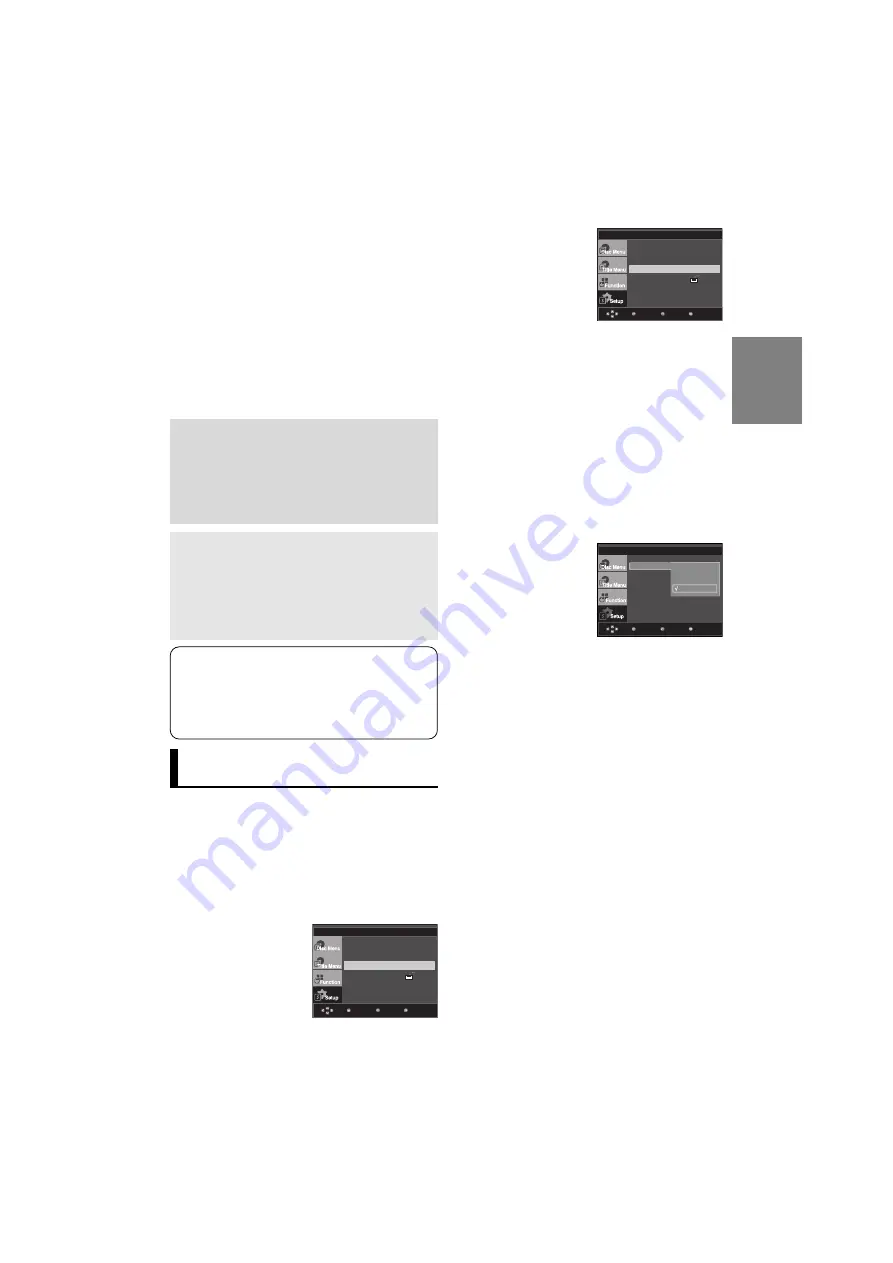
27
English
❷
Still Mode
These options will help prevent picture shake in still
mode and display small text clearer.
- Auto : When selecting Auto, Field/Frame mode will be
automatically converted.
- Field : Select this feature when the screen shakes in
the Auto mode.
- Frame : Select this feature when you want to see
small letters more clearly in the Auto mode.
❸
Screen Messages
Use to turn on-screen messages On or Off.
❹
TV System
- NTSC : In case of using NTSC disc
• If your TV system only has PAL-Video input, you must
choose “PAL”. When you choose “PAL”, Interlace out-
put format is PAL 60 Hz output.
• If your TV system only has NTSC, input you must
choose “NTSC ”.
• If you set up the NTSC TV, HDMI output frame rate is
60 Hz.
- PAL : In case of using PAL disc
• If your TV system only has NTSC-Video input, you
must choose “NTSC”.
• If your TV system only has PAL input, you must
choose “PAL ”.
• If you set up the PAL TV, HDMI output frame rate is 50 Hz.
Menu
Return
Enter
Aspect Ratio
: 16:9 Wide
Still Mode
: Auto
Screen Messages
: On
TV System
Video Output
: I-SCAN
Black Level
: Off
16:9 Wide
4:3 Pan&Scan
4:3 Letter Box
TV Aspect
DISPLAY SETUP
❶
TV Aspect
Depending on a type of television you have, you may want
to adjust the screen setting (aspect ratio).
- 4:3 Letter Box : Select when you want to see the total
16:9 ratio screen DVD supplies, even though you
have a TV with a 4:3 ratio screen. Black bars will
appear at the top and bottom of the screen.
- 4:3 Pan&Scan : Select this for conventional size TVs
when you want to see the central portion of the 16:9
screen. (Extreme left and right side of movie picture
will be cut off.)
- 16:9 Wide : You can view the full 16:9 picture on your
wide screen TV.
Menu
Return
Enter
Language Setup
Audio Setup
Display Setup
Parental Setup :
DivX(R) Registration
(HDMI-CEC) : On
Manufactured under license from Dolby
Laboratories. “Dolby” and the double-D symbol
are trademarks of Dolby Laboratories.
“DTS” and “DTS Digital Out” are trademarks of
Digital Theater Systems, Inc.
Setting Up the Display
Options
Display options enable you to set various video functions of
the player.
1. With the unit in Stop mode, press the
MENU
button.
2. Press the
/
buttons to select
Setup
, then press the
or
ENTER
button.
3. Press the
/
buttons to select
Display Setup
, then
press the
or
ENTER
button.
4. Press the
/
buttons to select the desired item, then
press the
or
ENTER
button
Note :
There is no analog audio output when you play a DTS
sound disc.
Even when PCM Down sampling is Off
• Some discs will only output down sampled
audio through the digital outputs.
• To make the Setup menu disappear, press the
MENU button.
HDMI (DVD-F1080 only)
- If your TV is not compatible with compressed multi-
channel formats (Dolby Digital, DTS, MPEG), you
should set Digital Audio to PCM.
- If your TV is not compatible with LPCM sampling
rates over 48kHz, you should set PCM Down
sampling to On.
❷
MPEG-2 Digital Out
- PCM : Converts to PCM(2CH) audio.
- Bitstream : Converts to MPEG-2 Digital Bitstream (5.1CH
or 8CH). Select Bitstream when using the
Digital Audio Output.
❸
Dynamic Compression
- On : To select dynamic compression.
- Off : To select the standard range.
❹
PCM Down Sampling
- On : Select this when the Amplifier connected to the player
is not 96KHz compatible. In this case, the 96KHz
signals will be down converted to 48KHZ.
- Off : Select this when the Amplifier connected to the player
is 96KHz compatible. In this case, all signals will be
output without any changes.
Menu
Return
Enter
Language Setup
Audio Setup
Display Setup
Parental Setup :
DivX(R) Registration
DVD-F1080 Dispay Setup
DVD-FP580 Display Setup










































