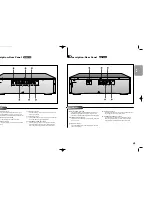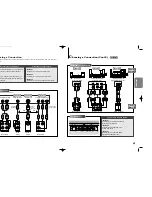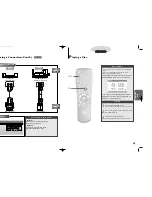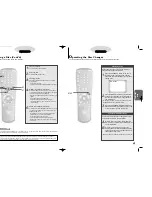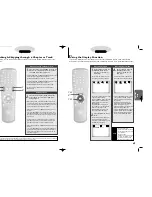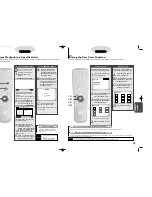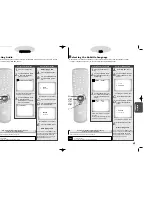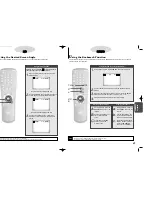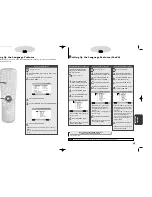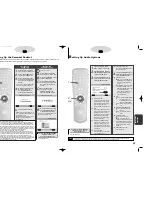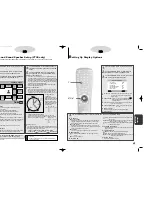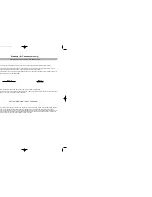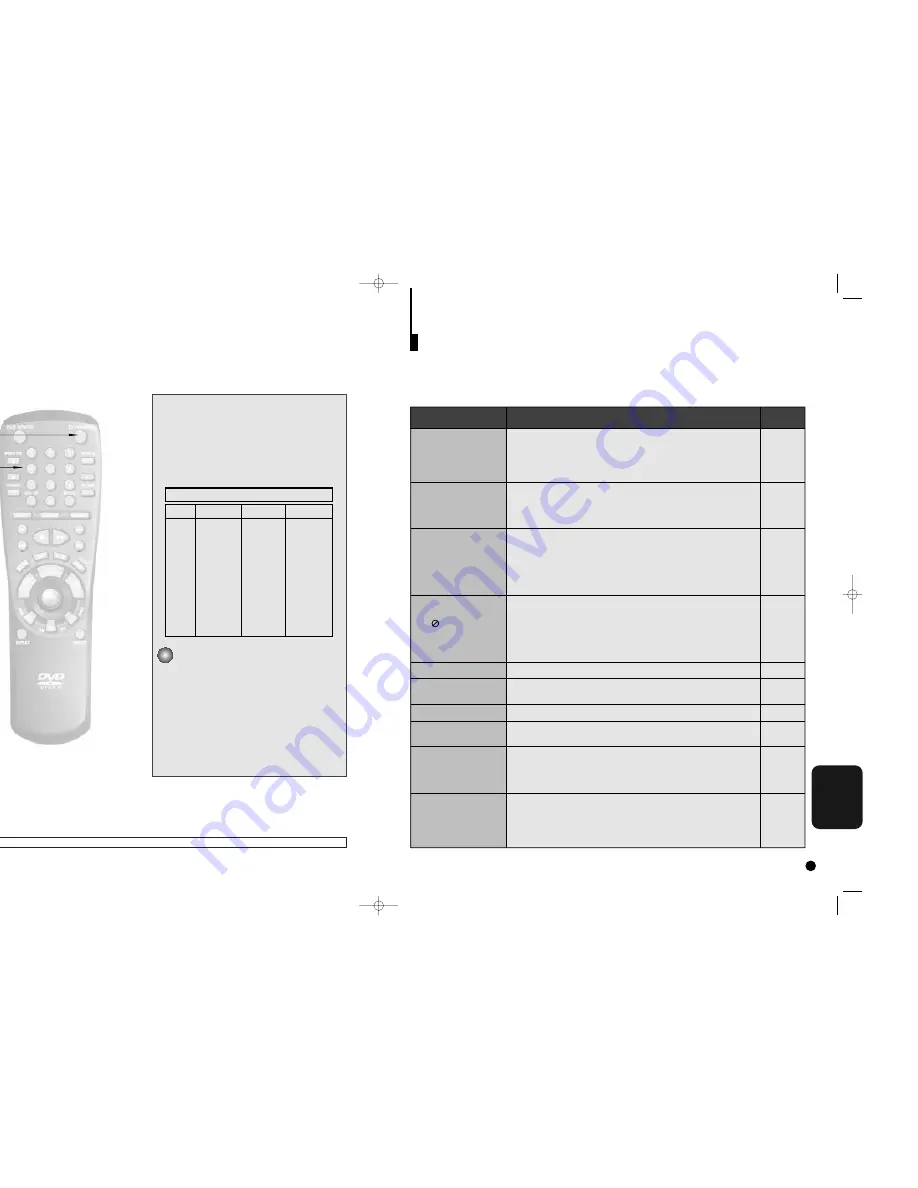
REFERENCE
39
38
T
roubleshooting Guide
Proper function of your DVD player is mostly dependent on the discs you play. When some of the functions
indicated in the I/B do not work properly, it is highly probable that the disc is responsible. We strongly
recommend you review the instruction book before you start using the player. For your convenience, we
have enlisted some tips to help solve problems you might encounter while using the DVD player.
However, if the same problem occurs repeatedly, please contact your nearest service center.
P 37
P 36
P34
P 31 ~ 37
P 26, 27
P 13,
P 21 ~ 30
P 7, 15,
35, 36
P 7, 17, 18
P 13
No operations can be
performed with remote.
The screen ratio cannot be
changed.
No audio
Playback mode differs
from the Setup Menu
selection
Disc Menu doesn’t appear.
The icon appears on
screen.
Forgot parental level
If you experience other
problems.
5.1 channel sound is not
being reproduced.
Disc does not play
• Check the batteries in the remote. May need replacing.
• Operate the remote control at a distance of no more than 20 feet.
• Remove batteries and hold down one or more buttons for several min-
utes to drain the microprocessor inside the remote to reset it. Reinstall
batteries and try remote again.
• Ensure that the disc is installed with the label side facing up.
• Check the region number of the DVD.
• This player cannot play CD-ROMs, DVD-ROMs, CD-R, etc. Insert a
DVD, a VIDEO-CD or a CD.
• 5.1 channel sound is reproduced only when the following conditions
are met. : 1)The DVD player is connected with the proper amplifier
2)The disc is recorded with 5.1 channel sound.
• Check whether the disc being played has the “Dolby 5.1 ch” mark on
the outside.
• Check if your audio system is connected and working properly.
• The features or action cannot be completed at this time because:
1. The DVD’s software restricts it.
2. The DVD’s software doesn’t support the feature (e.g., angles).
3. The feature is not available at the moment.
4. You’ve requested a title or chapter number or search time that is out
of range.
• Check if the disc has a Menu.
• Some of the functions selected in the Setup Menu may not work prop-
erly if the disc is not encoded with the corresponding function.
• The Screen Ratio is fixed on your DVDs.
• Make sure you have selected the correct Digital Output in the Audio
Options Menu.
• With the power on, press and hold the STOP and PLAY/PAUSE button
on the player. This resets the password feature and all other settings to
the initial factory settings. You may be required to select a menu lan-
guage.
• Go to the contents and find the section of the instruction book that
contains the explanations regarding the current problem, and follow the
procedure once again.
• If the problem still cannot be solved, please contact your nearest
authorized service center or call 1-800-SAMSUNG.
Action
Problem
I/B
C
ontrolling a TV with the Remote
The remote can also be set up to control most TVs. To program the remote, use the code that corresponds to
your brand.
1.
1.
Turn on the TV.
2.
2.
Point the DVD’s remote at the TV.
3.
3.
While holding the TV POWER button down,
enter the code for your brand.
While holding down the TV button, enter 0.
4.
4.
If the TV turns off, setup is complete.
Enter other codes of the same brand if the first code does
not work.
5.
5.
To operate the TV, use the “TV Function
Buttons” described on page 13.
TV Codes
CODE
0
1
2
3
4
5
6
7
8
9
SETUP
DISPLAY
BRAND
SAMSUNG A
SHARP B
SONY
MAGNAVOX
SANYO A
LG B
RCA
LG A
TOSHIBA
HITACHI
JVC
PANASONIC A
CODE
OPEN/CLOSE
AUDIO
SUB TITLE
DVD POWER
ANGLE
TOP MENU
MENU
RETURN
REV SEARCH
REPEAT
FWD SEARCH
BACK SKIP
BRAND
MITSUBISHI
SAMSUNG B
SAMSUNG C
SHARP A
ZENITH
LG C
DAEWOO
SANYO B
EMERSON
SHARP C
SAMSUNG D
PANASONIC B
e.g
For Samsung A TVs
NOTE
The remote may not be able to control every model TV of the brands listed.
1
1
3
3
C700/C600_Can./USA 9/1/00 12:26 PM Page 38