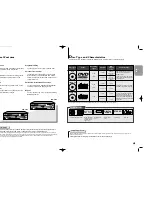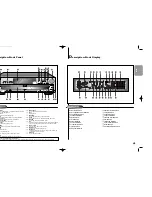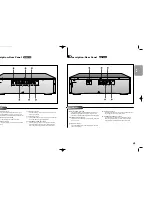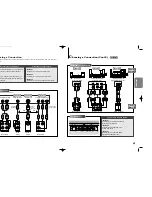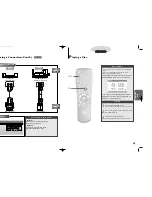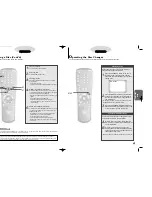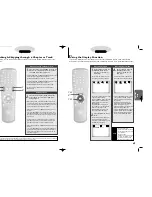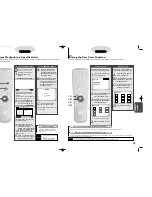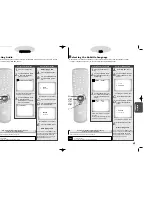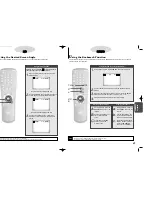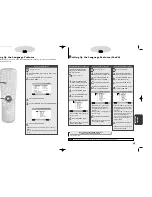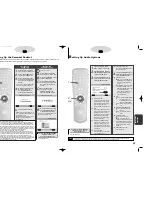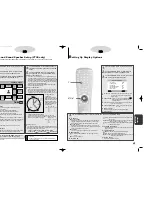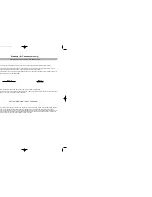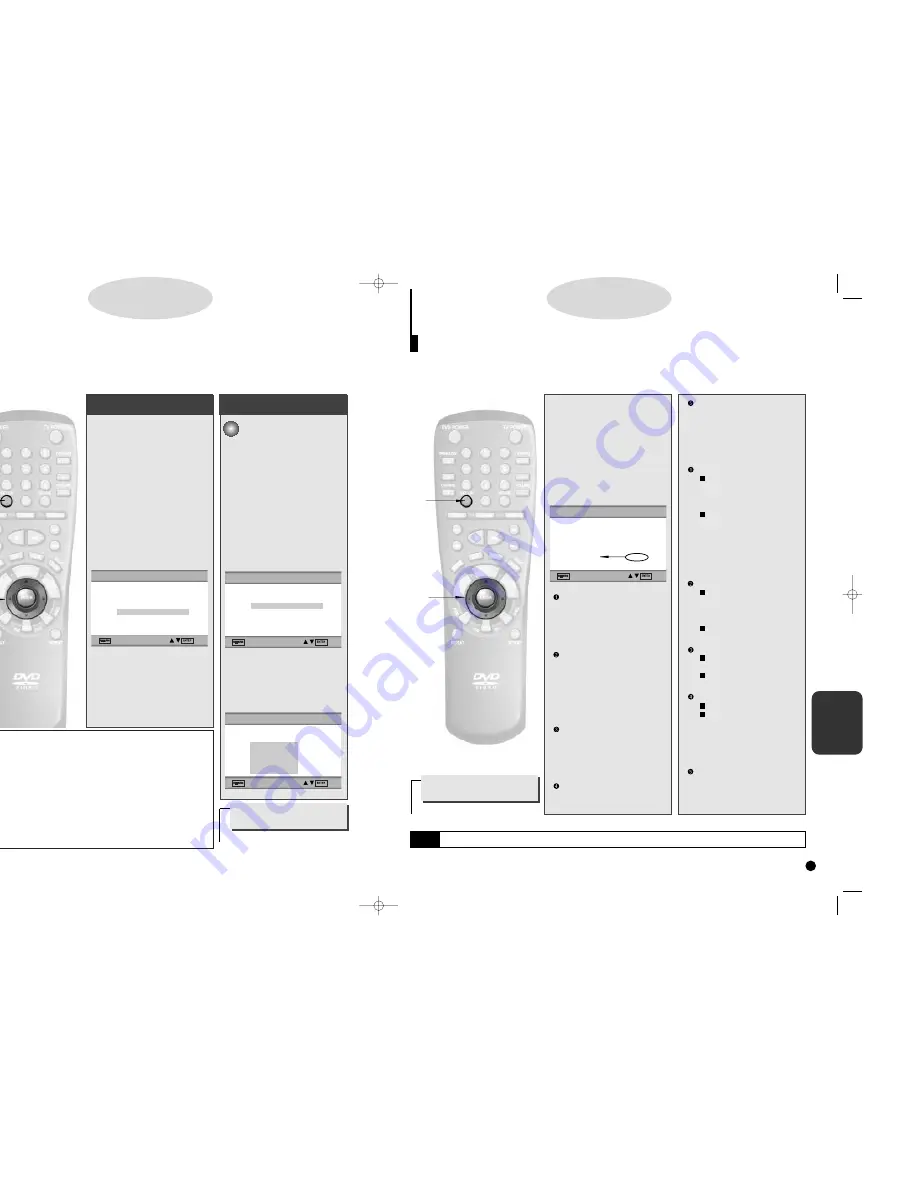
CHANGING
SETUP MENU
35
34
SPEAKER (C700 only)
To select the SPEAKER SETUP to
hear surround sound.
4.
4.
Use the UP/DOWN button to
select the desired item. Then
press the ENTER button.
DIGITAL OUTPUT
PCM : Converts to PCM(2CH)
48kHz/16Bit audio. Select PCM
when using the Analog Audio
Outputs.
BITSTREAM : Converts to Dolby
Digital BITSTREAM (5.1CH).
Select BITSTREAM when using
the Digital Audio Output.
NOTE : Be sure to select the
correct Digital Output or no
audio will be heard.
DTS
ON : Outputs DTS BITSTREAM
via digital output only.
Select DTS when connect-
ing to a DTS DECODER.
OFF : Doesn’t output digital sig-
nal.
DYNAMIC COMPRESSION
ON : To select dynamic com-
pression.
OFF : To select the standard
range.
2X SCAN AUDIO
ON : Turns 2X audio on.
OFF : Turns 2X audio off.
Though 2X SCAN AUDIO is ON
in the SETUP MENU, no sound
will be heard on discs which are
recorded with LPCM, DTS or
MPEG-2.
SPEAKER (C700 only)
Refer to page 36.
1.
1.
Press the SETUP button
when in play or stop mode.
2.
2.
Use the UP/DOWN button to
select AUDIO OPTIONS. Then
press the ENTER button.
3.
3.
Use the UP/DOWN button to
select the desired item. Then
press the ENTER button.
DIGITAL OUTPUT
A digital surround sound format
that is recorded by Dolby Digital.
Select the suitable output signal
type of digital audio output
(Bitstream/PCM) during playback.
DTS
This program features discrete 5.1
channel sound-track and must be
played through DTS-capable
equipment. When played through
DTS equipment, sound will be
heard from all five system speak-
ers and a subwoofer.
DYNAMIC COMPRESSION
Compresses the dynamic range
(quietest to loudest sound) of a
disc’s soundtrack. This function is
disc-dependent, and may not work
with all DVDs.
2X SCAN AUDIO
Turns audio off or on when a disc
is in 2X playback mode.
S
etting Up Audio Options
D
D
D
D
V
V
V
V
D
D
D
D
1
1
2
2
3,4
3,4
AUDIO OPTIONS
1 DIGITAL OUTPUT
PCM
2 DTS
OFF
3 DYNAMIC COMPRESSION
ON
4 2X SCAN AUDIO
OFF
5 SPEAKER
1
2
1
1
2
2
1
2
NOTE
• Manufactured under license from Dolby Laboratories. “Dolby”, “Pro Logic” and the double-D symbol are trademarks of Dolby
Laboratories. Confidential unpublished works. ©1992-1997 Dolby Laboratories Inc. All rights reserved.
How to make the SETUP MENU
disappear or return to menu
screen during set up.
Press RETURN button.
SETTING THE
PARENTAL LEVEL
A.
A.
Press the SETUP button
when in play or stop mode.
B
B
.
.
Press the UP/DOWN button
to select PARENTAL.
C
C
.
.
Press the ENTER button
and enter your 4-digit pass-
word by pressing the 0-9
button.
D
D
.
.
Move to the RATING
LEVEL by using the
UP/DOWN button and
press the ENTER button.
E.
E.
Move to LEVEL 6 by using
the UP/DOWN button and
press the ENTER button.
- The disc which contains LEVEL 7 or
LEVEL 8 will now not play.
S
etting Up the Parental Control
The Parental Control function works in conjunction with DVDs that have been assigned a rating - which helps you
control the types of DVDs that your family watches. There are up to 8 rating levels on a disc.
D
D
D
D
V
V
V
V
D
D
D
D
SETTING THE
PASSWORD
1.
1.
Press the SETUP button
when in play or stop mode.
2.
2.
Press the UP/DOWN but-
ton to select PARENTAL.
3.
3.
Press the ENTER button
and enter your 4-digit pass-
word by pressing the 0-9
button.
- ‘7777’ is the original password that
has been encrypted in the player.
4.
4.
Move to CHANGE PASS-
WORD by using the
UP/DOWN button and
press the ENTER button.
5.
5.
Enter the new password.
- After entering the new password, re-
enter it one more times to make sure
the password works.
- The Parental Level function is com-
patible only with parental level
encoded discs.
1,A
1,A
2,B
2,B
3,C
3,C
4,D
4,D
5,E
5,E
How to make the SETUP MENU
disappear or return to
menu screen during set up.
Press RETURN button.
e.g
Setting up in LEVEL 6
PARENTAL CONTROL
1 RATING
LEVEL
2 CHANGE
PASSWORD
PARENTAL CONTROL
1 RATING
LEVEL
2 CHANGE
PASSWORD
NOTE
•
What if a DVD’s rating exceeds the player’s rating level?
The player alerts you when you try to play a DVD with a rating that exceeds the
level you’ve set. The message, “YOUR SELECTION EXCEEDS THE RATING
LIMIT FOR THIS PLAYER.” appears on screen. Some discs are authored with a
rating override feature included. When you play a disc with this feature, the mes-
sage, “Your selection exceeds the rating level for this player. Override the level?” is
displayed. Select “Override” or “Cancel.” If you choose to override the rating level,
you will need to enter your 4-digit password to begin playback.
•
If you have forgotten your password, follow this procedure:
Press power on from a cold start with no disc in the unit. Press the STOP and
PLAY buttons simultaneously on the front panel for three seconds. The Select
Menu Language display will appear. Select the desired language button. Press
the SETUP button on the remote control to select the Parental Mode. The
Parental Mode is now unlocked as indicated on the display. Press the DOWN but-
ton to select Parental. Press ENTER and the Password Check display will appear.
Enter the default password of “7777”. You can now set your rating level and
change your password to a new number.
2 CHANGE
PASSWORD
RATING LEVEL
UNLOCK
LOCK LEVEL 8 ADULT
LEVEL 7
LEVEL 6
LEVEL 5
LEVEL 4
LEVEL 3
LEVEL 2
LEVEL 1 KIDS SAFE
1 RATING
LEVEL
LEVEL 6
LEVEL 5
LEVEL 4
LEVEL 3
LEVEL 2
LEVEL 1 KIDS SAFE
C700 only
C700/C600_Can./USA 9/1/00 12:25 PM Page 34