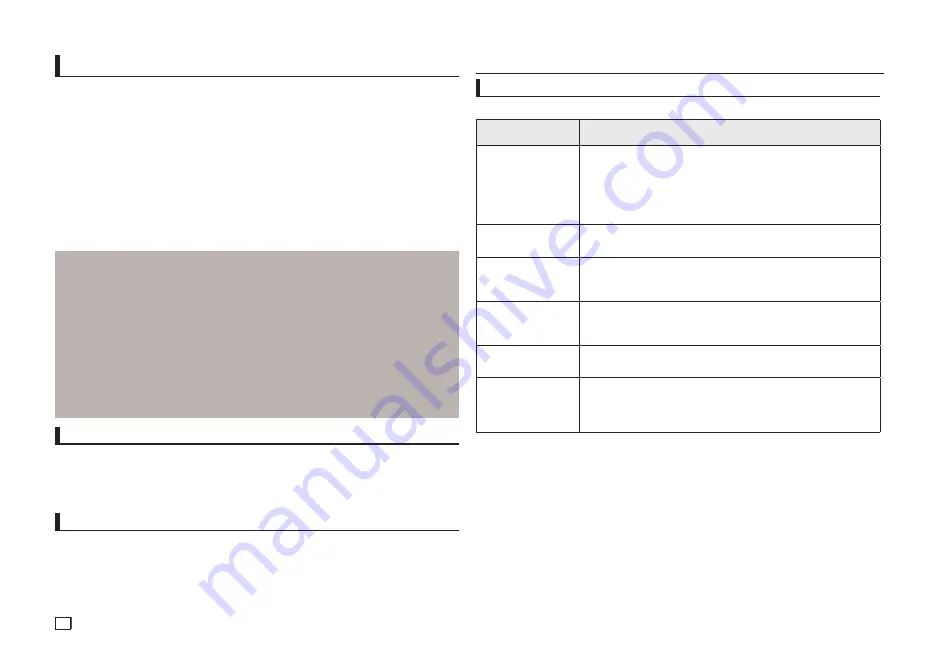
12
Setting Up the General Options
1.
With the unit in Stop mode, press the
MENU
button. Press the
¥
/
buttons to select
SETTINGS
, then
press the
ENTER
button.
2.
Press the
/
buttons to select
GENERAL
, then press the
or
ENTER
button.
3.
Press the
/
buttons to select the desired item, then press the
or
ENTER
button.
Troubleshooting
Reference
Problem
Action
5.1 channel sound is not
being reproduced.
(DVD-C550K)
5.1 channel sound is reproduced only
•
when the following conditions are met. :
1) The DVD player is connected with the proper Ampli
fi
er
2) The disc is recorded with 5.1 channel sound.
Check whether the disc being played has the "5.1 ch" mark on the outside.
•
Check if your audio system is connected and working properly.
•
In a SETUP Menu, is the Audio Output set Bitstream?
•
The screen is blocked.
Press the
•
■
/
||
button (in front panel) for more than 5 seconds under no
disc inside. All setting will revert to factory settings.
Forgot password.
Press the
•
■
/
||
button (in front panel) for more than 5 seconds under no
disc inside. All setings including the password will revert to the factory
settings. Don't use this unless absolutely necessary.
No HDMI output
Check the Video output is HDMI enabled.
•
Check the connection between the
•
TV and the HDMI jack of DVD player.
See if the TV supports this 480p/ 576p/720p/1080i/1080p DVD player.
•
Abnormal HDMI output
screen.
If snow noise appears on the screen, it means that TV does not
•
support HDCP (High-bandwidth Digital Content Protection).
HDMI output Jitter
Check your TV system setup correctly.
•
The screen Jitter phenomenon may occur when frame rate is converted from 50Hz to
•
60 Hz for 720p/1080i/ 1080p HDMI (High De
fi
nition Multimedia Interface) Output.
Please refer to the user's manual of your TV.
•
Before requesting service (troubleshooting), please check the following.
Setting Up the Support Options
Support option enable you to check your DVD player information such as the model code, Software
Version, The serial and version numbers can be found on the back side of your DVD-Player.
1.
With the unit in Stop mode, press the
MENU
button. Press the
¥
/
buttons to select
SETTINGS
, then
press the
ENTER
button.
2.
Press the
/
buttons to select
SUPPORT
, then press the
or
ENTER
button.
3.
Select
PRODUCT INFORMATION
, then press the
or
ENTER
button.
Security Levels :
❶
KID SAFE
❷
G
(General Audiences) : All Ages Admitted
❸
PG
(Parental Guidance suggested) : Some material may not be suitable for young children.
❹
PG 13
(PG-13 Parents strongly cautioned) : Some material may be inapproriate for children under 13.
❺
PGR
(Parental Guidance Recommended) : These are not necessarily unsuitable for children, but viewer
discretion is advised, and parents and guardians are encouraged to supervise younger viewers.
❻
R
(Restricted) : Under 17 requires accompanying adult
❼
NC17
(NC-17) : No one 17 and under admitted.
❽
ADULT
Note:
- If you have forgotten your password, see “Forgot Password” in the Troubleshooting Guide.
Setting Up the Security Options
The Parental Control function works in conjunction with DVDs that have been assigned a rating, which
helps you control the types of DVDs that your family watches. There are up to 8 rating levels on a disc.
Setting Up the Rating Level and Changing the Password
1.
With the unit in Stop mode, press the
MENU
button. Press the
¥
/
buttons to select
SETTINGS
, then
press the
ENTER
button.
2.
Press the
/
buttons to select
SECURITY
, then press the
or
ENTER
button. Enter your password.
3.
Press the
/
buttons to select
PARENTAL/CHANGE PASSWORD
, then press the
or
ENTER
button.
4.
Press the
/
buttons to select rating level you want, then press the
ENTER
button.
e.g) Setting up in
KID SAFE
-
For example, if you select the Kids Safe level, discs that contain level 2 or higher will not play.
5.
Enter your password. If this is the first time, enter 0000. Then, enter a new password. The new pass-
word must be a number other than 0000 to activate the parental control function. Then, re-enter the new
password.



















