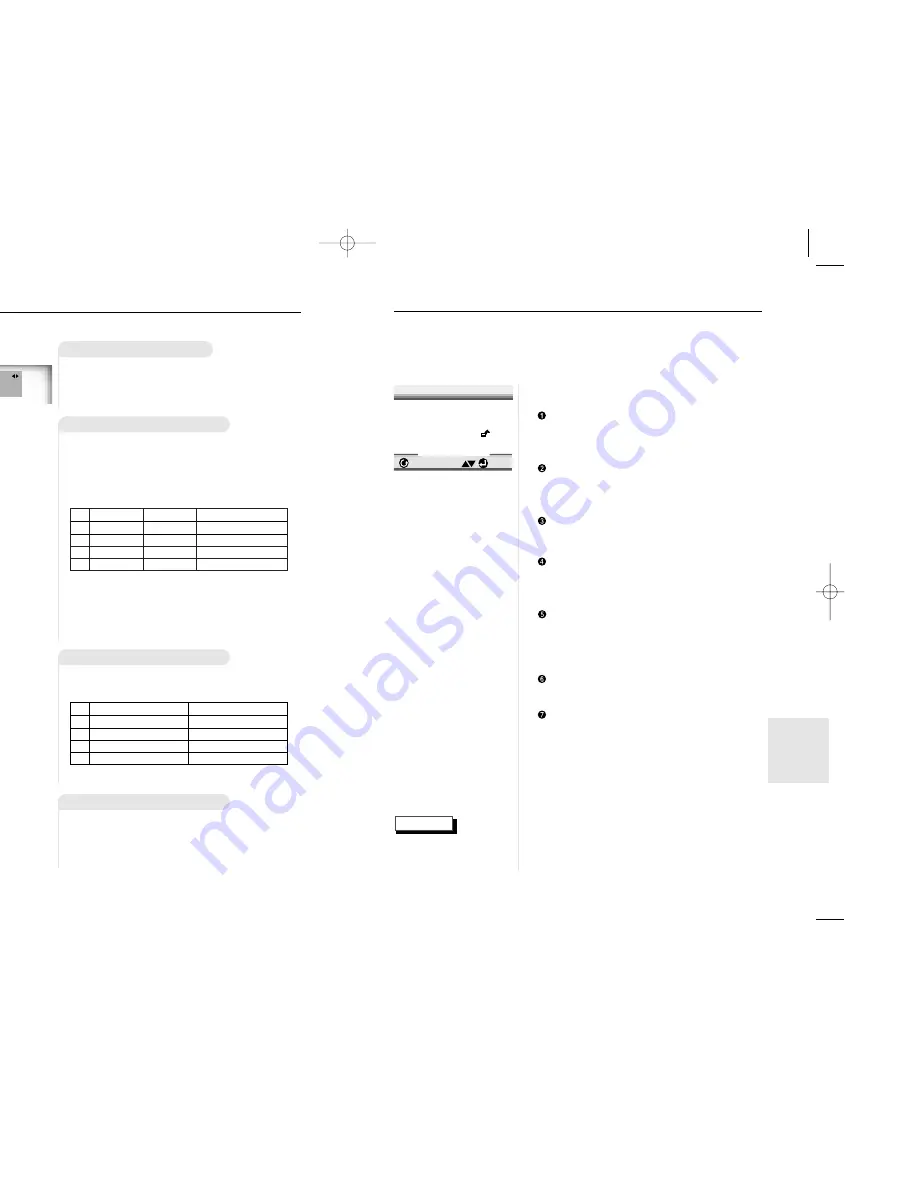
31
CHANGING
SETUP
MENU
30
NOTE
U
sing the Setup Menu
The Setup menu lets you customize your DVD player by allowing you to
select various language preferences, set up a parental level, even adjust
the player to the type of television screen you have.
1
1
With no disc playing, press the SETUP
button on the remote.
PLAYER MENU : Setup of the Display
Language (See page 32)
Use the Player preference menu to select the lan-
guage for the player’s on-screen displays.
DISC MENU : Setup of the Menu Language
(See page 32)
Use the Menu preference menu to select the language
you want a DVD’s disc menu to be displayed in.
AUDIO : Setup of the Audio Language (See page 33)
Use the Audio preference menu to select the sound-
track language.
SUBTITLE : Setup of the Subtitle Language
(See page 33)
Use the Subtitle preference menu to select the lan-
guage the disc’s subtitles are to be displayed in.
PARENTAL : Setup of the Parental Level
(See page 34)
Allows users to set the level necessary to prevent
children from viewing unsuitable movies such as
those with violence, adult subject matter, etc.
AUDIO OPTIONS : Setup of the Audio Options
(See page 35)
DISPLAY OPTIONS : Setup of the Display Options
(See page 36)
Use to select which type of screen you want to
watch and several display options.
2
2
Use the UP/DOWN button on the remote
to access the different features.
3
3
Press the ENTER button to access the
sub features.
To make the setup screen disappear after setting
up, press the SETUP button again.
ENTER
RETURN
SETUP MENU
1 Player Menu English
2 Disc Menu English
3 Audio English
4 Subtitle Automatic
5 Parental Unlocked
6 Audio Options
7 Display Options
Depending on the disc,
some Setup Menu selec-
tions may not work.
V
ocal Function
Sequence of reservation
1
1
Pressing the KARAOKE button twice
displays the following in Karaoke ON mode:
Vocal Assist
– To put the vocal assist on when playing a Karaoke disc
can change the vocal recorded on the disc (singer's
voice) with your own voice.
– The Vocal changed is one of the selected channel on
“VOCAL FADER”.
CAUTIONS
CAUTIONS
• This function is limited only to Karaoke disc and does
not work to the normal music disc.
• When putting the VOCAL FADER off, the VOCAL
ASSIST is off automatically, too.
VOCAL ASSIST
VOCAL FADER
Remark
↓
ON
V1
CH1. Vocal Change
↓
ON
V2
CH2. Vocval Change
↓
ON
1 + 2
CH1, CH2 CH. Vocal Change
↓
OFF
OFF
Vocal Assist Off
Vocal Fader
– The function to make the music only sound by cancelling
vocal when playing a Karaoke disc.
– In VCD, CVD or CD, you can select only the ON or OFF.
VOCAL FADER
Remark
↓
V1
CH1. Vocal Cancel
↓
V2
CH2. Vocal Cancel
↓
1 + 2
CH1, CH2. Vocal Cancel
↓
OFF
Vocal Fader Off
Guide Melody
– To guide melody through xylophone and piano help you
sing easily.
– This function works only on the DVD Karaoke disc on
which the guide melody is recorded.
VOCAL ASSIST
: on
VOCAL FADER
: off
GUIDE MELODY
: off
DVD-618K/XTL Asia 1/7/02 6:16 PM Page 30





































