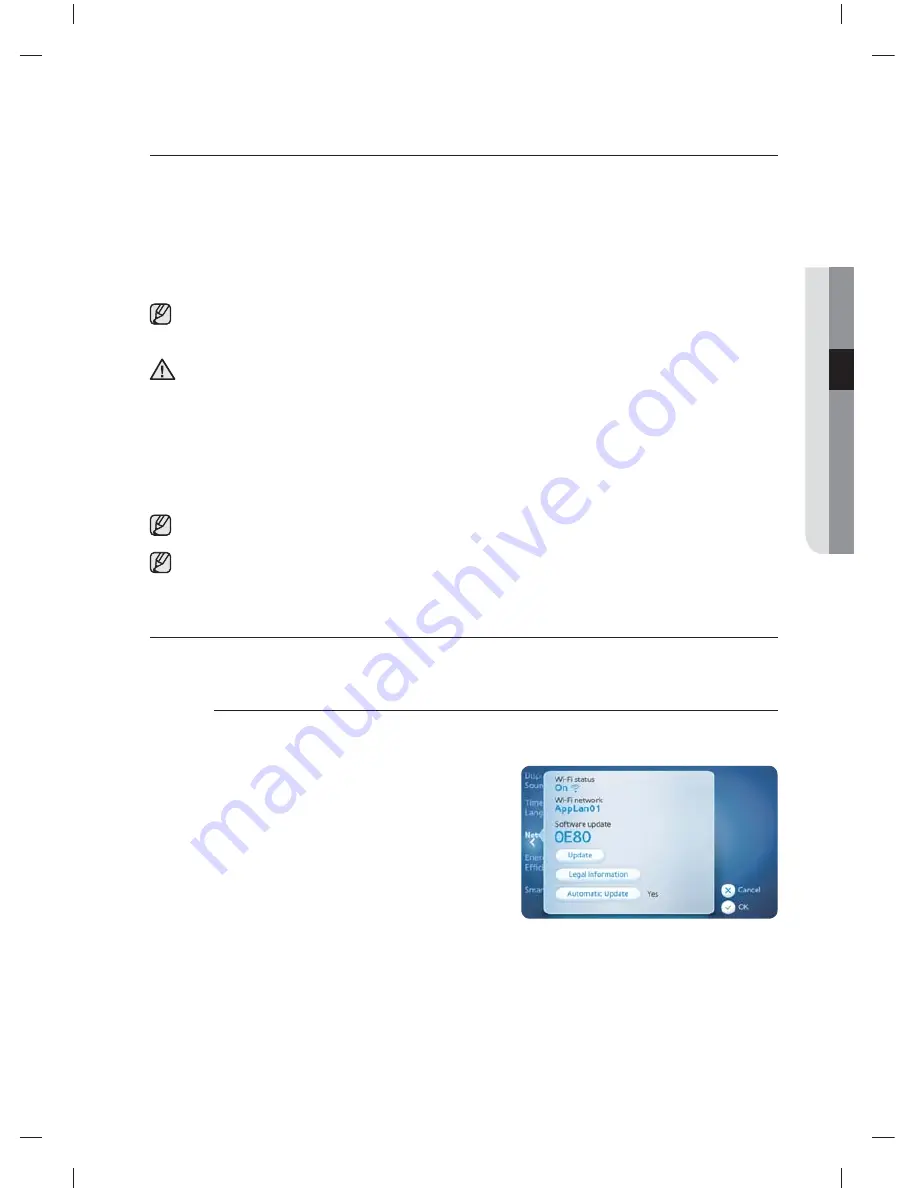
Using your mobile phone _
47
03 USING Y
OUR MOBILE PHONE
Using your mobile phone
You can receive notifi cations and control your dryer from your mobile phone. To do
this, you need to do the following.
1.
Setup a Wi-Fi network for your dryer
2.
Turn on the Wi-Fi networking function of your dryer
3.
Download and run the mobile app, Samsung Smart Washer/Dryer App
4.
Use the mobile app, Samsung Smart Washer/Dryer App
No wired or wireless router (AP) is provided when you purchase your washer. The washer supports
the Wi-Fi encryption protocols, WEP, TKIP and TKIP AES. It does not support connecting to a wired or
wireless router (AP) that uses a Wi-Fi encryption protocol other than these.
• If a wireless router (or Access Point) is not WPS authenticated, a connection failure might occur.
• If a wireless router that is not WPS authenticated is connected wirelessly to an air conditioner, the
Wi-Fi connections of other previously connected units might be disconnected.
• If this appliance is installed in a building where no wireless router (AP) is installed for that fl oor, the
network connectivity may be degraded.
• If this appliance is installed in a location such as inside a utility closet made from metal or reinforced
concrete, the network connectivity may be degraded.
• If this appliance or the wireless router (AP) is installed near a microwave or drier, the network
connectivity may be degraded due to interference.
• If the wireless router (AP) is a non-certifi ed product, this appliance may not connect to the network.
• This appliance does not support the wireless networking protocols 802.11n and 802.11a.
This product does not contain a wireless router.
CONFIGURING YOUR DRYER’S NETWORK SETTINGS AND
CONNECTING TO YOUR NETWORK
To confi gure your washer’s Wi-Fi settings and connect your washer to your network, follow the procedures
below.
Confi guring the IP address settings
Follow the procedure below to confi gure the IP address settings of your dryer for a Wi-Fi
network.
1.
Tap the
Settings
button in the
Cycle
Selection
screen.
2.
Tap the
Network
menu in the
Settings
screen.
3.
Tap the
Wi-Fi network
section.
4.
Tap the
Confi gure
button.
5.
Tap the
IP Address
button next to the network
you want to confi gure.
6.
Tap the
Automatic
button to have your dryer
confi gure the IP address settings automatically,
and then go to Step 11. If you need to
confi gure the IP address and other settings
manually, go to Step 7.
7.
Tap the
User Confi g
button to confi gure the IP address settings manually.
8.
Tap the
IP address
fi eld.
9.
Enter an IP address and then tap the
OK
button.
10.
Repeat steps 8 and 9 for the
Subnet mask
,
Gateway
, and
DNS
fi elds.
11.
Tap the
OK
button in the Settings screen.
CAUTION
DV457E1_02836J-04_EN.indd 47
DV457E1_02836J-04_EN.indd 47
2013-08-08
4:25:44
2013-08-08
4:25:44
Содержание DV457E1GSGR/A1
Страница 70: ...Memo DV457E1_02836J 04_EN indd 70 DV457E1_02836J 04_EN indd 70 2013 08 08 4 25 50 2013 08 08 4 25 50 ...
Страница 71: ...Memo DV457E1_02836J 04_EN indd 71 DV457E1_02836J 04_EN indd 71 2013 08 08 4 25 50 2013 08 08 4 25 50 ...
Страница 143: ...Mémo DV457E1_02836J 04_CFR indd 71 DV457E1_02836J 04_CFR indd 71 2013 08 08 4 26 51 2013 08 08 4 26 51 ...
Страница 215: ...Memo DV457E1_02836J 04_MES indd 71 DV457E1_02836J 04_MES indd 71 2013 08 08 4 24 49 2013 08 08 4 24 49 ...
















































