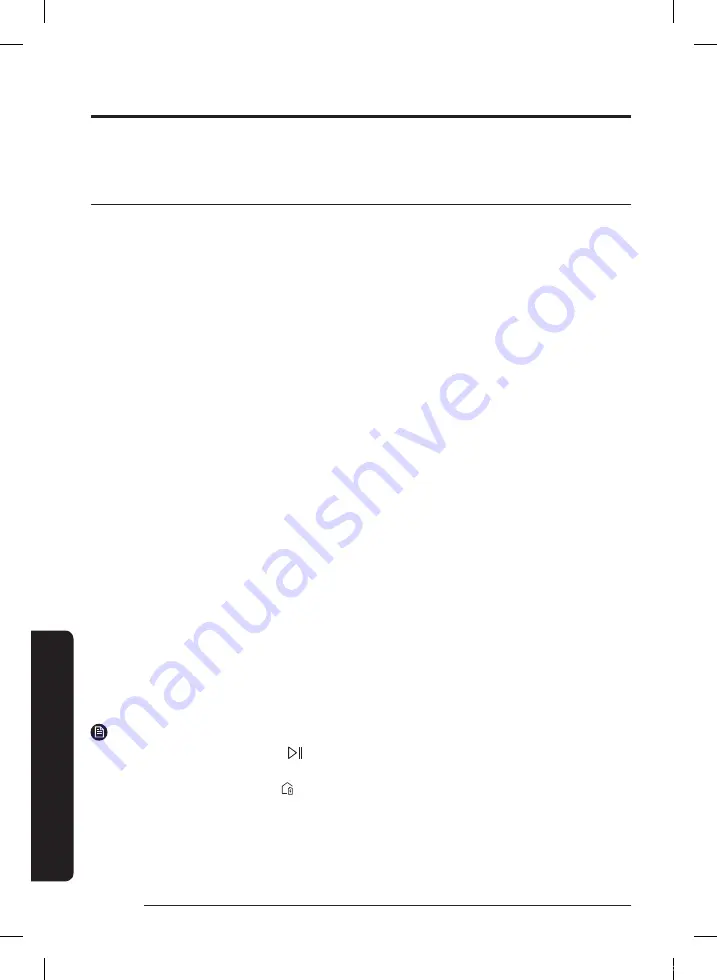
APPENDIX
SmartThings App
The SmartThings App is only compatible with models that have a Wi-Fi function.
If you do not have a Wi-Fi router, you cannot use the SmartThings App.
Setting up the wireless router
• Please refer to the user manual of your wireless router for the settings of the wireless router.
• SAMSUNG Jet Bot supports only Wi-Fi 2.4 Ghz.
• SAMSUNG Jet Bot supports IEEE 802.11b/g/n and Soft-AP.
– IEEE 802.11n is recommended.
• SAMSUNG Jet Bot supports only DHCP (Dynamic Host Configuration Protocol). Please make
sure that the DHCP server option is activated on your wireless router.
• The Jet Bot supports the WEP-OPEN, WPA-PSK/TKIP, and WPA2-PSK/AES for the
authentication and encryption protocols.
– WPA2-PSK/AES is recommended.
– Confirm that your router has a unique SSID and password.
• The quality of your wireless network connection may be influenced by the surrounding
wireless environment.
• If your Internet service provider has permanently registered the MAC address (a unique
identification number) of your PC or modem, your Jet Bot may not be able to connect to the
Internet. Ask your Internet service provider about the procedure to connect an apparatus
other than a PC to the Internet.
• If your internet service provider requires your ID or password to connect to the internet, your
Jet Bot may not be able to connect. If this is the case, you must enter your ID or password
when connecting to the Internet.
• The Jet Bot may not be able to connect to the Internet because of firewall issues. Contact
your Internet service provider to resolve these issues.
• Some wireless routers may transmit an abnormal Domain Name Server (DNS) address even if
the Internet is not connected. If this occurs, contact the manufacturer of your wireless router
and your Internet service provider.
• If you still cannot connect to the Internet even after trying the procedure provided by your
Internet service provider, please contact an authorized SAMSUNG service center.
• If your router is not a Wi-Fi certified product, The Jet Bot may not be able to connect to the
Internet.
NOTE
• When pressing and holding the [
] button for 3 seconds, the network status is guided by
voice.
• Setting Wi-Fi On/Off: Hold the [
] button down for 7 seconds to switch the Wi-Fi off or on to
use again while the vacuum cleaner is on standby or charging.
APPENDIX
English
28
VR8500_EN_00858K-00_EU.indd 28
2021-12-01 오전 10:32:55
















































