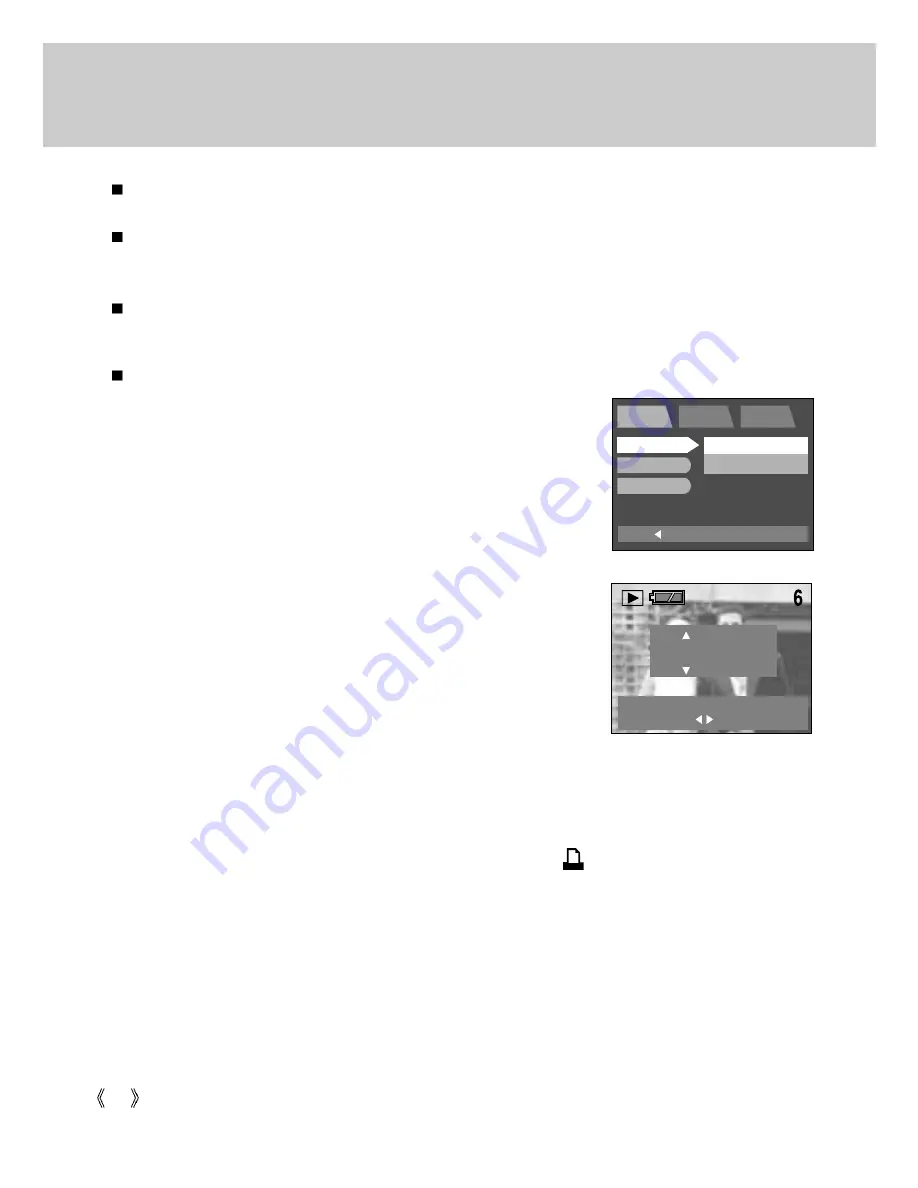
76
DPOF : Standard
DPOF(Digital Print Order Format) allows you to embed printing information on your memory card.
Select the pictures to be printed and how many prints to make.(Print quantity : 0 ~ 30 )
The DPOF indicator will display on the LCD monitor when an image that has DPOF information
plays back. Images can then be printed on DPOF printers, or at an increasing number of photo
laboratories.
This function is not available for Movie clips and WAV files.
This function allows you to embed print quantity information on a stored image.
1. Press the play mode button and select an image that you want to
embed a print quantity by pressing the LEFT/ RIGHT button.
2. Press the menu button.
3. Press the DOWN button and the cursor will be shifted to the main menu.
4. Select the [DEL. ALL] menu by pressing the UP/DOWN button.
5. Press the DOWN button on the [DEL. ALL] menu and the next
menu page will be displayed.
6. Select [STANDARD] menu by pressing the UP/DOWN button.
7. Press the RIGHT button and the cursor will shift to the
[STANDARD] sub menu.
8. Select the desired sub menu by pressing the UP/DOWN button.
- [ONE PIC.] : Specifies the number of copies for a selected
image. If you need to embed a print quantity on
another image, press the LEFT/ RIGHT button.
- [ALL PICS.] : Specifies the number of copies for all images
except for movie clips and voice recording files.
9. Press the OK button and a display to select the quantity will display on the LCD monitor.
10. Select the print quantity by pressing the UP/DOWN button.
11. Press the OK button to confirm the setting.
12. If an image carries DPOF instructions, the DPOF indicator ( ) will show.
Press the shutter button and the camera working mode is turned to the play mode.
BACK:
PLAY
SETUP
MyCAM
SET:OK
STANDARD
INDEX
CANCEL
ONE PIC.
ALL PICS.
EXIT:SHUTTER
MOVE PIC. :
SET:OK
00 PRINTS
Содержание DIGIMAX V4000
Страница 26: ...26 Recording mode ...
Страница 61: ...61 PLAY Play mode ...
Страница 126: ...126 MEMO ...
Страница 127: ...127 MEMO SOFTWARE ...






























