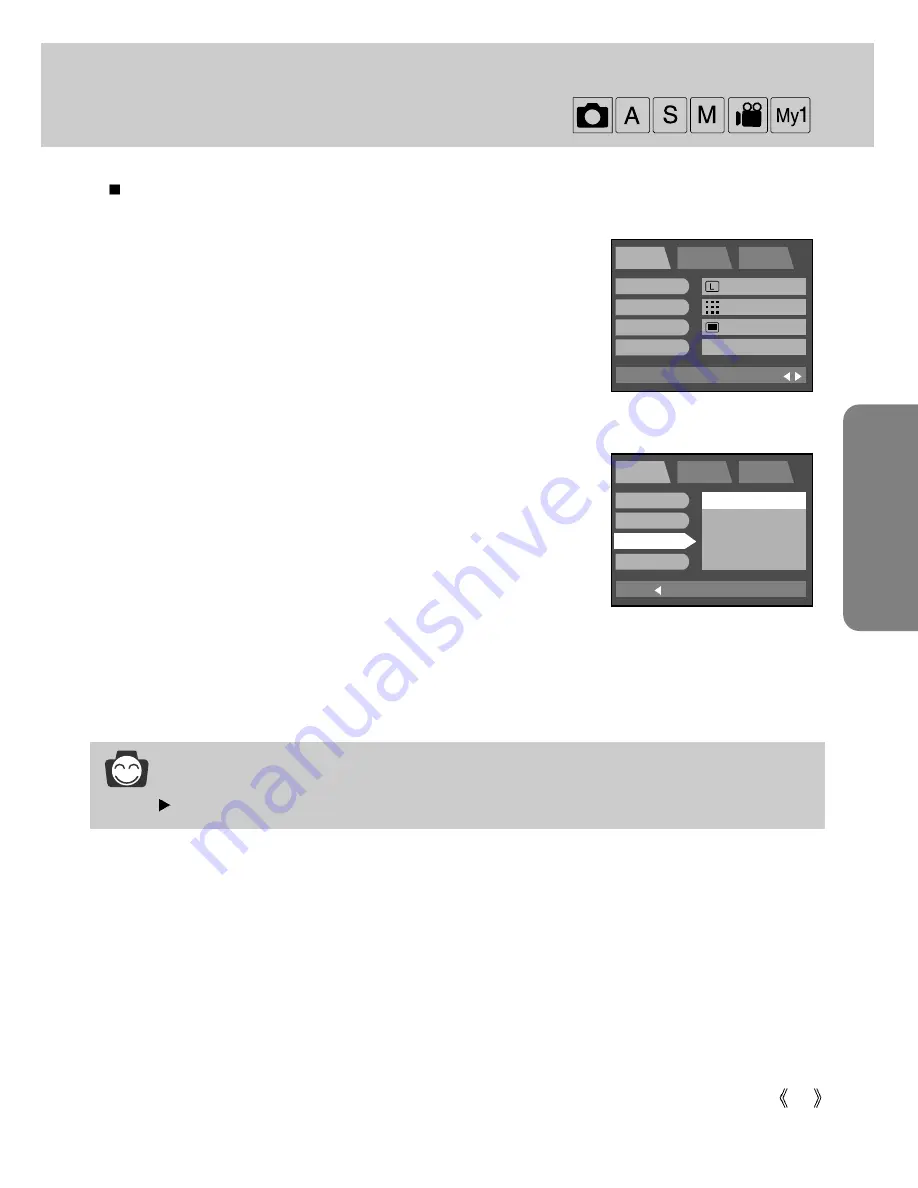
57
RECORDING
Effect
Using the camera’s digital processor, it is possible to add special effects to your images.
1. Rotate the mode dial to the RECORDING mode and press the
MENU button.
2. Press the DOWN button and the cursor will be shifted to the main menu.
3. Select the [SHOOTING] menu by pressing the UP/DOWN button.
4. Press the DOWN button on the [SHOOTING] menu and the next
menu page will be displayed.
5. Select the [EFFECT] menu by pressing the UP/DOWN button.
6. Press the RIGHT button and the cursor will shift to the [EFFECT]
sub menu.
7. Select the desired sub menu by pressing the UP/DOWN button.
- NORMAL : No effect is added to the image.
- B & W
: Converts the image to black and white.
- sRGB
: sRGB is a device independent standard color
model. Devices supporting sRGB can display the
exact image color.
- SUNSET
: Used for capturing images at sunset
8. Press the OK button to confirm the setting.
Press the menu button twice and the menu display will disappear.
Take a picture.
INFORMATION
When the power is turned off, the changed setting value returns to the initial value.
BACK:
PROG
SETUP
MyCAM
SET:OK
ISO
W.B
EFFECT
SHARP
NORMAL
B & W
sRGB
SUNSET
EXIT:MENU
PROG
SETUP
MyCAM
PAGE:
SIZE
QUALITY
METERING
SHOOTING
2272x1704
FINE
MULTI
SINGLE
Содержание DIGIMAX V4000
Страница 26: ...26 Recording mode ...
Страница 61: ...61 PLAY Play mode ...
Страница 126: ...126 MEMO ...
Страница 127: ...127 MEMO SOFTWARE ...
















































