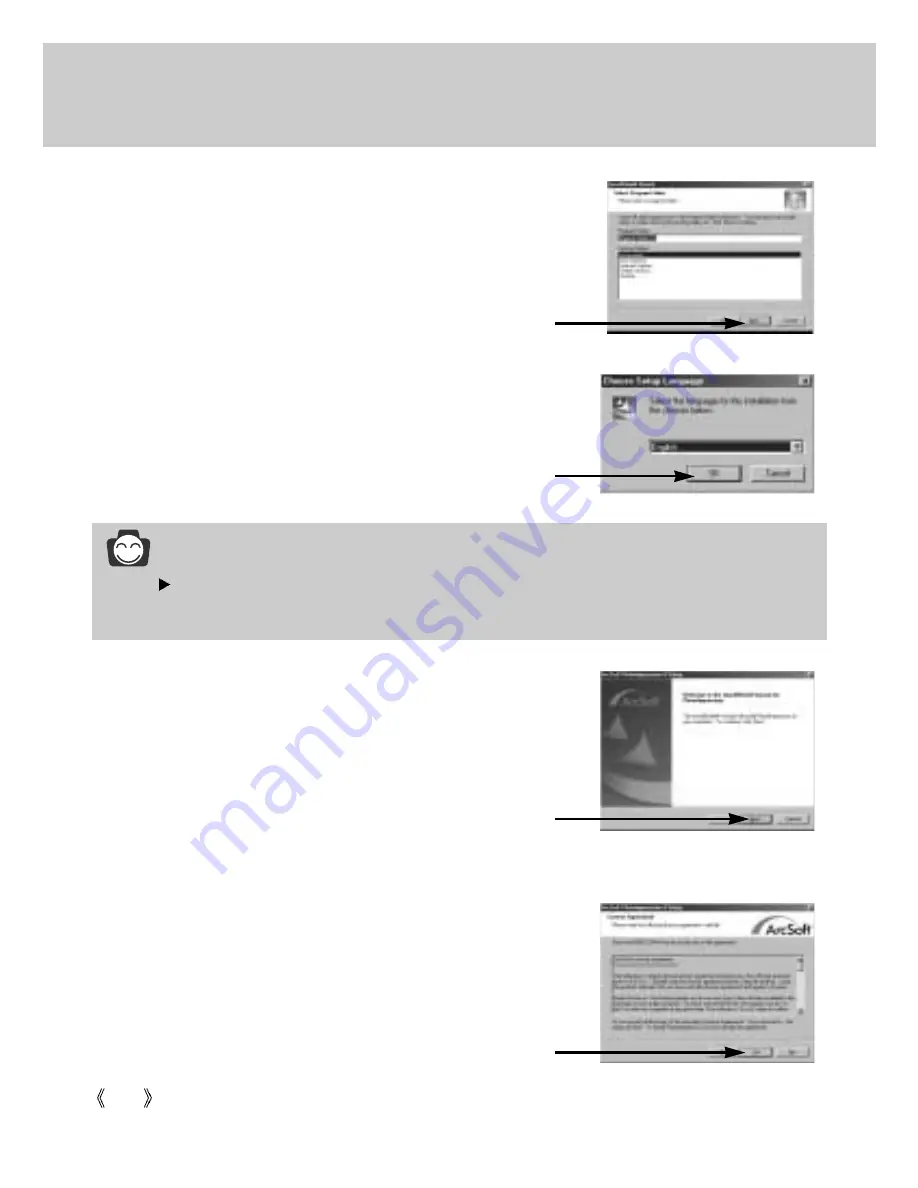
112
Setting up the application software
7. A window will open, asking you to choose a folder to which
program icons will be added. Click [Next >] button.
If you want to add the program icons to a different folder,
choose another folder, and then click [Next >] button.
[Click!]
8. Digimax Viewer Installation is completed.
The PhotoImpression installation window will be displayed
as shown alongside.
Click the [OK] button.
[Click!]
9. A Welcome window will be displayed.
Click the [Next >] button.
[Click!]
10. The Software License Agreement window will be
displayed. If you agree to this, click [Yes], the window will
then move to the next step. If you disagree, click [No] and
the installation program will be canceled.
[Click!]
INFORMATION
If you click [Cancel] in Step 8, the PhotoImpression installation will be canceled and the
Restart Computer window will appear.
Содержание DIGIMAX V4000
Страница 26: ...26 Recording mode ...
Страница 61: ...61 PLAY Play mode ...
Страница 126: ...126 MEMO ...
Страница 127: ...127 MEMO SOFTWARE ...






























