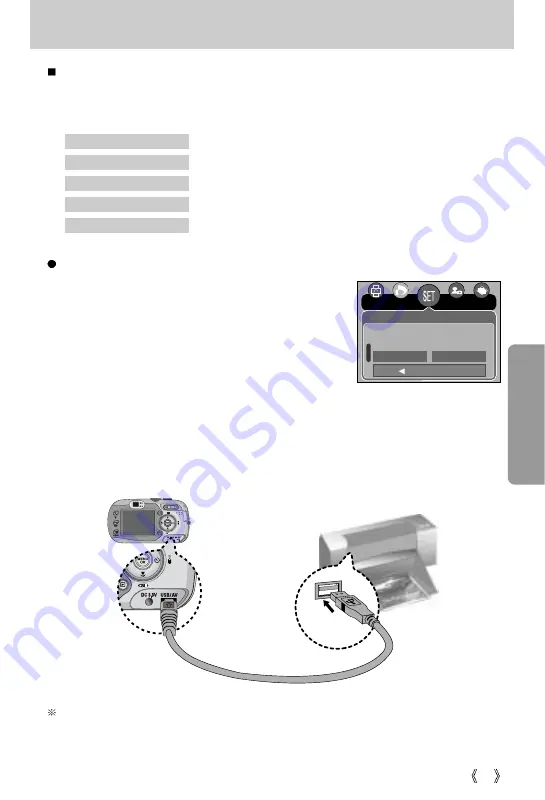
83
PictBridge
You can use the USB cable to connect this camera to a printer that supports PictBridge (sold
separately) and print the stored images directly. TIFF, Movie clips and voice files cannot be
printed. You can set up the following settings from the PictBridge menu.
Images
: Select the pictures to be printed.
PRINTER SETUP
: Setting up printing(Auto Set/Custom Set)
: Printing pictures
DPOF Print
: Printing the DPOF files
Reset
: Initialising the PictBridge functions
Connecting the Camera to a Printer
1. Press the POWER button to turn on the camera.
2. In a mode other than Voice Recording mode, press the
MENU button.
3. Press the LEFT/ RIGHT button and select [Setup] menu
tab.
4. Select [USB] menu by pressing the UP/ DOWN button
and press the RIGHT button.
5. Select [Printer] menu by pressing the UP/ DOWN button
and press the OK button.
6. Press the menu button twice and the menu will disappear.
7. Use the supplied USB cable to connect the camera to the printer as shown below.
8. Turn on the printer to connect the camera to the printer.
If you selected [Computer] in Step 5, when you connect the camera to your printer, the Mode
dial lamp(Green) will illuminate and the connection will not be established. In this case,
disconnect the USB cable, and then follow the procedure from Step 2 and onward.
Back:
Set : OK
Setup
Imprint
Sound
Computer
USB
Printer






























