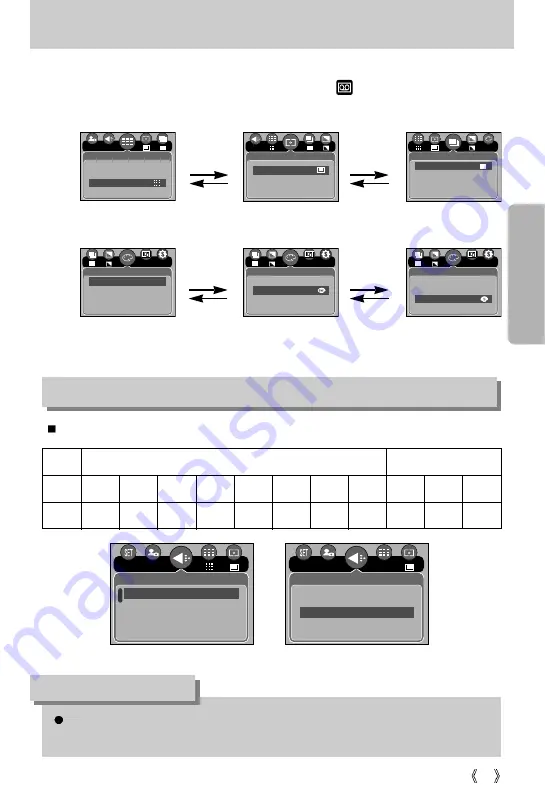
49
How to use the menu
3. Use the UP and DOWN buttons to select a sub menu.
4. Select a sub menu, and then press the OK button. The value you set will be saved and the
menu will disappear.
1. Turn on the camera and press the MENU button. A menu for each camera mode appears.
However, there is no menu for Voice Recording mode ( ).
2. Use the LEFT and RIGHT buttons to navigate through the menus.
Press the LEFT
or RIGHT button.
Press the LEFT
or RIGHT button.
Press the UP or
DOWN button.
Press the UP or
DOWN button.
You can select the image size appropriate for your application.
Mode
Icon
3072
2816
2592
2272
2048
1600
1024
640
640
320
160
Size
3072X2304 2816X2112 2592X1944 2272X1704 2048X1536 1600X1200 1024X768 640X480 640X480 320X240
160X128
STILL IMAGE mode
MOVIE CLIP mode
The higher the resolution, the lower the number of available shots will be because high
resolution images require more memory than lower resolution images.
INFORMATION
Size
Metering
Multi
Spot
3027
Shooting
Single
Continuous
AEB
AFB
Effect
Normal
B & W
Sepia
Negative
NOR
[ PROGRAM mode ]
Size
3072X2304
2816X2112
2592X1944
2272X1704
3072
[ MOVIE CLIP mode ]
Size
640X480
320X240
160X128
320
30FPS
Effect
Effect
Normal
B & W
Sepia
Negative
Normal
B & W
Sepia
Negative
NOR
Quality
TIFF
S.Fine
Fine
Normal
3072






























