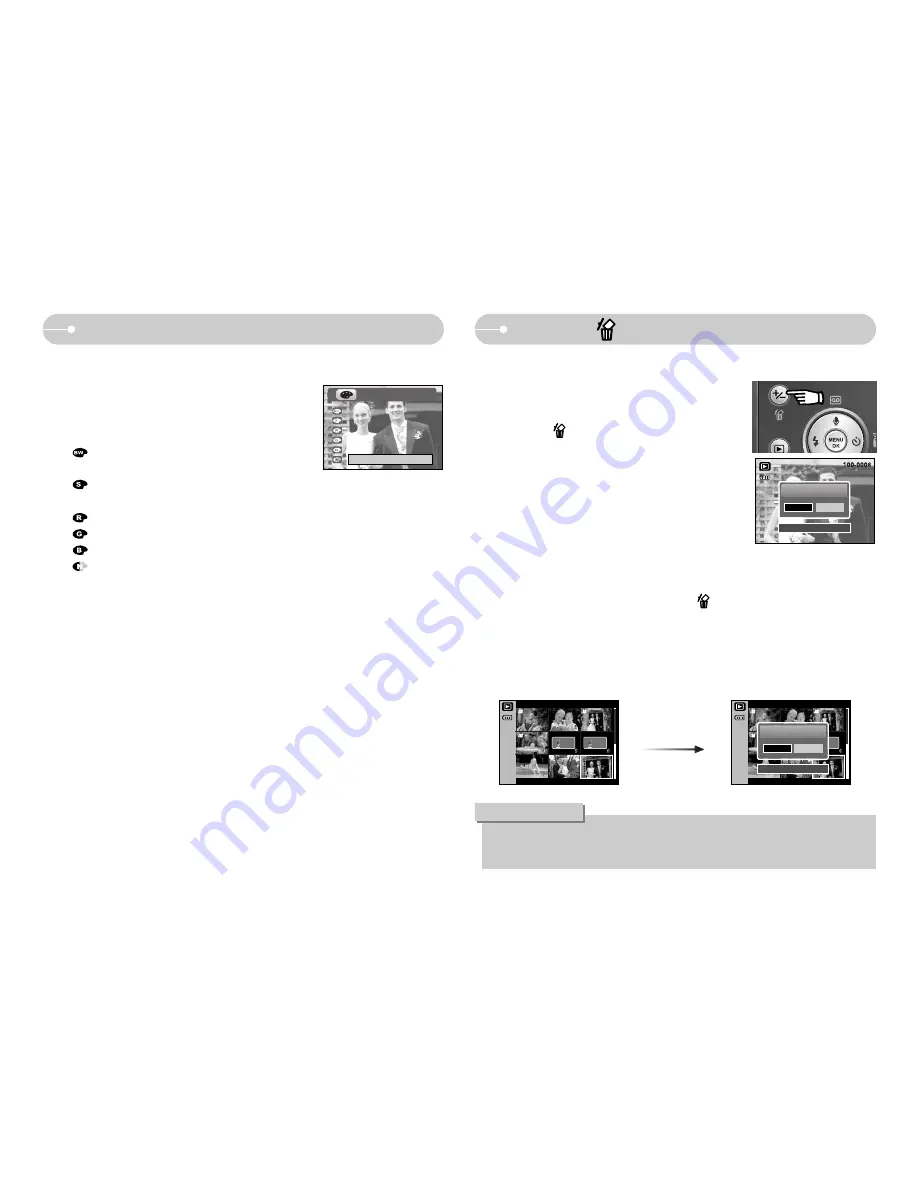
ŝ
46
Ş
E (Effect) button
Delete ( ) button
ƈ
It is possible to add special effects to your images by using this button.
1. Select a still image and press the E button.
2. Select a desired sub menu and press the
OK button.
: Captured images will be stored in
black and white.
: Captured images will be stored in a sepia tone
(a gradient of yellowish brown colours).
: Captured images will be stored in a red tone.
: Captured images will be stored in a green tone.
: Captured images will be stored in a blue tone.
: Save the image in negative mode.
ſ
The changed image is saved in a new file name.
Exit:E
ƈ
This deletes images stored on the memory.
ƃ
Deleting Images in Play Mode
1. Select an image that you want to delete by
pressing the LEFT/ RIGHT button and press the
DELETE( ) button.
2. A message will display as shown alongside on
the LCD monitor.
3. Select the sub menu values by pressing the LEFT/
RIGHT button and then press the OK button.
If [Yes] is selected : deletes the selected images.
If [No] is selected : cancels "Delete Image".
ƃ
Deleting Images in Thumbnail Display Mode
1. Use the UP, DOWN, LEFT, and RIGHT buttons to select the image you want
to delete, and then press the DELETE ( ) button.
2. A message will display on the LCD monitor as shown below.
3. Select the sub menu values by pressing the LEFT/ RIGHT button and then
press the OK button.
If [Yes] is selected : deletes the selected images.
If [No] is selected
: cancels "Delete Image".
ƃ
Before deleting images from the camera, you should protect or download
images to your computer that you wish to keep.
INFORMATION
Delete?
Yes
No
Confirm : OK
Press the
delete button.
Delete?
Yes
No
Confirm : OK
















































