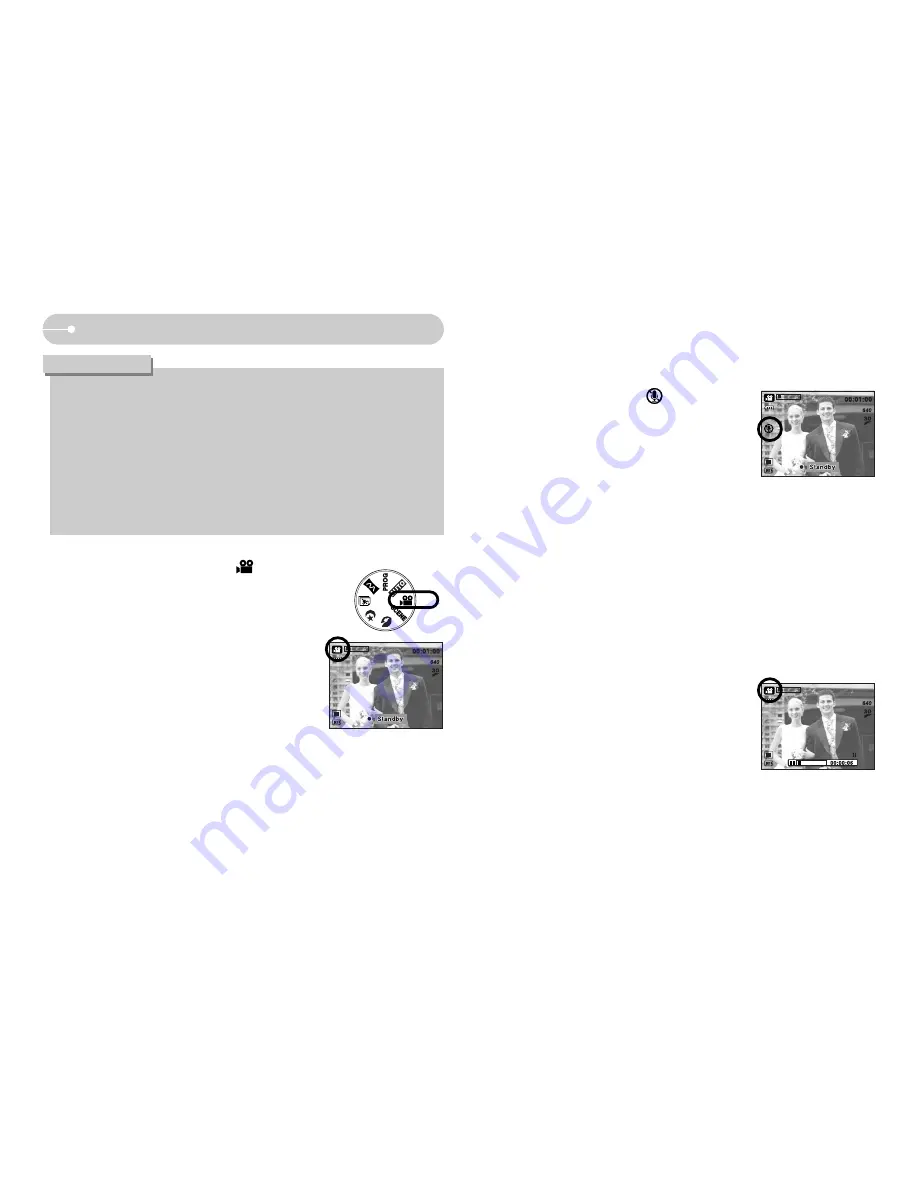
ƈ
Pausing while recording a movie clip (Successive Recording)
This camera allows you to temporarily stop during unwanted scenes, while
recording a movie clip. Using this function, you can record your favourite scenes
into a movie clip without having to create multiple movie clips.
ƃ
Using Successive Recording
1. Press the shutter button and movie clips are
recorded for as long as the available recording
time allows. Movie clips will still be recorded if the
shutter button is released.
2. Press the Pause button to pause recording. Press
the Pause button again to resume the recording.
3. If you wish to stop recording, press the shutter
button again.
ƈ
How to use the MOVIE CLIP mode ( )
A movie clip can be recorded for as long as the
available recording time of the memory capacity allows.
1. Select the MOVIE CLIP mode by rotating the
mode dial. (Available recording time will display on
the LCD monitor)
2. The MOVIE CLIP mode icon and available
recording time will display on the LCD monitor.
3. Point the camera towards the subject and
compose the image by using the LCD monitor.
Press the shutter button and movie clips are
recorded for as long as the available recording
time allows. Movie clips will still be recorded if the
shutter button is released.
If you wish to stop recording, press the shutter button again.
* Image size and type are listed below.
- Image size : 640X480, 320X240 (Selectable)
- File type
: *.avi (MPEG-4)
ƈ
Recording the movie clip without voice
You can record the movie clip without voice.
1. Press the Up button and the ( ) icon will
display on the LCD monitor.
2. Press the shutter button and movie clip is recorded
for as long as the available recording time without
voice allows.
3. To stop the recording, press the shutter button
again.
ŝ
18
Ş
Starting the recording mode
ƃ
If the close-up, sunset, dawn or fireworks mode is selected, camera shake might
occur. If this is the case, use a tripod or other firm support to eliminate this.
ƃ
In the [Children] and [Close up] scene mode, the Continuous Automatic
Focusing (CAF) function will be activated and the CAF icon is displayed at
the bottom of the LCD monitor.
ƃ
Continuous automatic focusing : The camera keeps focusing while the
object is moving even if the shutter button is not slightly pressed. Note that
using the Continuous automatic focusing uses more battery than the
Automatic focusing does.
INFORMATION
[MOVIE CLIP mode]
[ MOVIE CLIP mode ]
[Successive recording of a
movie clip]
;
;\\WWXX"";
;PP]]\\\\MMZZ:
:-
-+
+"















































