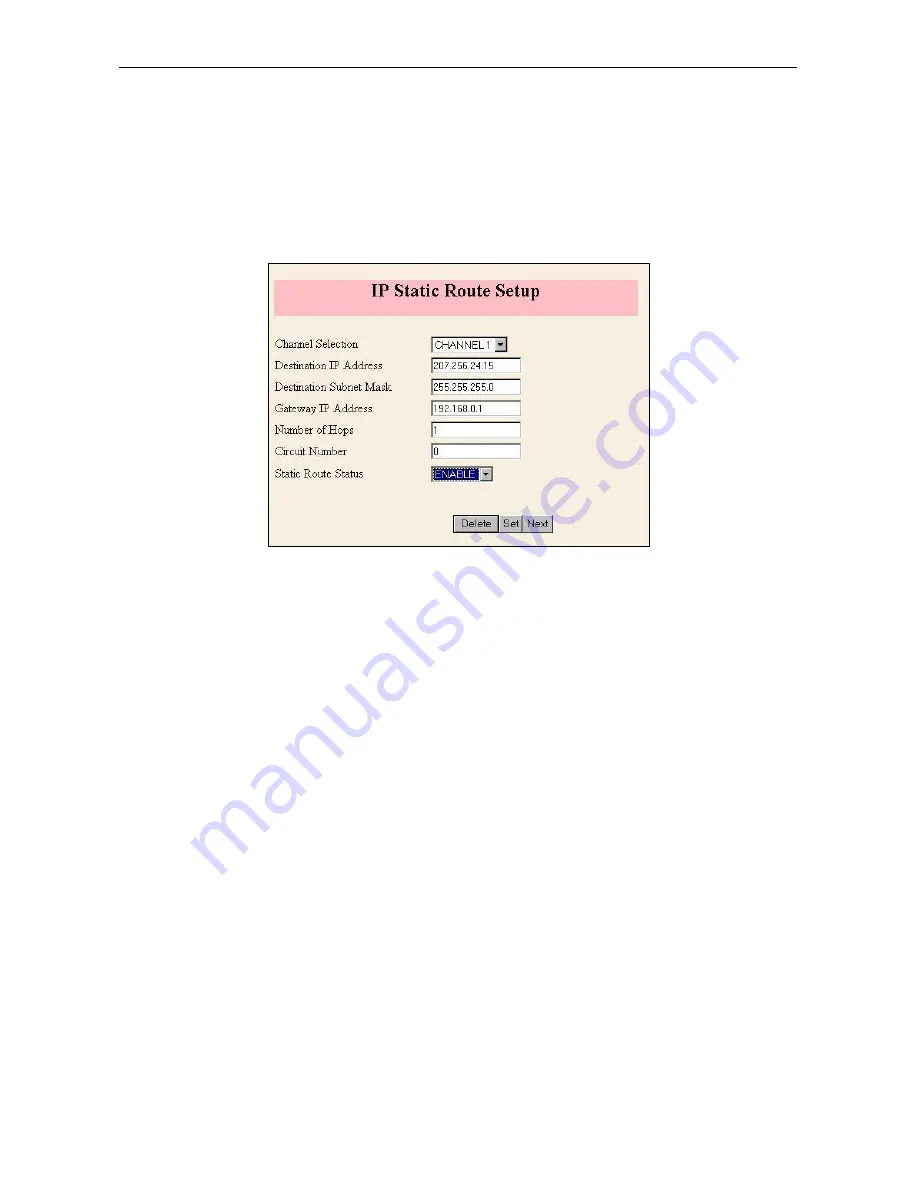
DCS-VIP Internet Keyphone
Quick Guide
— 29 —
To configure a static IP route, enter the Destination IP Address and Subnet Mask of the Slave
router (these are 207.256.24.15 and 255.255.255.0 in the example shown in Fig. 8).
Enter the Gateway IP address of your Network. This will usually be the IP address of the Master
router (192.168.0.1 in this example).
The Number of Hops and the Circuit Number should be left as shown.
Check that the Static Route Status is ‘ENABLE’ and click the
Set
button.
Fig. 8
Saving the Data
You must now save the system configuration data. To do this, refer to section 4,
Saving System
Configuration Information.
Using Remote Programming
On the PC connected to the Master router, launch a Web Browser (Internet Explorer 5 is recom-
mended) and enter the IP address of the Slave router into the Address bar.
The router will dial the ISDN phone number specified in Fig. 5, and will connect to the VIP
router at that site. The Web page of the remote router will be displayed.
If the remote Web page does not appear, check the following:
•
Is the dialled phone number correct?
•
Are the IP Address and Subnet Mask correct?
•
Is the Slave router configured to receive an incoming data call?
•
Is the remote router name and password correct on
both
routers?
•
Is the remote router busy on an outgoing call?
•
Are the Master and Slave router running Router Software Version 1.01 (or later)?























