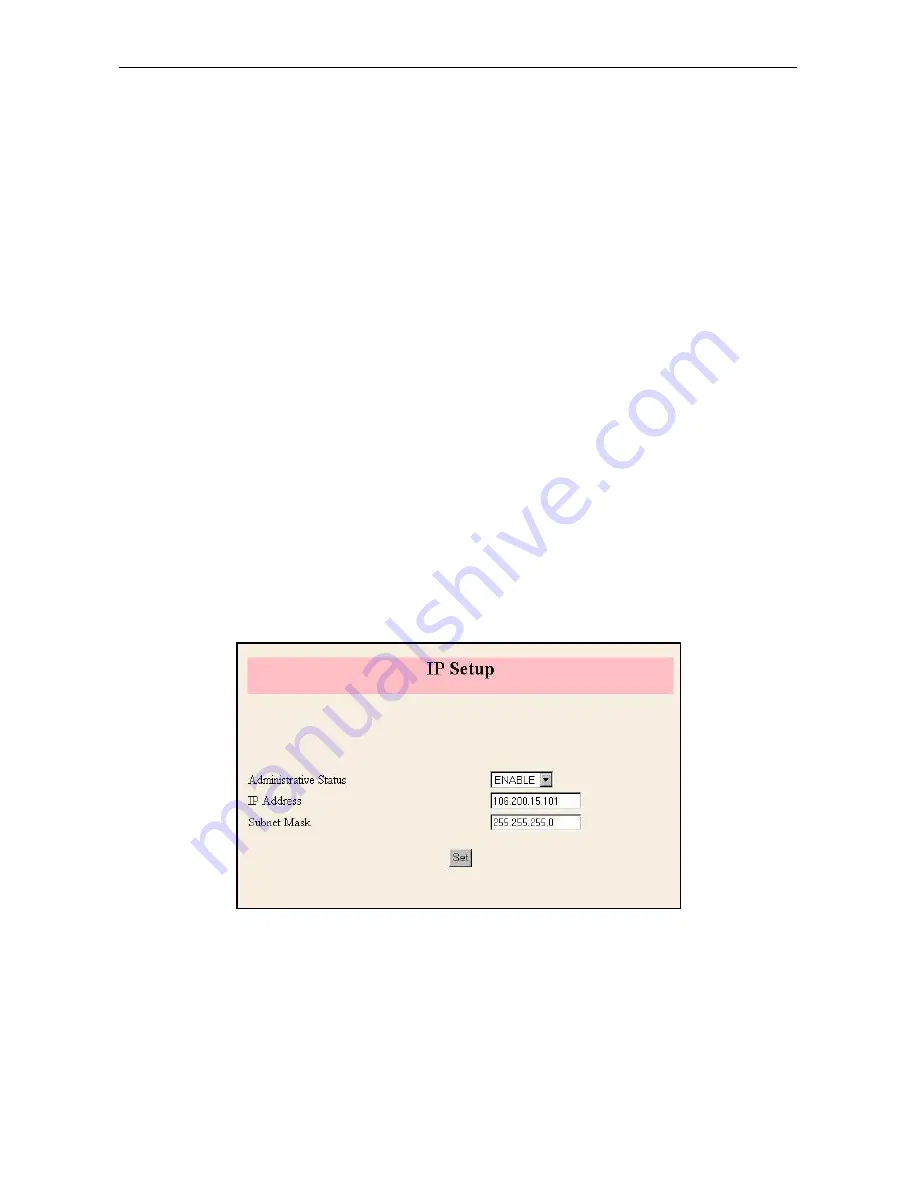
DCS-VIP Internet Keyphone
Quick Guide
— 19 —
Set the following parameters.
l
Node ID
: Select the telephone number to link to the VoIP gateway.
l
IP Address
: Select the IP address of the destination VoIP gateway.
Click the
Next
button.
VoIP Configuration Confirm
VoIP Configuration Confirm
VoIP configuration is now complete. Check the VoIP Configuration Confirm screen carefully.
To make any corrections, click on the
Prev
button to go back to the previous stage, or click one
of the
Page1, 2 or 3
buttons to return to that page. If no correction is needed, click on the
Set
button.
º
Changing the System IP Address
Use the
ADVANCE SETUP
menu
on the
DCS-VIP web management screen to change the sys-
tem IP address.
When you connect to the ISP,
you can use the default IP address for the DCS-VIP or change
it to match the network neighbourhood.
When you connect to a Remote Router,
you must change the IP address for the
DCS-VIP to
best match the network neighbourhood.
To change the IP address for the DCS-VIP:
1. Click the
ADVANCE SETUP
—>
ROUTER SETUP
—>
IP Setup
menu on the DCS-VIP web
management screen.
2. Set the values for the following parameters.
l
Administrative Status
: Set as ‘Enable’.
l
IP Address
: This is the DCS-VIP system IP address. Enter the new system IP a ddress.
l
Subnet Mask
: This is the subnet mask for DCS-VIP system. Enter the new system subnet
mask.
3. Click the
Set
button.






























