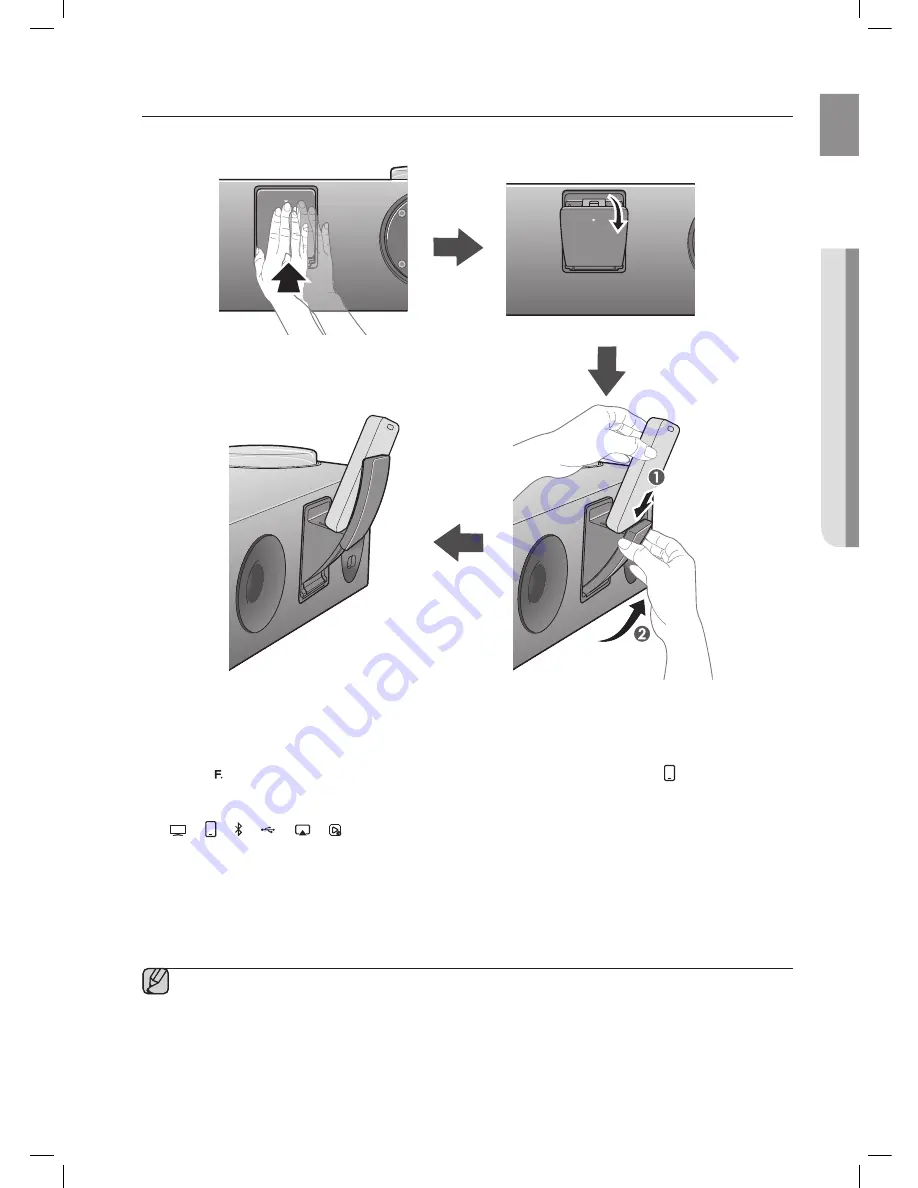
13
ENG
●
CONNECTIONS
cOnnecting a DeVice tO the DUaL DOcK
How to connect a device to the Dual Dock.
1
.
The
DUAL DOCK
is located on the back of the product. To open, push it in gently.
2
.
Press the button on the top panel of the Wireless Audio with Dock repeatedly until the
icon appears in the
display.
~
Each time you press the button, the selection changes as follows :
;
;
;
;
;
;
aUX (LeD Off)
~
The selected mode is displayed in white in the Function Display.
3
.
If you have a Samsung Galaxy device, connect the device to the 5 pin (smaller) connector to connect to the Dual
Dock. If you have a Apple device, connect the device to the 30 pin (larger) connector on the Dual Dock.
4
.
Lift the device support up as shown to prevent the device from sliding or falling off the Dual Dock.
▪
Turn on your Samsung Galaxy device before you attach it to the Dual Dock.
▪
This unit doesn't support the simultaneous docking of Samsung Galaxy and Apple devices.
▪
Connect your Samsung Galaxy or Apple device to the Dual Dock before starting Docking mode.
(See page 23)
PUSH
AUX IN
WPS
ONLY FOR
SERVICE
LAN
USB 5V 500mA
POWER
PUSH
AUX IN
WPS
ONLY FOR
SERVICE
LAN
USB 5V 500mA
POWER
PUS
H
PUSH
PUSH
AUX IN
WPS
ONLY FOR
SERVICE
LAN
USB 5V 500mA
POWER
PUSH
AUX IN
WPS
ONLY FOR
SERVICE
LAN
USB 5V 500mA
POWER
PUS
H
PUSH
PUSH
AUX IN
WPS
ONLY FOR
SERVICE
LAN
USB 5V 500mA
POWER
PUSH
AUX IN
WPS
ONLY FOR
SERVICE
LAN
USB 5V 500mA
POWER
PUS
H
PUSH
PUSH
AUX IN
WPS
ONLY FOR
SERVICE
LAN
USB 5V 500mA
POWER
PUSH
AUX IN
WPS
ONLY FOR
SERVICE
LAN
USB 5V 500mA
POWER
PU
SH
PUSH




























