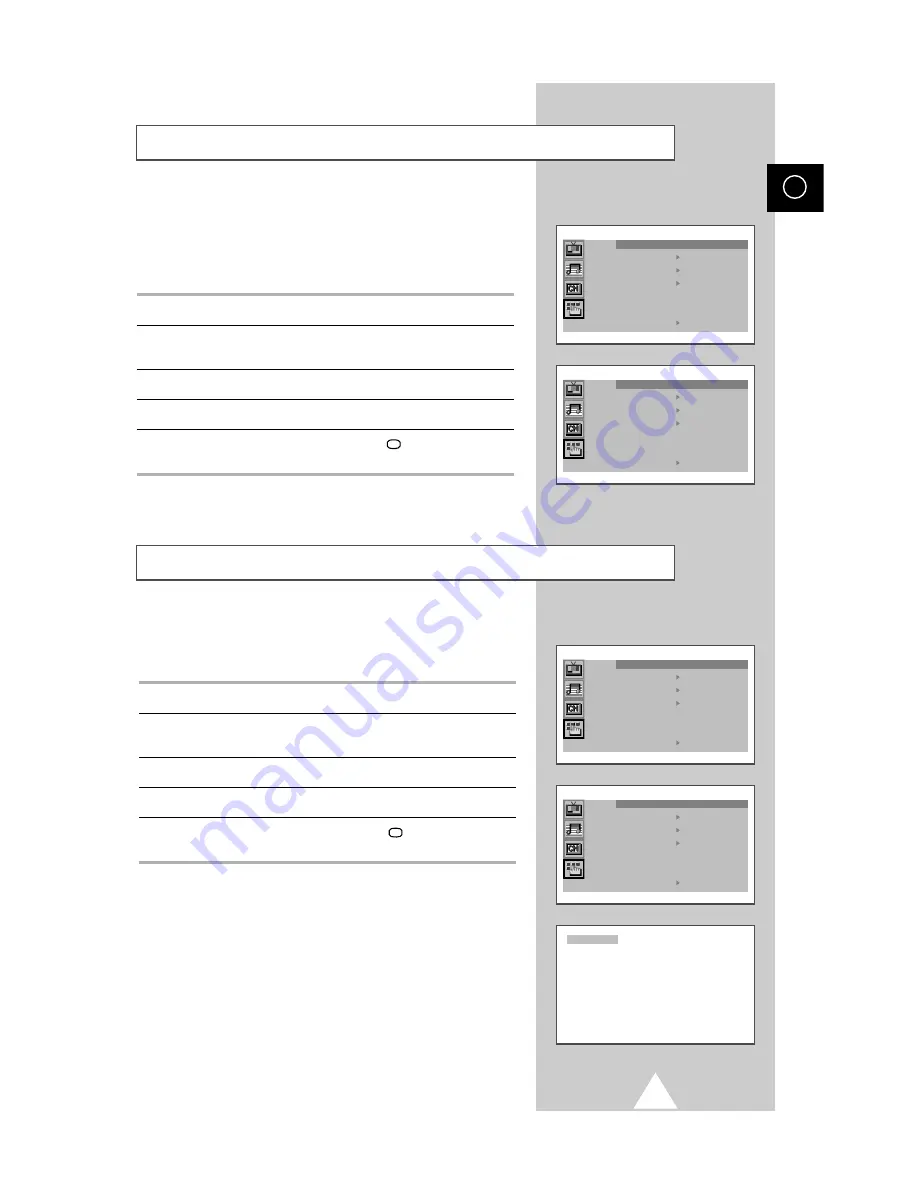
29
ENG
If no signal is being received or the signal is very weak, a blue
screen automatically replaces the noisy picture background.
If you wish to continue viewing the poor picture, you must set the
“Blue screen” mode to “Off”.
1
Press the MENU button.
2
Press the
▲
or
▼
button to select the “Function” and press the
-
or
+
button.
3
Press the
▲
or
▼
button to select the “Blue screen”.
4
Press the
-
or
+
button to select the required option (On/Off).
5
When you have finished, press the TV
button or, press the
MENU button repeatedly to return to normal viewing.
Setting the Blue Screen Mode
Function
Language
Time
Plug & Play
Blue screen : Off
Childlock : Off
Demonstration
Function
Language
Time
Plug & Play
Blue screen : Off
Childlock : Off
Demonstration
When the Childlock is switched ON with the channel that you want
to lock, the screen becomes blue. At this time, the Childlock is not
cancelled by using the buttons on the front panel.
1
Press the MENU button.
2
Press the
▲
or
▼
button to select the “Function” and press the
-
or
+
button.
3
Press the
▲
or
▼
button to select the “Childlock”.
4
Press the
-
or
+
button to select the required option (On/Off).
5
When you have finished, press the TV
button or, press the
MENU button repeatedly to return to normal viewing.
➣
Keep the remote control away from your children so that
they cannot watch the childlock channel. To cancel the
Childlock:
◆
Enter the childlock channel by pressing the
▲
,
▼
or
numeric buttons.
◆
Switch Off on the “Childlock” menu.
➣
If any channel is in Childlock On, you cannot enter the
“Channel” menu (the message “Not available” is
displayed).
Activating the Childlock
Function
Language
Time
Plug & Play
Blue screen : Off
Childlock : Off
Demonstration
Function
Language
Time
Plug & Play
Blue screen : Off
Childlock : On
Demonstration
P14 -----
Locked








































