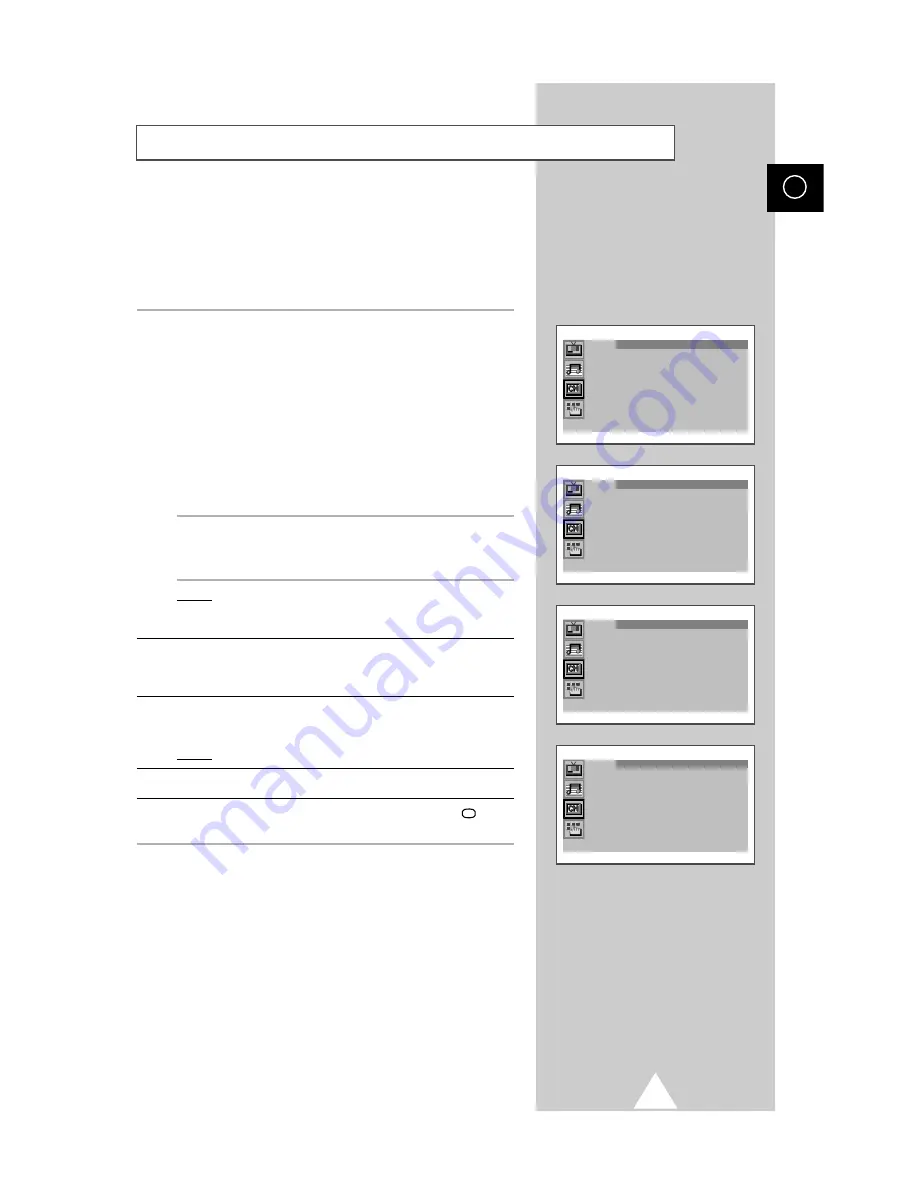
13
ENG
6
If you know the number of the channel to be stored, press the...
1.
▲
or
▼
button to select the “Channel”.
2.
+
button.
3.
▲
or
▼
button to select the “C” (Air channel) or “S” (Cable
channel).
4.
+
button.
5.
▲
or
▼
button to select the channel.
➣
If no sound or abnormal sound...
1.
Press the
+
button.
2.
Press the
▲
or
▼
button to select the “Sound system”.
3.
Select the “BG”, “DK”, “I” or “L” by pressing the
+
or
–
button.
If you do not know the channel numbers, press the...
1.
▲
or
▼
button to select the “Search”.
2.
+
or
–
button to start the search.
Result:
The tuner scans the frequency range until the first
channel or the channel that you selected is received on
your screen.
7
To assign a programme number to the channel, select the
“Prog.No.”. Press the
+
or
–
button until you find the correct
number.
8
To store the channel and associated programme number, select
the “Store” and press the
+
or
–
button.
Result:
“OK” is displayed.
9
Repeat Steps
6
to
8
for each channel to be stored.
10
When you have finished manual storage, press the TV
button
or, press the MENU button repeatedly to return to normal viewing
Storing the Channels Manually
(continued...)
Manual store
Colour system : Auto
Sound system : BG
Search : 138MHz
Channel : S 6
Prog.No. : P12 -----
Store : ?
Manual store
Colour system : Auto
Sound system : BG
Search : 138MHz
Channel : S 6
Prog.No. : P12 -----
Store : ?
Manual store
Colour system : Auto
Sound system : BG
Search : 138MHz
Channel : S 6
Prog.No. : P12 -----
Store : OK
Manual store
Colour system : Auto
Sound system : BG
Search : 138MHz
Channel : S 6
Prog.No. : P12 -----
Store : ?














































