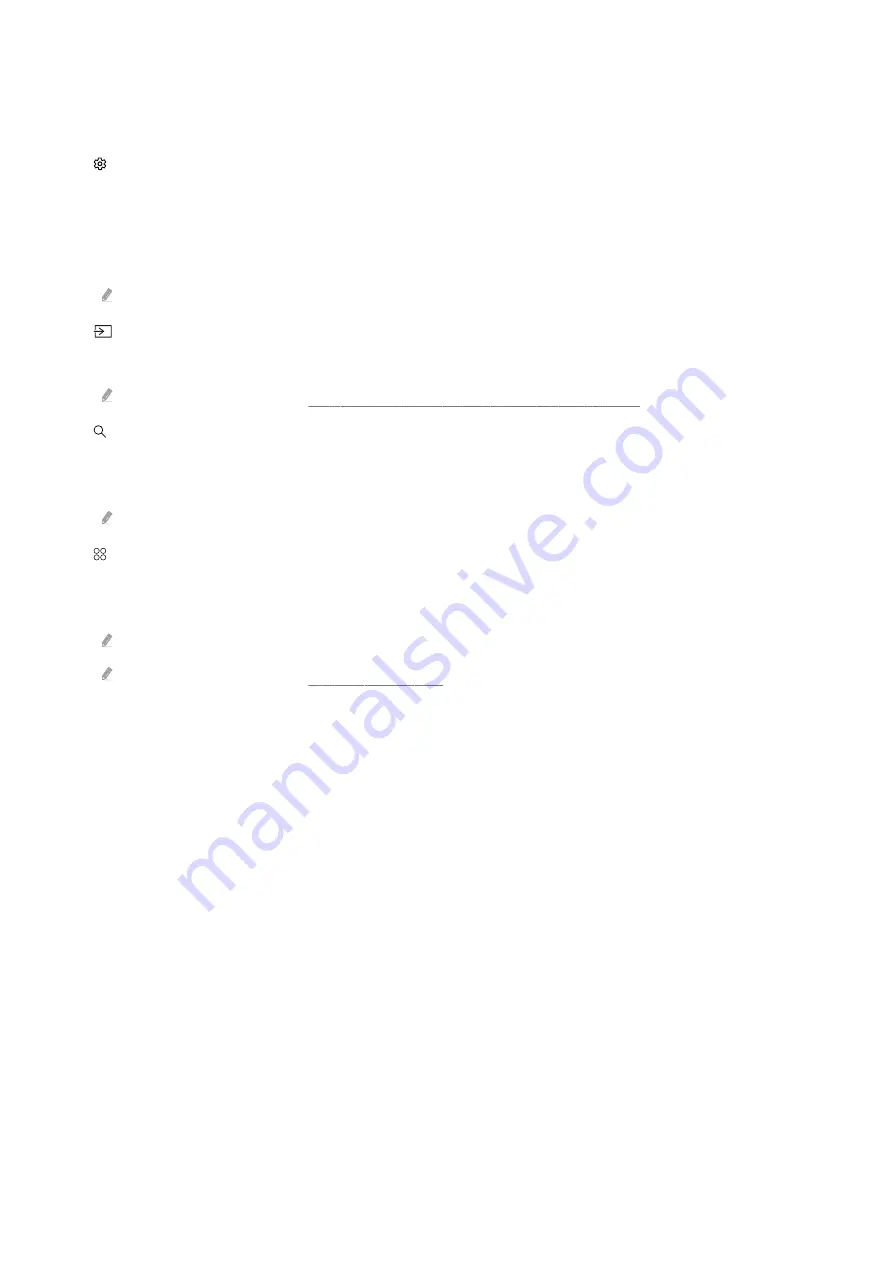
Using the Smart Hub Home Screen
On the leftmost part of the Smart Hub home screen is the static menu listed below. You can quickly and easily use
the listed menu items to access the main TV settings or external devices, search and apps.
•
Settings
When the focus is moved to
Settings
, a list of quick settings icons appears above the top of the menu. You can
quickly set frequently used functions by clicking the icons. You can set
e-Manual
,
Picture Mode
,
Sound Mode
,
Sound Output
,
Game Mode
,
Subtitle
,
Audio Language
,
PIP
,
Network
,
Colour Tone
,
Picture Clarity
,
Digital Output
Audio Format
,
Colour Space
,
Device Care
and
All Settings
.
These function may not be supported depending on the model or geographical area.
•
Source
You can select an external device connected to the TV.
For more information, refer to "Switching between external devices connected to the TV".
•
Search
A virtual keyboard appears on the screen and you can search for channels, programmes, titles of movies or apps
provided by the Smart Hub service.
To use this feature, the TV must be connected to the Internet.
•
Apps
You can enjoy a wide range of content including news, sports, weather and games by installing the
corresponding apps on your TV.
To use this feature, the TV must be connected to the Internet.
For more information, refer to "Using the Apps Service".
- 201 -




































