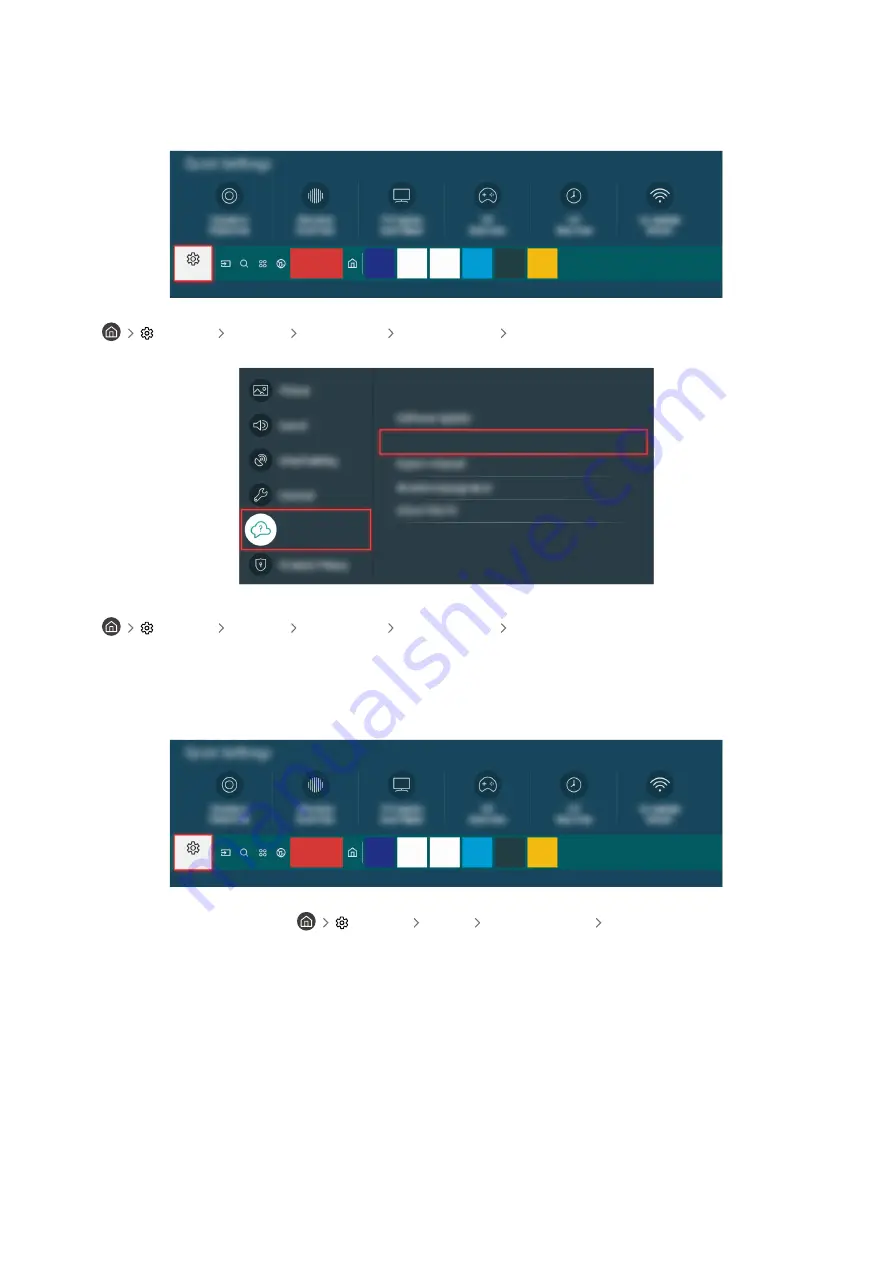Отзывы:
Нет отзывов
Похожие инструкции для Crystal UHD UE43TU7540U

BeoVision 11-40
Бренд: Bang & Olufsen Страницы: 80

BeoVision 3
Бренд: Bang & Olufsen Страницы: 52

Viera TX-50AX800E
Бренд: Panasonic Страницы: 84

25PT5207
Бренд: Philips Страницы: 2

25PT4524/05R
Бренд: Philips Страницы: 2

25PT5016
Бренд: Philips Страницы: 3

25PT4458
Бренд: Philips Страницы: 2

25PT5124
Бренд: Philips Страницы: 4

25PT4457 - annexe 1
Бренд: Philips Страницы: 2

25PT4342
Бренд: Philips Страницы: 2

25/29PT5324
Бренд: Philips Страницы: 2

25HT3317
Бренд: Philips Страницы: 2

25/28PT7106
Бренд: Philips Страницы: 2

25/28PT5107
Бренд: Philips Страницы: 2

25HT3312
Бренд: Philips Страницы: 3

25PT4403
Бренд: Philips Страницы: 8

25/28PT5106
Бренд: Philips Страницы: 2

25/28PT4456
Бренд: Philips Страницы: 2