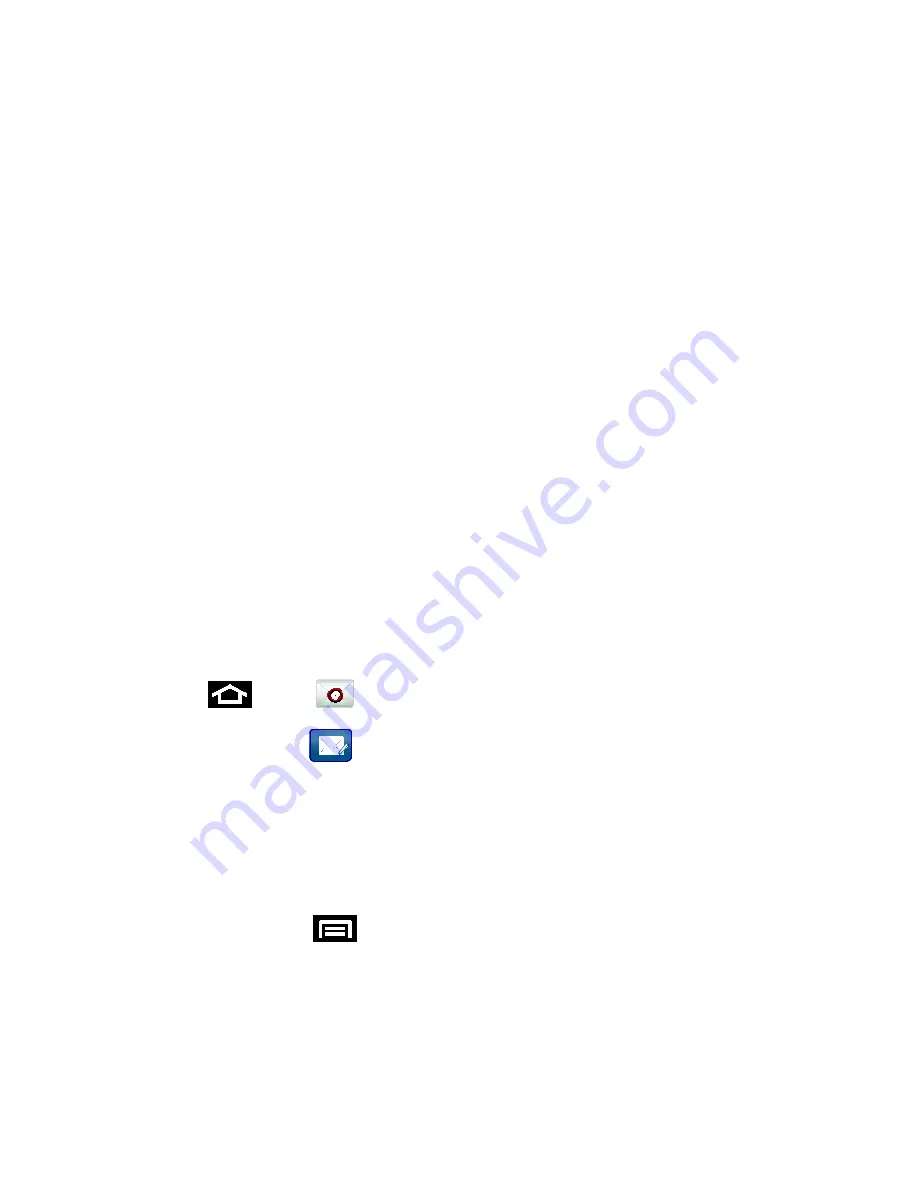
Accounts and Messaging
92
If your network requires SSL encryption, tap the
Use secure connection (SSL)
field
to place a checkmark in the box and activate this additional level of security.
•
If your exchange server requires this feature, leaving this field unchecked
can prevent connection.
Note: Signal interruptions or incorrect username or password information can cause
completion issues.
8. Read the onscreen activation disclaimer and, if prompted, tap
Next
.
9. Configure your
Email check frequency
,
Amount to synchronize
(days to synchronize
between your device and server), and activate any other email settings, and then tap
Next
.
10. Identify your new account with a unique name and provide the outgoing name text then
tap
Done
.
Important:
You can synchronize over the air (not directly) with an Exchange Server
running Microsoft Exchange Server 2003 Service Pack 2 (SP2) or Microsoft
Exchange Server 2007.
Note: You can have multiple Work Email (Microsoft Exchange ActiveSync) accounts active on
your device.
Compose and Send Email
Compose and send email using any account you have set up on your device. Increase your
productivity by attaching files such as pictures, videos, or documents to your email messages.
1. Press
and tap
.
2. From the Inbox, tap
.
3. Select an email account.
4. Enter the message recipient’s email address in the
To
field.
You can add as many message recipients as you want.
To send a carbon copy (Cc) or a blind carbon copy (Bcc) of the current email to other
recipients, press
and tap
Add Cc/Bcc
.
5. Tap the
Subjec
t field and enter the email subject.
6. Tap the text entry field and compose your email.






























