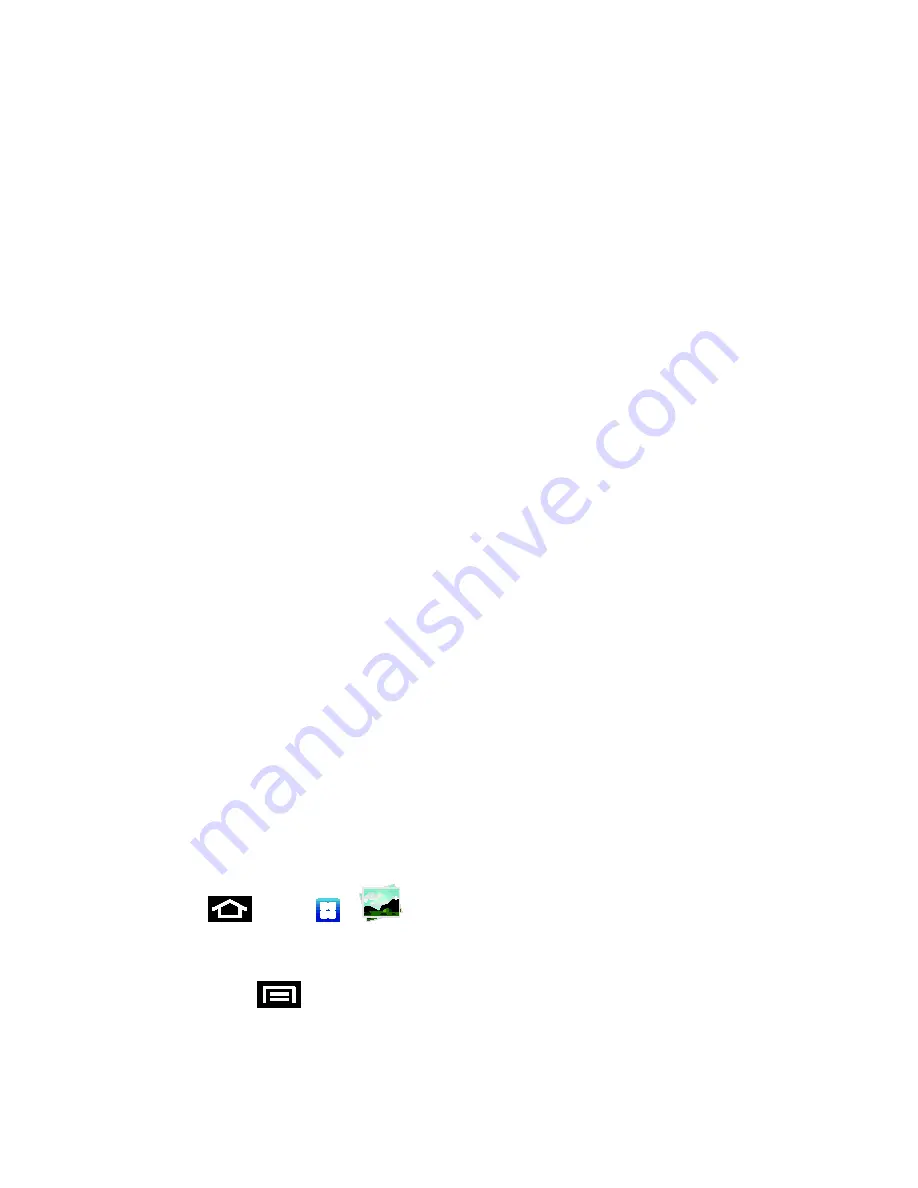
Camera and Video
151
Anti-Shake
: reduces image blur due to the movement of the subject of the photo or
hand movement.
Auto contrast
: provides a clear image even under backlight circumstances where
intensity of illumination can vary excessively.
Blink detection
: detects the blinking of human eyes and gives you a warning.
Guidelines
: allows you to turn the guidelines
On
or
Off
.
Review
: allows you to access the Image viewer and the various viewing options for a
selected picture. Image viewer options are described in the following section. The
last picture you took, will be displayed as a thumbnail in the Image viewer icon.
Image quality
: allows you to set the image quality to:
Superfine, Fine
, or
Normal
.
GPS tag
: allows you to turn GPS
On
or
Off
(also known as Geotagging). The
location of where the picture is taken is attached to the picture. (Only available in
Camera mode.)
Storage
: allows you to configure the default storage location for images or videos as
either
Phone
or
Memory card
(if inserted).
Reset
: allows you to reset all camera or camcorder settings to the default values.
View Pictures and Videos Using Gallery
Using the Gallery application, you can view photos and watch videos that you’ve taken with your
device’s camera, downloaded, or copied onto your storage card. You can also take a look at
your photos and your friends’ photos that are on your social networks (Facebook and Flickr
only).
For photos that are on your storage card, you can do basic editing such as rotating and
cropping. You can also easily make a photo as your contact picture or wallpaper and share
photos with your friends.
Open Gallery
The Gallery is where you can access the Gallery of stored camera images.
1. Press
and tap
>
(
Gallery)
.
2. Select a folder location (e.g., Camera) and tap an image to view your picture.
Pressing
from the main Gallery screen reveals gallery-specific options
Send
via
,
Delete
, and
More
.






























