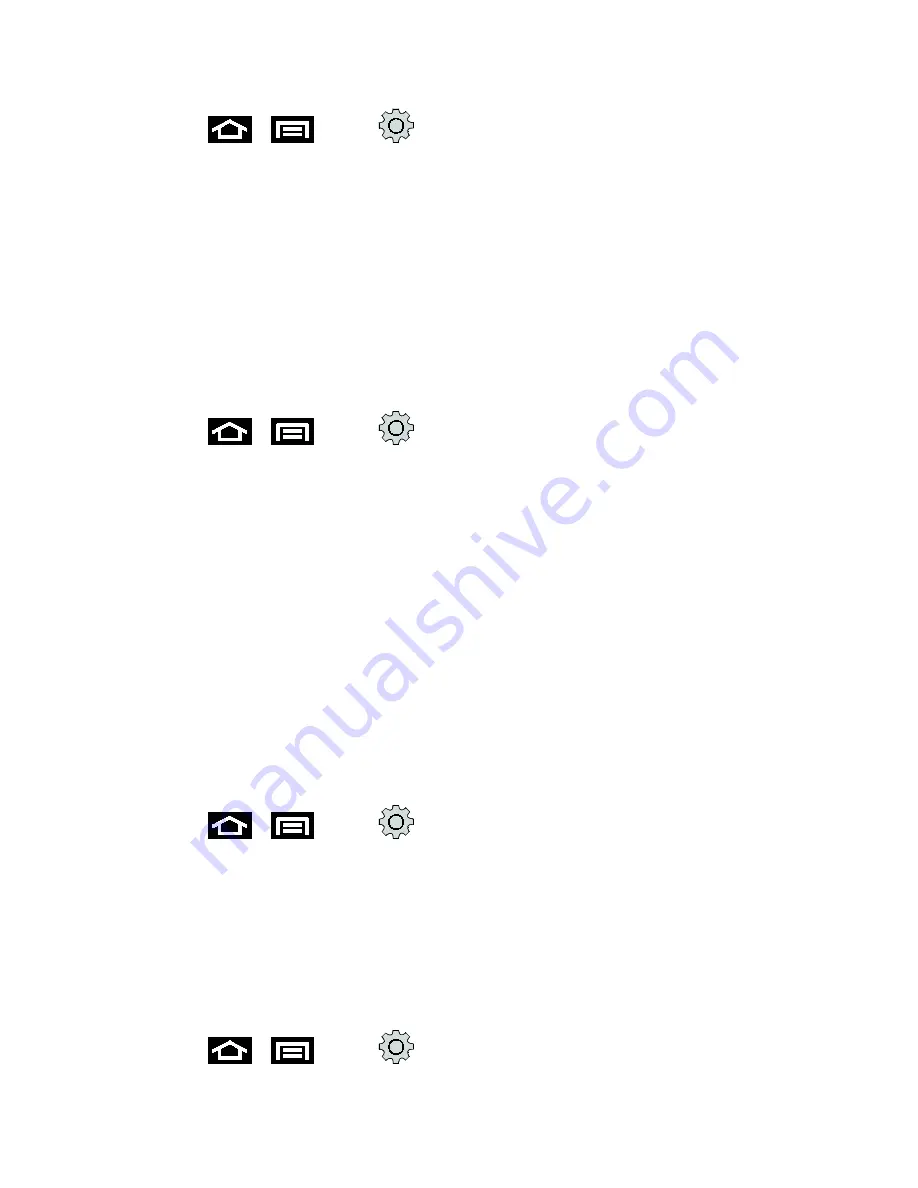
Device Settings
60
1. Press
>
and tap
>
Location and security
.
2. Tap
Use GPS satellites
. A green checkmark indicates the GPS location feature is
enabled.
Security
Set Up Screen Lock
You can increase the security of your device by creating a screen lock. When enabled, you
have to draw the correct unlock pattern on the screen, enter the correct PIN, or enter the correct
password to unlock the device’s control keys, buttons, and touchscreen.
Use a Screen Unlock Pattern
1. Press
>
and tap
>
Location and security
>
Set up screen lock
.
2. Tap
Pattern
.
3. Read the information on the screen and tap
Next
.
4. Study the example pattern on the screen, and then tap
Next
.
5. Draw the screen unlock pattern by connecting at least four dots in a vertical, horizontal,
or diagonal direction. Lift your finger from the screen when finished.
6. The device records the pattern. Tap
Continue
.
7. When prompted, draw the screen unlock pattern again, and then tap
Confirm
.
If you fail to draw the correct unlock pattern on the screen after five attempts, you will be
prompted to wait for 30 seconds before you can try again.
Use a Screen Unlock PIN
1. Press
>
and tap
>
Location and security
>
Set up screen lock
.
2. Tap
PIN
.
3. Enter a PIN, tap
OK
, and then enter your PIN again to confirm it.
If you fail to enter the correct PIN after five attempts, you will be prompted to wait for 30
seconds before you can try again.
Use a Screen Unlock Password
1. Press
>
and tap
>
Location and security
>
Set up screen lock
.
















































