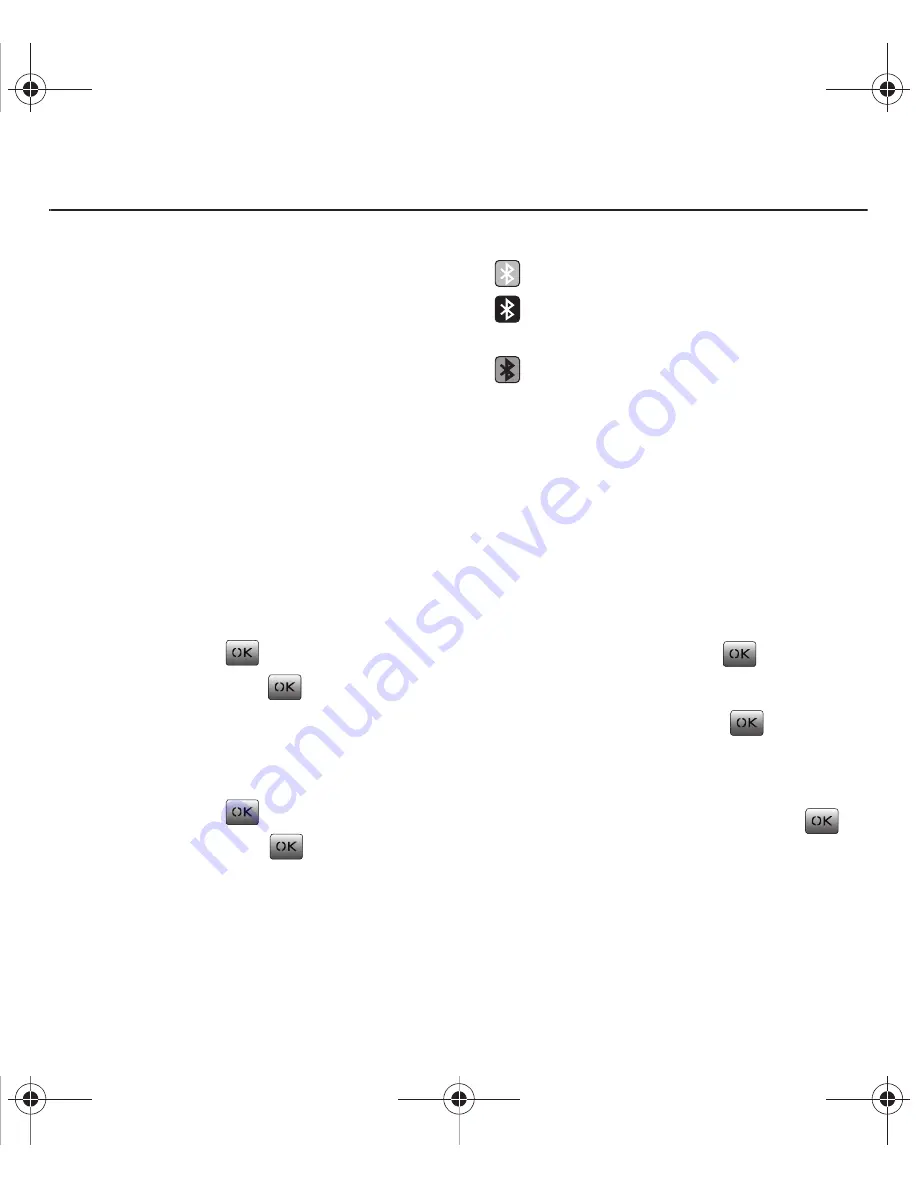
Using Bluetooth 54
Section 14: Using Bluetooth
Bluetooth is a short-range wireless communications
technology that is capable of exchanging information
to devices such as headsets and a hands-free car kit,
without any physical connection, over a distance of
approximately 30 feet.
This section describes how to set up your Bluetooth
features.
Turning Bluetooth On or Off
Your Bluetooth default setting is set to Off. When you
turn the device on, other Bluetooth devices that are
within range can discover your device in order to
send or transfer information.
To turn Bluetooth on:
1.
From the Main screen, press
Menu
(Left Option
Button)
➔
Tools + Settings
➔
Bluetooth
➔
Power
and press
.
2.
Highlight
On
and press
.
To turn Bluetooth off:
1.
From the Main screen, press
Menu
(Left Option
Button)
➔
Tools + Settings
➔
Bluetooth
➔
Power
and press
.
2.
Highlight
Off
and press
.
Bluetooth Status
This list identifies the Bluetooth icons that display on
your phone’s screen:
Bluetooth Settings
Trusted Devices
The Trusted Devices setting allows you to scan for
the devices near you, set them as Trusted Devices,
and easily reconnect when they are within range.
1.
From the Main screen, press
Menu
(Left Option
Button)
➔
Tools + Settings
➔
Bluetooth
➔
Trusted Devices
and press
.
2.
Press
Add New
(Left Option Button).
3.
Select
Scan now
and press
.
4.
Highlight a device in which to pair and press
Add to list
(Left Option Button).
5.
Enter a numeric PIN to pair and press
(identical PIN must be entered on other
device).
Once pairing is successful the trusted device
name displays (and can be edited).
Bluetooth is enabled.
Bluetooth is connected to a device or
transferring data to a device.
Bluetooth is currently hidden and not
transmitting.
Common Cents M340.book Page 54 Thursday, April 1, 2010 12:36 PM






























