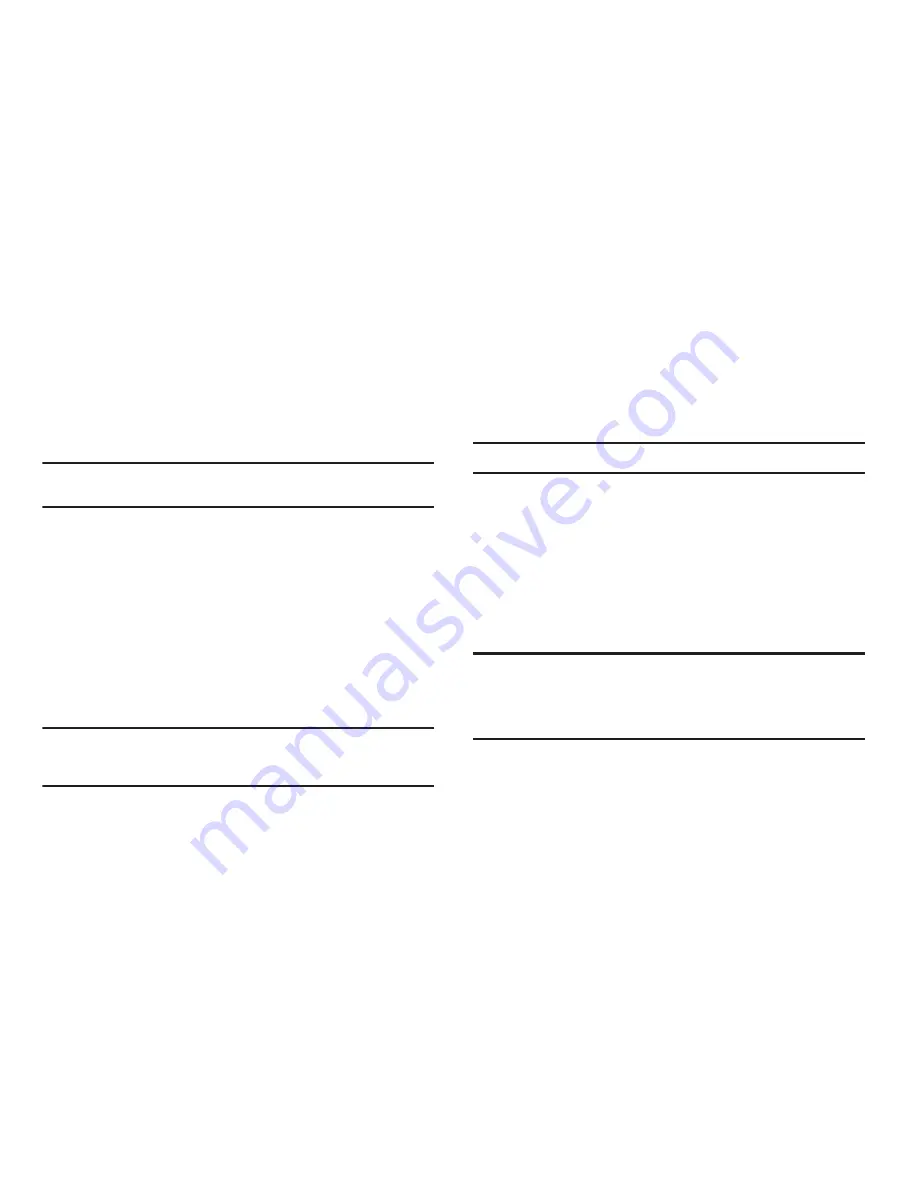
Settings 88
Security
Use the
Security
sub-menu to lock your phone, set up emergency
numbers, enable or disable voice privacy, set restrictions, and
other security options.
To access the Security sub-menu, you are prompted to enter your
phone’s four-digit lock code.
Note:
The default lock code is the last four digits of your mobile phone
number.
Edit Codes
The
Edit Codes
option lets you replace your phone’s default lock
code (the last four digits of your phone number) with one of your
own choosing.
It is advisable to change the default lock code to a secret code for
security purposes.
When you select
Edit Codes
, your are prompted to enter the
current lock code followed by entering your new lock code, and
then re-entering it, for verification.
Note:
Your phone does not allow you to view the lock code for obvious
security reasons. If you change the lock code, be sure to write down or
memorize the new code.
Restrictions
The
Restrictions
option settings let you Allow All
Calls
/Allow calls
only to/from your Contacts/Allow No
Calls
(Incoming and
Outgoing), Allow All/None
SMS
(Text) Messages, Allow All/None
MMS
(Picture) Messages, and/or Allow All/Allow None
Data
calls.
Note:
All default restriction settings are
Allow All
(unrestricted).
Phone Lock Setting
The
Phone Lock Setting
lets you Unlock your phone immediately
or set your phone to lock itself
On Power Up
.
You can lock the phone manually, or set the phone to lock
automatically when turned on. In Lock mode, you can answer
calls, but you must unlock the phone to place calls (except to
emergency numbers).
Important!:
If after setting your phone to Lock itself On Power Up, you change
the
NAM Selection
setting from
NAM1
to
NAM2
, but there is no
number programed into
NAM2
, you won’t be able to access your
phone. You must call your Wireless Provider’s Service Center to
unlock your phone.






























