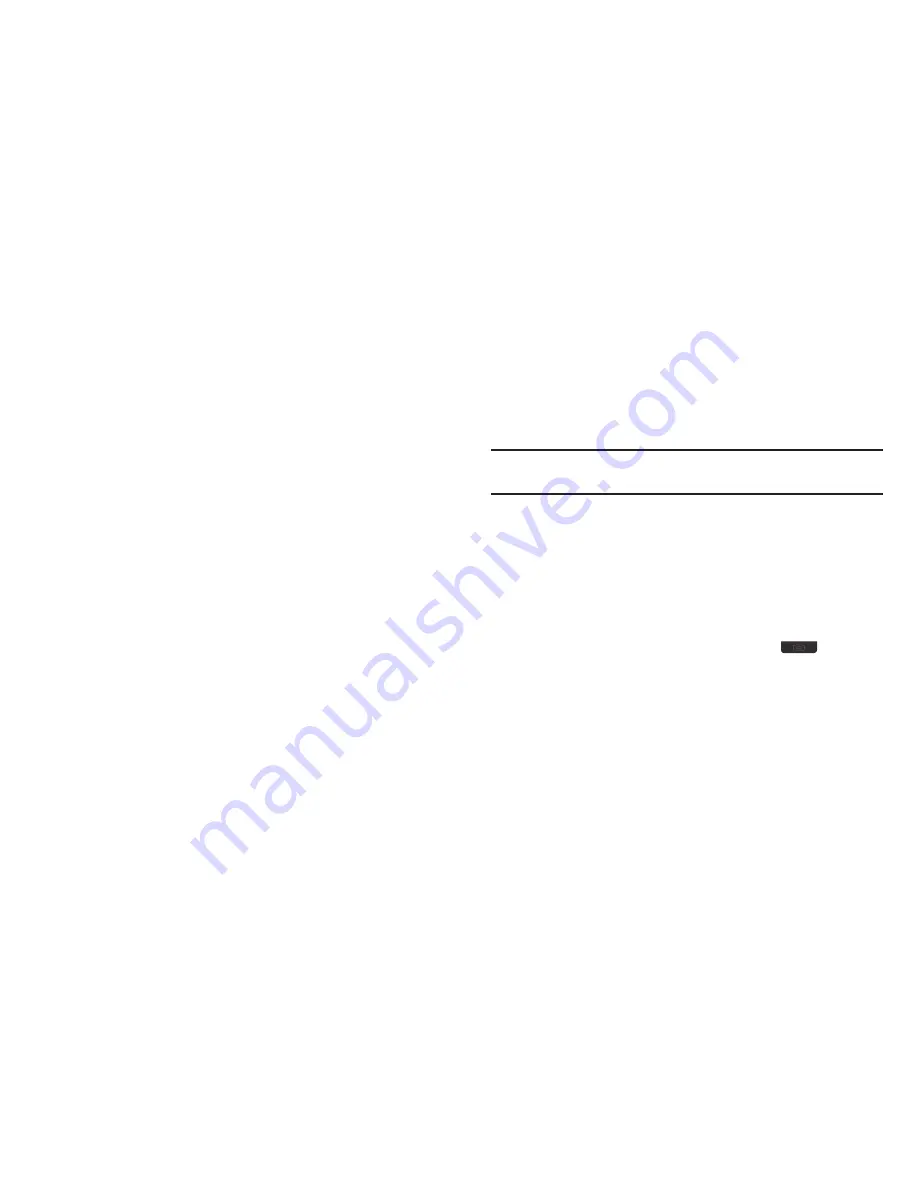
Camera 74
Camera Settings
When you change a setting, your change is retained until you
change that setting or reset all your camera settings.
䊳
In Camera mode, press
Options
, then select
Settings
. The
following settings are available:
• Color Effects
: Set the Camera to replace photo colors with
Normal
colors,
Black&White
,
Antique
,
Negative
,
Aqua
, or
Green
.
• White Balance
: Set the Camera white balance
Auto
,
Sunny
,
Cloudy
,
Tungsten
(incandescent lighting), or
Fluorescent
.
• Memory
: Set the Camera to save photos to
Phone
or
Card
memory.
• Auto Save
: Set the Camera to automatically save (
On
) photos when
taken or
Off
.
• Metering
: Set how the camera measures the light source [
Matrix
(Adjusts exposure to the average light level over a large picture
area),
Center-weighted
(Adjusts exposure to the average light level
over a center portion of the subject),
Spot
(Adjusts exposure to the
light level over a small portion of the subject)].
• Icon Display
: Set the Camera to
Display All
icons, display a
Partial
icon set, display a
Guideline
grid, or display
No Icons
.
• Sound Effect
: Set the Camera’s shutter sound to
Shutter
,
OK
,
Melody
, or
Off
.
• Reset Settings
: Reset all Camera settings to default values (
Yes
) or
No
.
Camera Adjustments
Zoom
Zoom lets you temporarily enlarge the pictures you take.
Increasing the Zoom (
01
–
10
) enlarges your pictures (0 is
normal).
Note:
Zoom is not available to the Camera if the
Resolution
Camera option is
set to
1280x960
.
1.
In Camera mode, to adjust the Zoom, press the Navigation
key Left and Right. The Zoom setting changes in the
display.
2.
To zoom in, press the Navigation key Right. To zoom out,
press the Navigation key Left. (The screen image enlarges
or shrinks to show the affects of your changes).
3.
The next time you press the Camera key (
), the
Camera takes the picture using your selected Zoom
setting.






























