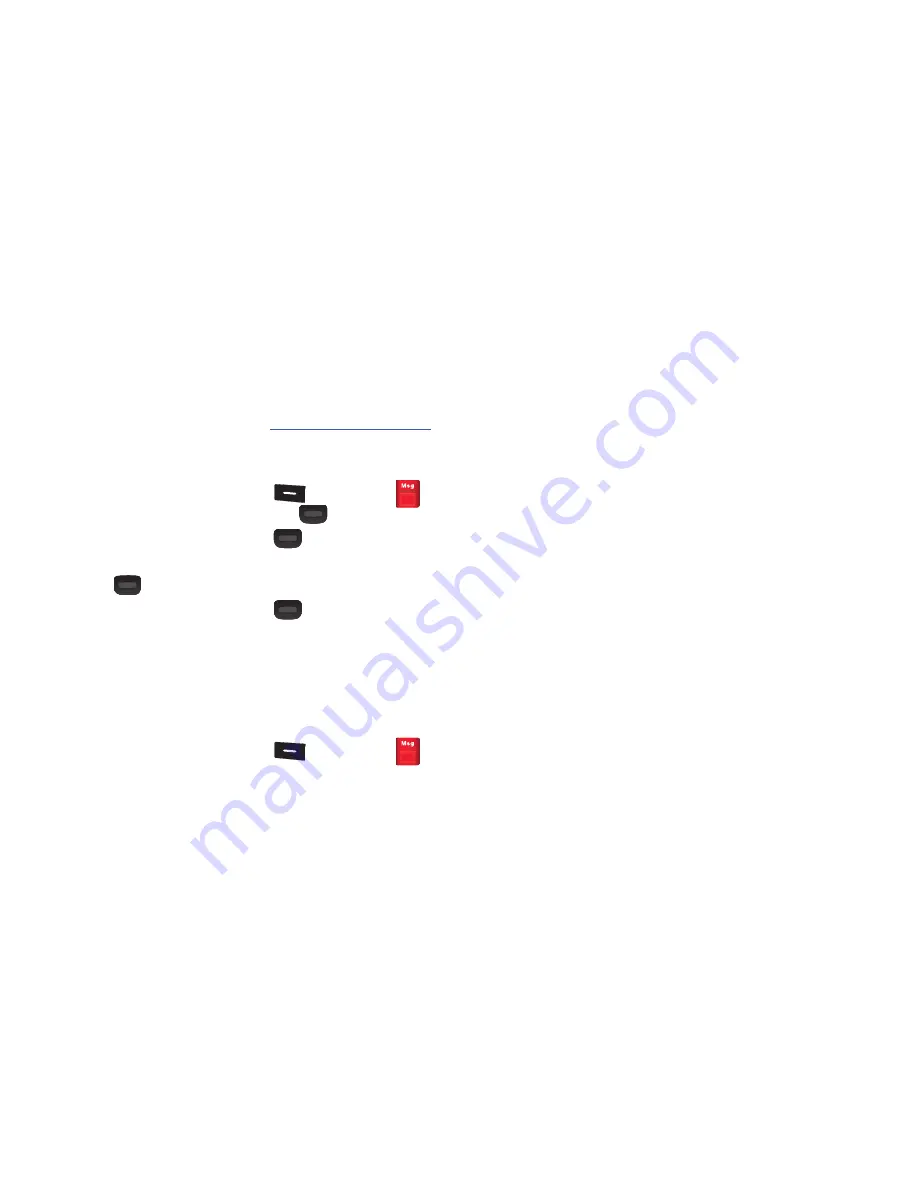
Messages 45
• Upload Picture
: Select and upload a picture to your Facebook
page.
• Go to Facebook
: Launches the Facebook Login page.
Registering and using Twitter.com
1.
Launch the Browser and enter
http://www.mobile.twitter.com
and follow the instructions to Sign up or Sign in so you can
send and receive tweets
2.
In standby mode, press
Menu
(
)
➔
Messages
➔
Social Networks
and press
OK
(
).
3.
Highlight
and press
OK
(
).
4.
Read the Welcome to Twitter message and press
OK
(
).
5.
Select one of the following
OK
(
):
• Tweet
: Create a twitter message to post and post it.
• Go to Twitter
: Launches the Twitter Sign in page.
Message Settings
From this Settings menu you can configure all the message type
settings.
1.
In standby mode, press
Menu
(
)
➔
Messages
2.
Press
Settings
, then select one of the following options:
• Notification
: Select the type of notification to receive when a
message is received. Selections: Msg. & Icon, or Icon Only.
• Auto Save
: Choose whether your messages are saved
automatically when you exit them. Selections: On, Off, or Prompt.
• Auto Erase
: Choose to receive or not to receive a warning message
when you delete a message.
• Text Auto View
: Allows you to view the full content of a text
message as the messages are received.
• Entry Mode
: Choose the default method for entering text into
messages.
• CB #
: Choose or create a callback phone number to include with
outgoing messages.
• VM #
: Displays the current shortcut code to dial voicemail. You can
also change the shortcut code.
• Signature
: Choose to include a text signature in outgoing
messages.
• Preset Msgs
: Displays a selectable list of pre-composed text
messages.
• Text Auto Scroll
: Choose whether message text automatically
scrolls on the screen.
• Messaging Font Size
: Select the font size for messages.
Selections: Normal or Large.
• Message View Mode
: Sets the view mode for messages.
Selections are:
Normal
or
Chat
.
















































