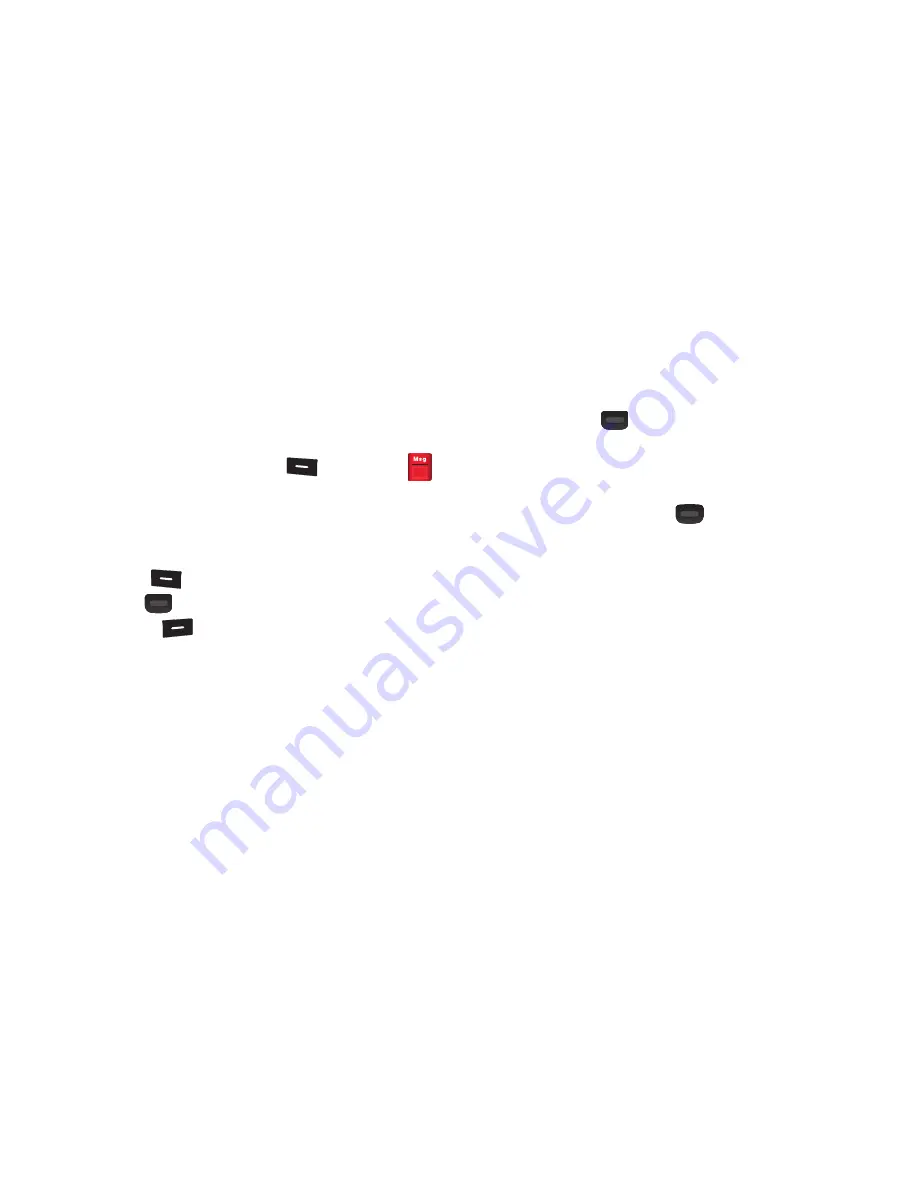
42
–
Sort by Recipient/Sort by Time
: Sorts the Inbox messages by
Recipient, or by Time (depending on the currently selected sorting
method).
Managing Draft Messages
Messages in the Draft Box are those that were composed but
never sent. You can view, edit, or send a draft message.
1.
In standby mode, press
Menu
(
)
➔
Messages
➔
Drafts
. The
DRAFTS
screen displays a list of drafted
messages.
2.
Highlight a message in the list. The following options
display:
• Erase
(
):
Removes the highlighted message from the Inbox.
• EDIT
(
): To edit the selected message.
• Options
(
)
. The following options display on the screen:
–
Send
: Sends the draft message to the selected Recipient.
–
Add To Contacts
: Saves the sender’s number to your Contacts.
–
Save As Preset
: Saves the selected message as a Quick Text
message.
–
Manage Drafts
: Erases, Locks, or Unlocks the selected Draft
message.
–
Sort by Recipient/Sort by Time
: Sorts the Draft messages by
Recipient, or by Time (depending on the currently selected sorting
method).
View and Edit Draft Messages
1.
In the
Messages
menu, select
Drafts
. A list of draft
messages displays on the screen.
2.
Highlight a text message that you wish to view or edit, then
press
EDIT
(
)
. The
NEW <message type> MESSAGE
screen displays.
3.
Enter or change the recipient’s number and/or e-mail
address and the message text using the keypad.
4.
Press
Center Select Key
(
)
to move to the next field.
5.
Change message Text, Subject, Picture, Sound, and/or
Video as needed. For more information, refer to:
•
“Create and Send Text Messages”
on page 37
•
“Creating and Sending Picture Messages”
on page 38
•
“Creating and Sending Video Messages”
on page 39
6.
Press
SEND
to send the message.






























